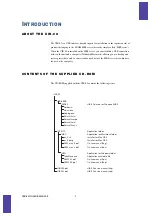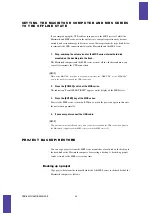UIB-02 ONLINE MANUAL
1
ZOOM UIB-02 ONLINE MANUAL
Software License
The CD-ROM supplied with this product contains software programs (hereafter called
"the software") required to use the product. Zoom Corporation grants you the right to
use the software, provided that you agree with all conditions listed below. Using the
software is considered acceptance of this agreement.
• Zoom Corporation holds the copyright to the software and the accompanying
documentation, and all associated rights. All rights revert to Zoom Corporation.
• Unauthorized redistribution, sale, leasing, renting, alteration, and reverse
engineering of the software is prohibited.
• The software may not be used for purposes that infringe on the copyright of third
parties. Zoom Corporation does not bear liability for cases where the software is
used for any such purpose.
• Zoom Corporation does not bear liability for any damages or claims from third
parties arising from the use of the software, whether directly or indirectly. If the
contents of a hard disk are lost due to use of the software, Zoom Corporation does
not accept any claims for restoring or preserving such contents.
• Features and specifications of the software and the contents of the documentation
may be changed in future without notice.
Trademarks
• Microsoft and Windows are registered trademarks of Microsoft Corporation in the
U.S.A. and in other countries.
• Apple and the Apple logo are registered trademarks of Apple Computer.
• Macintosh is a registered trademark of Apple Computer.
• Pentium is a registered trademark of Intel Corporation.
• All other trademarks, product names, and company names are the property of their
respective owners.