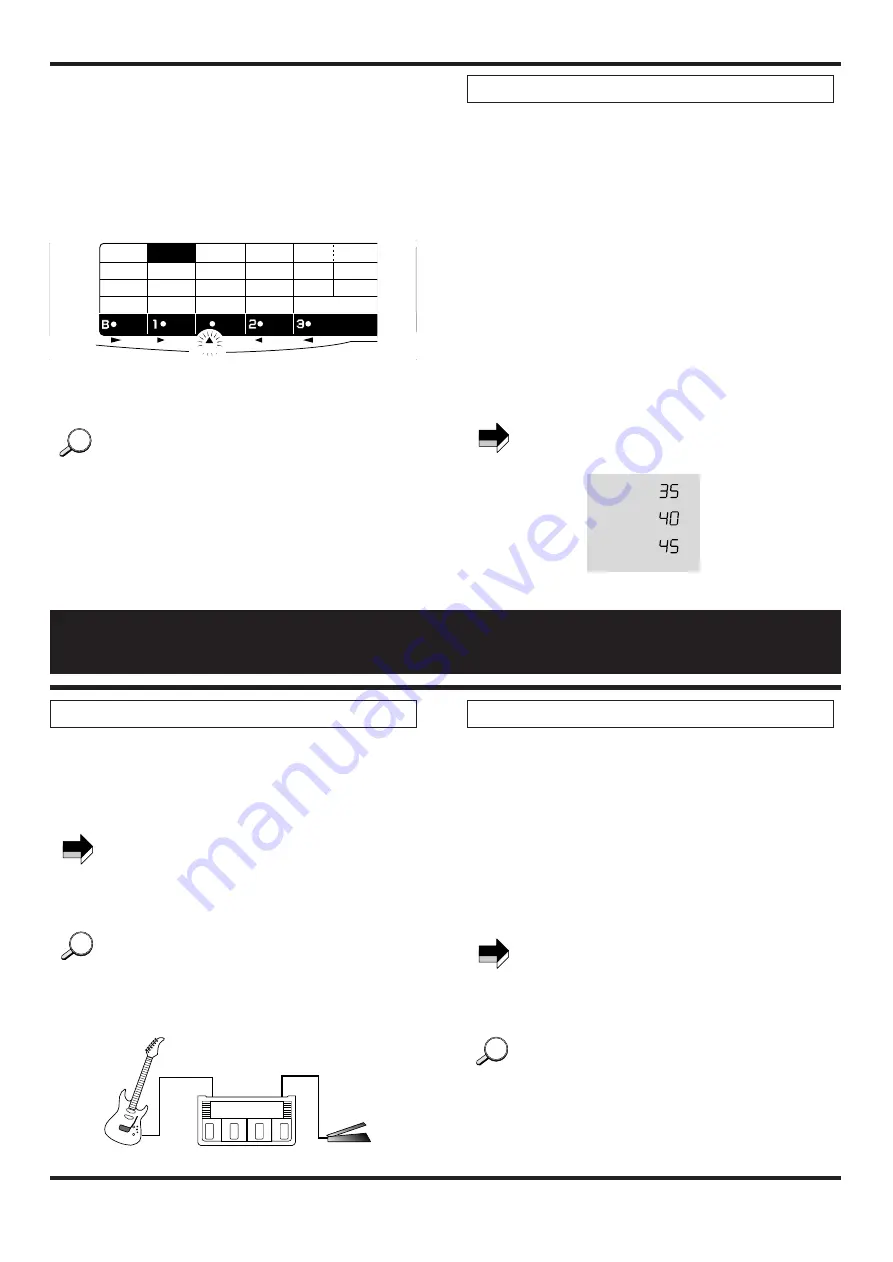
tuning.
While the tuner function is being used, the module cursor
indicators serve as a fine tuning meter. When the pitch is
correct, the EQ indicator lights. If the pitch is too high, the
REV/DLY indicator lights, and if it is too low, the
COMP&WAH indicator lights. Watch the indicators while
fine tuning your instrument.
4. To return to the Play mode, press one of the pedals 1 -
3 to select a patch.
To return to the previously selected patch, simply press
the BANK pedal.
The reference frequency of the integrated guitar tuner can
be adjusted for the reference note A.
1. In the Play mode, press the pedal whose number is
shown on the right side of the display (i.e. the pedal that
was used to select the current patch), to activate the
bypass or mute mode. The tuner indicator lights up.
2. Press one of the VALUE
+
/
-
keys.
3. The current reference frequency is shown for a brief
duration on the display.
4. While the reference frequency is shown, use the
VALUE
+
/
-
keys to adjust the frequency.
The adjustment range is 435 to 445 Hz. This is shown on
the display as "35"– "45".
The default reference frequency setting that is
established when the 1010 is turned on is 440 Hz.
435Hz :
440Hz :
445Hz :
NOTE
Guitar Tuner Calibration
HINT
HINT
PARM
1
SENS
0-10
ATTACK
RHYTHM
c OD
OD
ge DRIVE
E Master
r LEAD
AL T
9
10
11
12
13
14
15
16
0-10
AMP SIM ON
GAIN
1-16
TONE
0-10
ZNR
0-5
HIGH
0-(5)-10
PRESENCE
0-(5)-10
MID
0-(5)-10
LOW
0-(5)-10
DEPTH
0-10
1:CHO 3:DBL
3:DLY
2:FLG
1:HALL
2:ROOM
RATE
TUNER
♯
♭
1-20
FEEDBACK
0-10
TIME
1-10
TONE
0-10
TIME
0-42(
×
10mS)
FEEDBACK
0-10
MIX
0-10
TONE-WAH
0-10-P1-P5
PATCH LEVEL
0-30
PARM
2
PARM
3
PARM
4
COMP
WAH
T COLOR
CHO
FLG
DIST
EQ
REVERB
DELAY
DIST COLOR
1-16
TUNER
6
Using a Foot Pedal
1.Connect the FP01 to the CONTROL IN jack of the
1010.
2.Operate the FP01 while using the 1010 in Play mode.
The volume adjustment made with the foot pedal is
independent from the patch level setting of the individual
patches. The control tap is located between the EQ and
the CHO/FLG module. This allows changing the volume
without reducing reverb or delay intensity.
If wah control is selected in the COMP&WAH module,
this will be activated automatically, and volume control is
disabled.
1. Connect the FP01 to the CONTROL IN jack of the
1010.
2. Select a patch from the COMP&WAH module which
uses pedal wah.
For details on how to select a patch, please refer to page 4.
3. Operate the FP01 while using the 1010 in Play mode.
The pedal now controls pedal wah.
To be able to use wah, set the COMP&WAH module to
ON in Edit mode and set PARAM3 to any setting between
P1 and P5. (For details, please refer to the Edit mode
explanation starting on page 7 and the explanation of
effect types and parameters starting on page 9.)
If wah is enabled in the patch, a dot appears in the lower
right corner of the display.
Use the EXP. OUT jack of the FP01 for connection to the
CONTROL IN jack of the 1010.
Use the stereo cable supplied with the FP01 for making
the connection.
HINT
HINT
NOTE
Using the wah effect of the 1010 as pedal wah
HINT
HINT
NOTE
Controlling the volume
INPUT
CONTROL IN
FP01
Guitar
1010
















