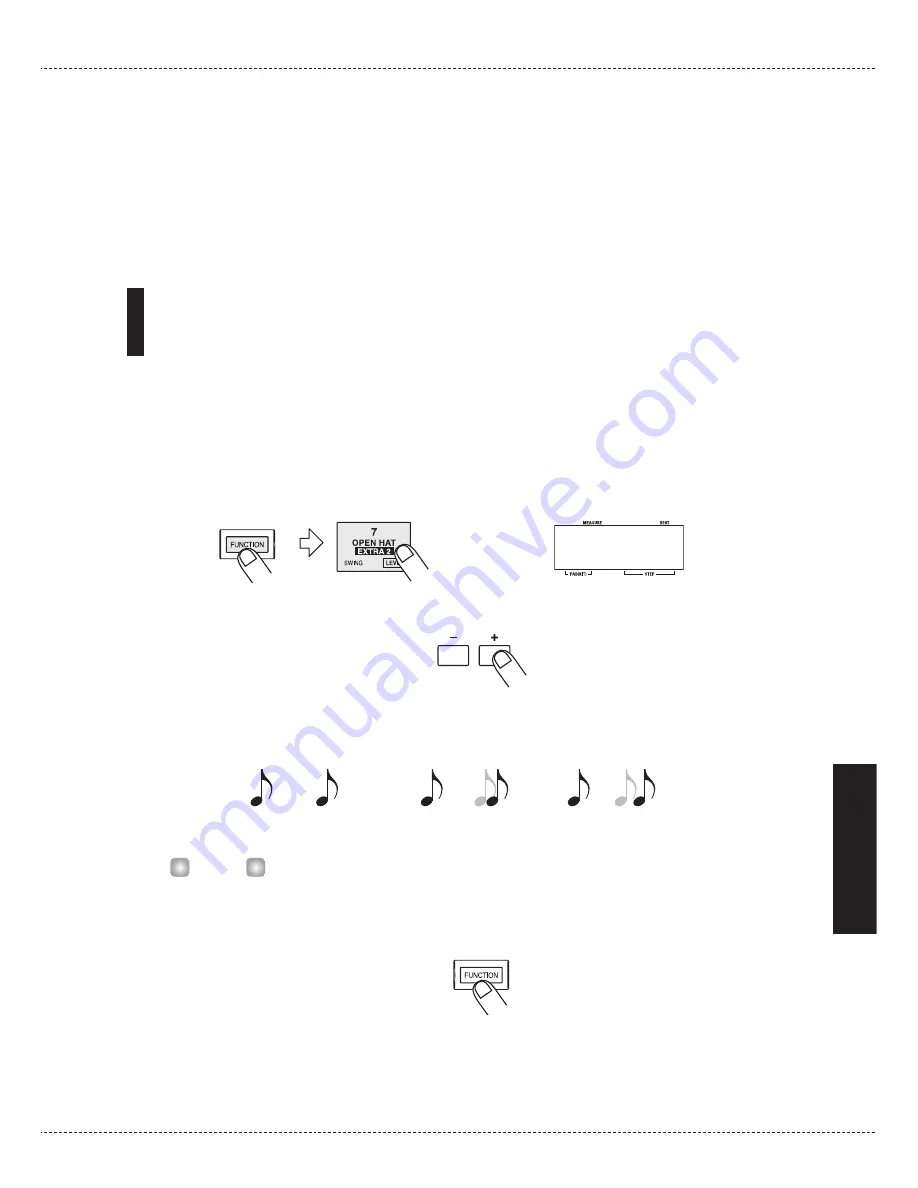
6.
Play the external MIDI sequencer or keyboard.
The MRT-3 produces drum/percussion sound according to the note numbers received via the
[MIDI IN] connector. For information on note number assignments, please refer to the
"Reference" section at the end of this manual.
It is also possible to send a program change message to the MRT-3 to switch the kit. For
information on program change number assignments, please refer to the "Reference" section
at the end of this manual.
Setting the Pattern/Song Playback Swing
You can adjust the swing amount (rhythm flourish) for playback of patterns and songs. This
setting affects all patterns and songs.
1.
In pattern mode or song mode, press the [FUNCTION] key and then pad 7
(SWING).
The current swing amount setting is shown on the display (default setting: 50).
2.
Use the [VALUE +/-] keys to adjust the swing amount.
The setting range is 50 – 75. Raising the setting from the default of 50 (no swing) increases
the interval between upbeat and downbeat in a measure, resulting in a swinging rhythm.
If necessary, press the [PLAY] key to play a pattern and check the effect.
3.
When the setting is complete, press the [FUNCTION] key again.
The unit returns to the previous mode.
H
INT
Swing=50%
Swing=60%
Swing=75%
5 0
ZOOM
MRT-3
47
Other
Functions
Summary of Contents for MRT-3
Page 1: ...Operation Manual 8 888 ...

































