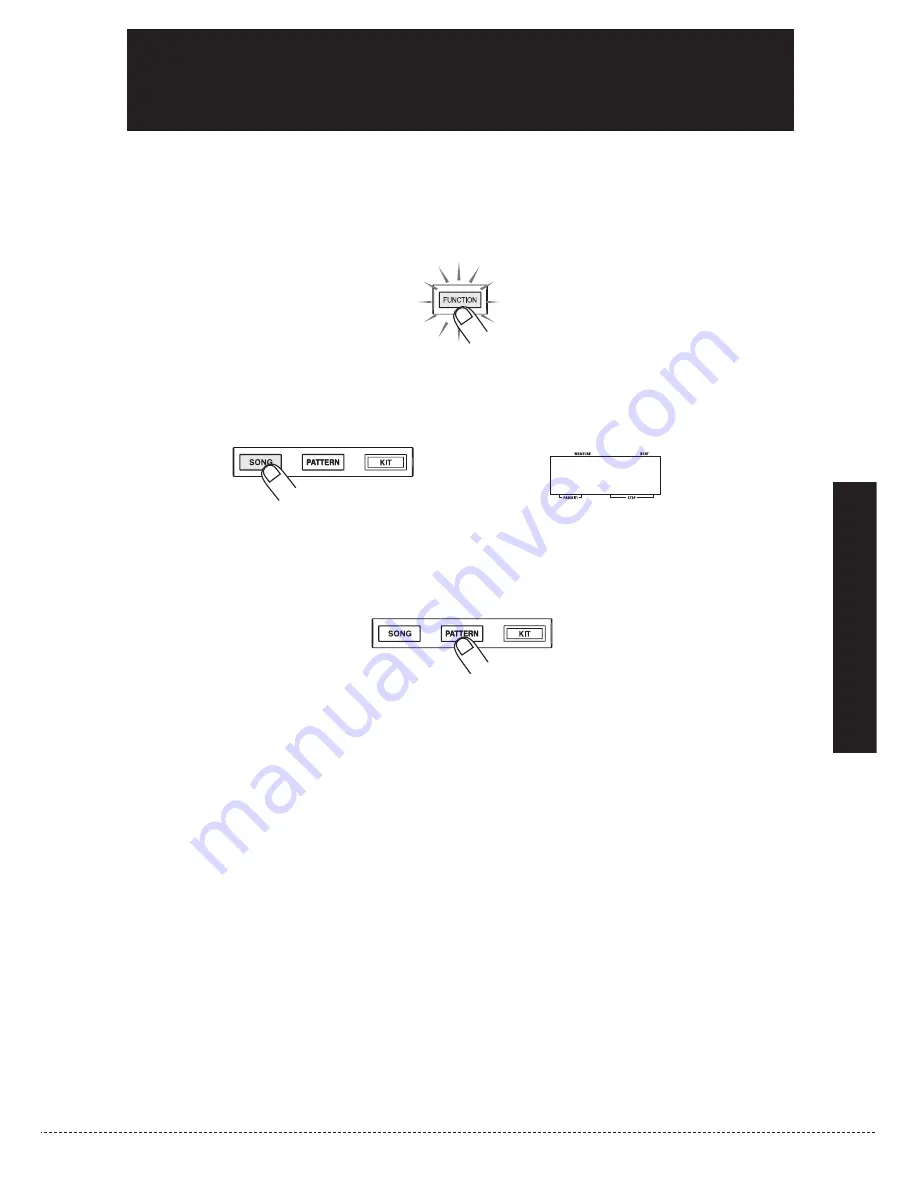
The MRT-3 comes with a demo song already built in. Listen to this song to hear for yourself what
the MRT-3 can do.
1.
Press the [FUNCTION] key.
The [FUNCTION] key flashes.
2.
Press the [SONG] key.
The indication "dEMo" appears on the display and the demo song starts. The display
indication changes and the pads light up in sync with the song.
The demo song is played repeatedly until you stop it.
3.
To stop the demo song, press the [PATTERN] key or the [SONG] key.
D E M O
Listening
to
the
Demo
Song
ZOOM
MRT-3
11
Listening to the Demo Song
Summary of Contents for MRT-3
Page 1: ...Operation Manual 8 888 ...


























