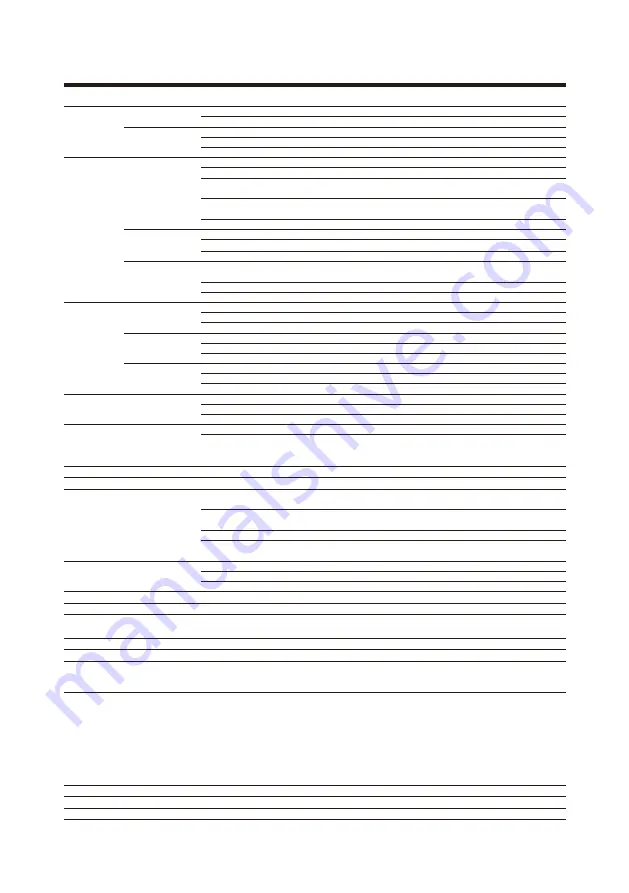
15
Specifications
Inputs and
outputs
Number of
channels
Inputs
MIC/LINE
6
LINE
2
Output
MASTER OUT
1
MASTER OUT (PHONES)
1
MONITOR OUT (PHONES)
3
Inputs
MIC/LINE
Type
XLR/TRS combo jacks (XLR: 2 HOT, TRS: TIP HOT)
Input gain
+10 – +54 dB/–3 – +41 dB (when Hi-Z ON)
Input impedance
XLR: 3 kΩ
TRS: 3 kΩ/1 MΩ (when Hi-Z ON)
Maximum input level
–2 dBu when –26dB switch OFF (at 0 dBFS)
+24 dBu when –26dB switch ON (at 0 dBFS)
Phantom power
+48 V
LINE
Type
TS phone jack
Input impedance
10 kΩ
Maximum input level
+3 dBu
Smartphone
connection jack
Type
TRRS mini jack (4 contacts, TIP: L, RING1: R, RING2: GND,
SLEEVE: MIC)
Input impedance
10 kΩ
Maximum input level
+3 dBu
Output
MASTER OUT
Type
XLR jacks (balanced)
Maximum output level
+14.5 dBu
Output impedance
100 Ω
MASTER OUT
(PHONES)
Type
Standard stereo phone jack
Maximum output level
10 mW + 10 mW (60Ω load)
Output impedance
10 Ω
MONITOR OUT
(PHONES)
Type
Standard stereo phone jack
Maximum output level
10 mW + 10 mW (60Ω load)
Output impedance
10 Ω
Buses
MASTER
1
MONITOR
3
SEND EFX
1
Channel strip
LOW CUT
75 Hz, 12 dB/OCT
EQ
HIGH: 10 kHz, ±15 dB, shelving
MID: 2.5 kHz, ±15 dB, peaking
LOW: 100 Hz, ±15 dB, shelving
Level meter
9 segments
Send effects
8 types
Recorder
Maximum simultaneous
recording tracks
12 at 44.1/48/96 kHz
Maximum simultaneous
playback tracks
10
Recording format
WAV 44.1/48/96 kHz, 16/24-bit, mono/stereo
Recording media
4GB–32GB SDHC-compliant cards (Class 10 or higher)
64GB–512GB SDXC-compliant cards (Class 10 or higher)
Audio interface
44.1/48 kHz
Recording: 12 channels
Playback: 4 channels
Bit depth
24-bit
Interface
USB 2.0
Card reader
Class
Mass storage
USB 2.0 High Speed
Sampling frequency
44.1/48/96 kHz
Frequency
response
20 Hz – 20 kHz: –1 dB at 44.1 kHz
20 Hz – 40 kHz: –3 dB at 96 kHz (when GAIN at 3 o'clock)
Equivalent input noise
–121 dBu or less (IHF-A) at +54dB/150Ω input
Display
LCD with backlight (96×64 resolution)
Power
4 AA batteries (alkaline, lithium, or rechargeable NiMH)
AC adapter (ZOOM AD-17): DC 5V/1A
Supports USB bus power
Estimated continuous recording time using batteries
Recording 44.1kHz/16-bit/4ch audio to SD card (when 48V is
OFF, LCD BACKLIGHT is 15sec, BATTERY SAVING is ON and
headphone impedance is 62Ω):
Alkaline batteries: about 2 hours
NiMH batteries (1900 mAh): about 3.5 hours
Lithium batteries: about 6.5 hours
• The above values are approximate.
• Continuous battery operation times were determined using in-house
testing methods. They will vary greatly according to use conditions.
Power consumption
5 W
External dimensions
268 mm (W) × 282 mm (D) × 74 mm (H)
Weight (main unit only)
1.56 kg
















