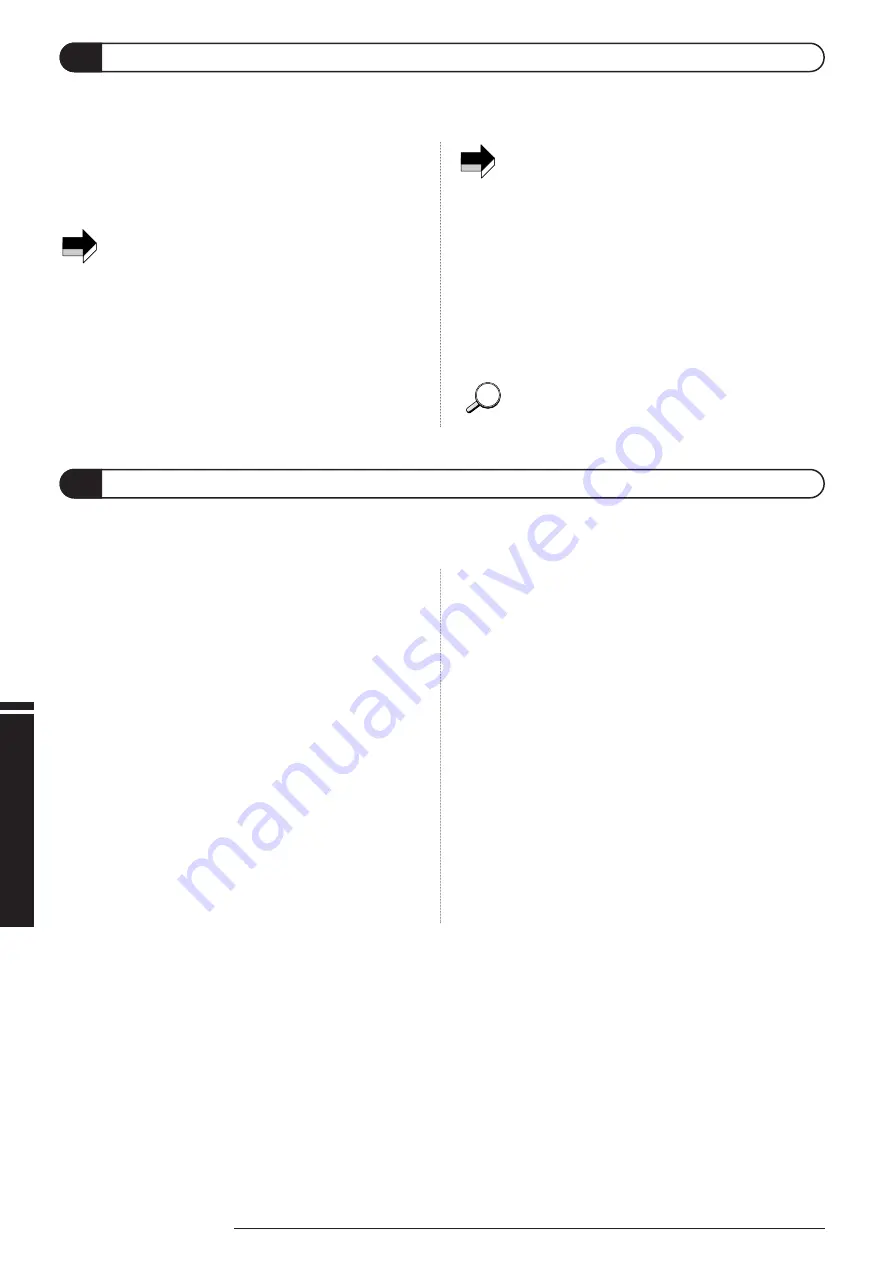
1.
Connect the MIDI OUT connector of the external MIDI
device (other GFX-8, MIDI sequencer, etc.) to the MIDI
IN connector of the GFX-8.
To perform bulk load, the GFX-8 must be set to the same
MIDI channel as used when performing bulk dump. If the
MIDI channel is different, playback at the external MIDI
device will have no effect and will be disregarded by the
GFX-8. When the GFX-8 is in store mode, received bulk
data will be disregarded. Verify that the unit is not in store
mode before proceeding.
2.
Perform playback at the external MIDI device.
The settings of the GFX-8 are overwritten, depending on the type
of received data.
• When saving data on an external device and when
reloading the data to the GFX-8, the GFX-8 must be set
to the same MIDI channel. If the MIDI channel is
different, playback at the external MIDI device will have
no effect and will be disregarded by the GFX-8.
•
Playback at the external MIDI device must be performed
at the same tempo as recording. If the tempo is faster,
the GFX-8 may not receive the data properly.
3.
When bulk load is completed, stop playback at the
external MIDI device.
When performing bulk dump or load with two GFX-8 units,
hooking up both the MIDI IN and MIDI OUT connectors will
result in faster data transfer.
NOTE
NOTE
GFX-8 patch information or program change map information stored on external equipment can be reloaded into the GFX- 8.
This is called "bulk load".
Bulk Load
40
ZOOM GFX-8
MIDI
Usage
E
xamples
(1) Patch librarian
Serves to manage patch information of the GFX-8 on the
computer. Information about all patches of the GFX-8 is sent to
the computer via a MIDI link and can be stored on the hard disk
as a project file. Within a project, the order of patches can be
changed, and information stored as project files can be loaded
back into the GFX-8. In effect, this increases the memory
capacity of the GFX-8 to an unlimited size.
(2) Visual editor
Using knobs, switches and other graphical elements appearing on
the computer screen, patches contained in project files can be
edited. Because the edited contents are sent immediately to the
GFX-8 via the MIDI link, the effect of any editing operation can
be checked immediately by listening to the sound. Edited
patches can be stored on the computer and can also be sent to the
GFX-8 via the MIDI link.
(3) DRIVE module custom setting editor
Using this software, you can edit additional parameters for the
DRIVE module custom settings, to achieve even more detailed
adjustments than are possible with the controls on the unit
itself. There are virtually no limits to your creativity, as you
can set numerous items such as balance for each frequency
band, distortion circuit characteristics, etc. The editing results can
be written back to the GFX-8.
• For information on software installation, please refer to
the separate sheet. For information on how to use the
software, please refer to the documentation included on
the CD-ROM.
• The latest version of the software can be downloaded
from the Zoom web site.
URL: http://www.zoom.co.jp
The GFX-8 comes with a CD-ROM that contains software for editing patches on a personal computer. (The disc contains versions
for Windows 95/98 and Macintosh.) The software comprises the following functions.
Supplied Software
HINT
HINT





















