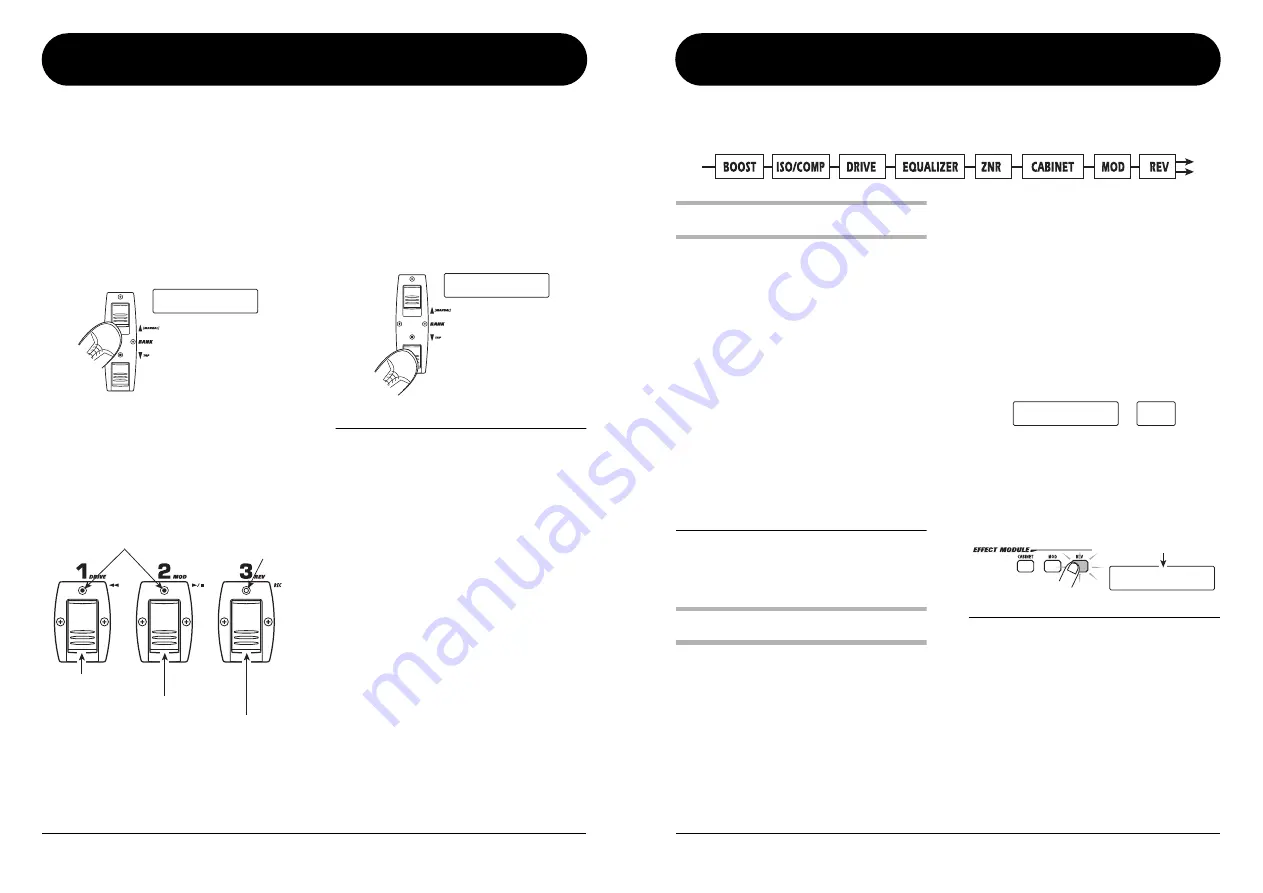
ZOOM GFX-5
16
Turning Effects On and Off With Your Feet
(Manual Mode)
Manual mode is a special mode in which you can use the foot switches to turn effect modules on and off or to
change the rhythm pattern tempo. This is useful for example if you want to turn only certain effect modules on
and off during a performance.
1.
To switch the GFX-5 to manual mode,
hold the BANK [
Q
] switch depressed
while the unit is in play mode.
The indication “MANUAL” appears on the display,
showing that the GFX-5 has switched to manual
mode.
2.
To switch effect modules on and off, press
one of the foot switches [1] - [3].
When the GFX-5 is in manual mode, the modules
DRIVE, MOD, and REV can be turned on and off
with foot switches [1] - [3]. The modules are
assigned as follows.
3.
To change the tempo of the rhythm
pattern, tap the BANK [
W
] switch
repeatedly in the desired interval.
The interval of the last two taps is automatically
detected and taken as the new tempo.
H
INT
By programming a patch beforehand to link the
ARRM control waveform (
→
p. 20) or the DELAY
TIME parameter of the REV module (
→
p. 34) to
the pattern tempo, you can control these
parameters manually during a performance.
4.
To return to play mode, press the BANK
[
Q
] switch once more.
MANUAL
Lit:
module is on
Out:
module is off
DRIVE module
MOD module
REV module
BPM 95
Tap repeatedly
ZOOM GFX-5
17
Changing the Sound of a Patch
(Edit Mode)
The edit mode allows you to freely alter the parameters that make up a patch, so that you can create your own
patches. This section describes how to do this.
Patch configuration
Each patch of the GFX-5 consists of several effects
(effect modules), as shown in the illustration above.
A patch is a stored combination of modules, each
with their distinct parameter settings.
Within each module, there are several different but
related effects which are called effect types. For
example, the MOD (modulation) module comprises
effect types such as CHORUS, PHASER, and
WAH, of which one can be selected.
The elements that determine the sound of a patch
are called effect parameters. Each module has
certain effect parameters, whose value can be
adjusted with the effect module keys,
PARAMETER [
Q
]/[
W
] keys, [VALUE] dial, etc.
N
OTE
Also within the same module, different effect
types will have different parameters.
Basic edit mode steps
This section describes the basic procedure for
editing patches in edit mode. For information on
effect types and parameters in the various modules,
see the section “Effect Types and Parameters” on
pages 28 – 34.
1.
In play mode, select the patch you want to
edit.
Patches for editing can be selected from either a
user group (U/u) or a preset group (A, b). However,
patches from a preset group are read-only. When
you have altered such a patch and you want to store
it, you must select a user group patch as store target
(patch number 1 in the user group bank “U0” is
automatically preselected).
2.
To activate the edit mode, press the
[EDIT/EXIT] key.
The first time you switch to edit mode after the unit
was turned on, the parameter PATLVL (patch level)
of the TOTAL module will be selected.
3.
Press the effect module key for the
module that you want to edit.
The effect type currently selected for that module is
shown on the display.
H
INT
If a module is selected that is currently off, the
key flashes more slowly.
4.
To toggle the on/off status of the selected
module, press the same key again while
the effect type is being shown.
The effect type display changes to “-OFF-”.
To return the effect module to “on” status, press the
key again.
PATLVL
20
ROOM
Effect type
INPUT
OUTPUT



















