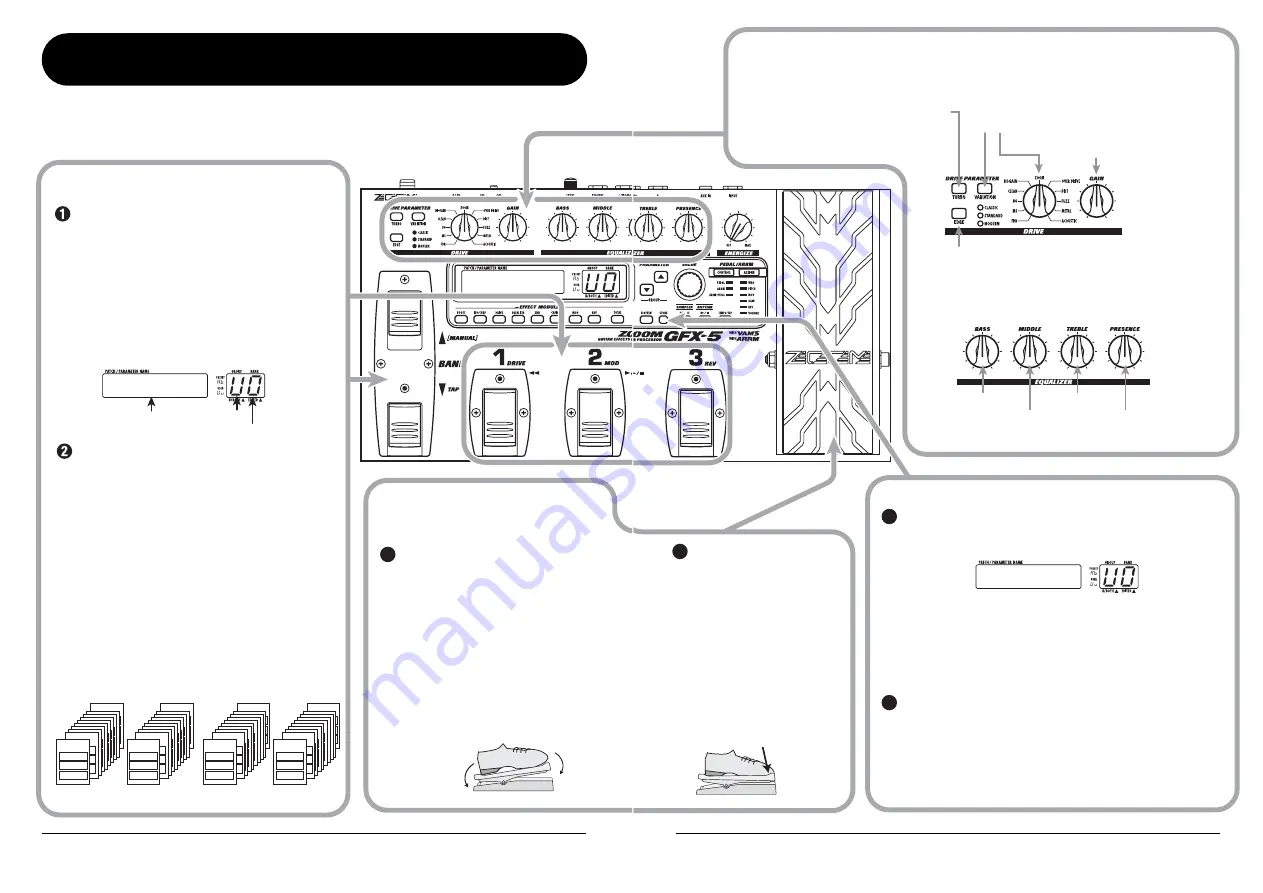
ZOOM GFX-5
8
AMPDRV
AMPDRV
Selecting a patch
Altering an effect
with the pedal
To select a patch, press one of the foot switches
[1] - [3] whose LED is not lit.
The single effects (effect modules) in the GFX-5 can
be combined, and parameter settings for each effect
can be changed to achieve a desired sound. Such a
combination of effects with certain parameter
settings is called a patch. Patches are always called
onto the panel in banks of three, and the foot
switches [1] - [3] are used to select the patch.
Move the expression pedal up or down
while playing your instrument.
The effect depth or volume or another
parameter of the effect will change in real
time as you move the expression pedal.
(Which parameter changes depends on the
patch.)
* For some patches, the pedal has no effect.
◆
For an explanation of effect control with
the pedal, see page 20.
To switch to a patch in another group or bank,
use the BANK [
Q
]/[
W
] foot switches and then
the foot switches [1] - [3].
Patches are organized in user groups (U, u) which
can be modified and preset groups (A, b) which are
read-only. Each group comprises ten banks
numbered from 0 to 9, and each bank has three
patches.
The BANK [
Q
]/[
W
] foot switches select groups
and banks in the order A0 – A9, b0 – b9, U0 – U9,
u0 – u9.
* You can also use the PARAMETER [
Q
]/[
W
] keys to
directly switch groups.
◆
For a detailed explanation of patch switching, see
page 10.
[Display in play mode]
Bank number
Patch name
Group
1
Group U
Group u
Group A
Group b
User groups
Preset groups
BANK 9
BANK 2
BANK 2
BANK 2
BANK 2
BANK 2
BANK 2
BANK 2
BANK 1
PATCH 1
PATCH 2
PATCH 3
BANK 0
PATCH 1
PATCH 2
PATCH 3
BANK 9
BANK 2
BANK 2
BANK 2
BANK 2
BANK 2
BANK 2
BANK 2
BANK 1
PATCH 1
PATCH 2
PATCH 3
BANK 0
PATCH 1
PATCH 2
PATCH 3
BANK 9
BANK 2
BANK 2
BANK 2
BANK 2
BANK 2
BANK 2
BANK 2
BANK 1
PATCH 1
PATCH 2
PATCH 3
BANK 0
PATCH 1
PATCH 2
PATCH 3
BANK 9
BANK 2
BANK 2
BANK 2
BANK 2
BANK 2
BANK 2
BANK 2
BANK 1
PATCH 1
PATCH 2
PATCH 3
BANK 0
PATCH 1
PATCH 2
PATCH 3
Move back
and forth
Quick Guide
When you turn on the GFX-5, it is in play mode. This section explains the basic steps in this mode, allowing you
to use the unit right away.
Quick Guide
ZOOM GFX-5
9
STORE?
Storing effects
To switch the effect module
on or off, push the
expression pedal fully down.
The expression pedal also
incorporates a push-down
switch that allows on/off
control of a specific effect
module.
◆
For an explanation of how to
select the module to be
operated with the pedal, see
page 20.
Press the [STORE] key.
The GFX-5 goes into store standby mode.
If necessary, use the BANK [
Q
]/[
W
] foot switches and the foot
switches [1] - [3] to select the bank and patch number in which to
store the current effect settings.
* If a patch from a preset group was selected, the patch number 1 of
"U0" (user group) will be selected as the default store target.
To carry out the store process, press the [STORE] key once
more.
To cancel the operation, press the [EDIT/EXIT] key.
◆
For a detailed explanation of the store procedure, see page 19.
◆
For information on how to return the user group patches to the
factory default condition, see page 27
Changing the sound of a patch in play mode
[Drive section]
[Equalizer section ]
[TURBO] key
Setting this key to ON will increase
the sound pressure of the patch.
[VARIATION] key/[DRIVE] knob
Serve to select the distortion type.
The knobs adjust boost/cut for each frequency range.
[GAIN] knob
Adjusts the distortion depth.
◆
For a detailed explanation of how to edit effects, see page 17.
[BASS] knob
[MIDDLE] knob
[TREBLE] knob
[PRESENCE] knob
[EDGE] key
Setting this key to ON will emphasize the high
frequency content of the patch.
While playing your instrument, operate the following knobs and keys.
2
1
2
Push down
all the way



















