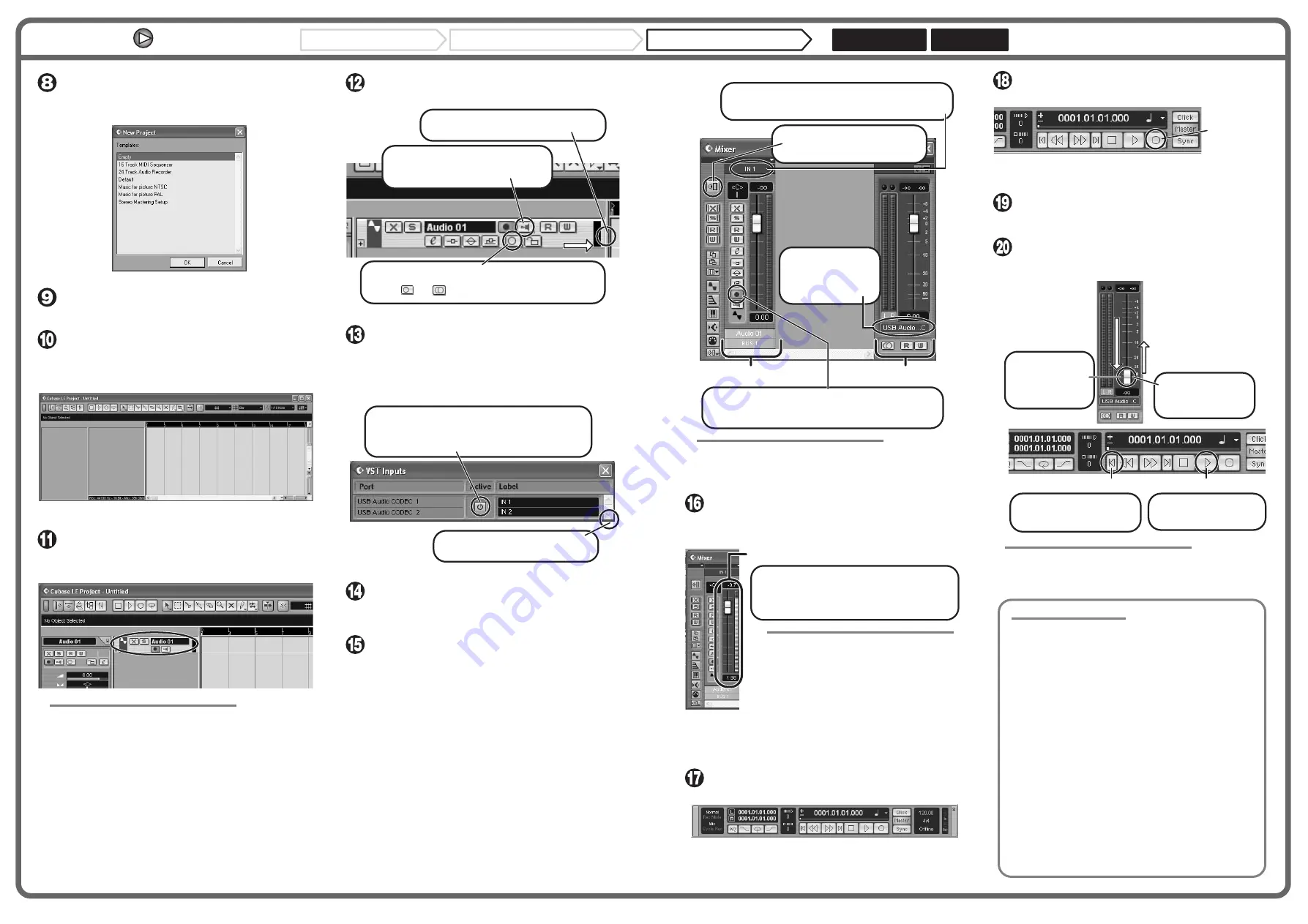
Access the "File" menu and select "New Project".
The new project window appears. Here you can select a project
template.
Make sure that the "Empty" template is selected, and
click the OK button.
A window for selecting the project file save location appears.
After specifying the project file save location (such as
the desktop), click the OK button (Choose button in
MacOS 10.4).
A new project is created, and the project window for controlling most
of the Cubase LE operations appears.
To create a new audio track, access the "Project"
menu and select "Add track". In the submenu that
appears, select "Audio".
A new audio track is added to the project window.
HINT
You can add several tracks at once by accessing the "Project" menu,
selecting "Add track" and then selecting "Multiple..." in the submenu.
Make the following settings for the new audio track.
Access the "Devices" menu and select "VST Inputs".
The VST inputs window appears.
This window shows the available input ports and their active/inactive
status.
You can perform the following steps here.
Connect the guitar or other instrument to the [INPUT]
jack of this unit and select the desired patch.
The sound selected here will be recorded on the computer via the
[USB] port.
Access the "Devices" menu and select "Mixer".
The mixer window appears.
This window shows the channels assigned to created tracks.
You can perform the following steps here.
Project window
Drag the audio track boundary to the right
to display all buttons.
Verify that the Monitoring On button is
Off (grayed out). If the button is On,
click the button to turn it Off.
Click the Stereo/Mono button to set the audio track to
Stereo. When the button is not grayed out and has changed
from [ ] to [ ], the track is active as a stereo track.
1.
2.
3.
VST input window
Verify that the Active button for USB Audio CODEC
1/2 (USB Audio CODEC L/R on MacOS X) is enabled
(not grayed out). If the button is grayed out, click the
button to enable it.
2.
When there are multiple input ports,
drag here to enlarge the window.
1.
HINT
When the Record Standby button is enabled, the level meter next to
the fader shows the input level for the audio track. When the button is
disabled, the output level for the audio track is shown.
While playing your instrument, adjust the output level
of this unit to achieve a suitable recording level for
Cubase LE.
Verify that the transport panel is shown.
If the transport panel is not shown, access the "Transport" menu and
select "Transport Panel".
To start recording, click the Record button in the
transport panel.
As you play your instrument, the waveform appears in real time in the
project window.
To stop recording, click the Stop button in the
transport panel.
Recording stops.
Check the recorded content.
To play the recording, perform the following steps.
HINT
If no sound is heard when you click the Play button after recording,
check the settings in the VST input window (step 13) and the master
channel output port setting (step 15) once more.
For optimum enjoyment
While using Cubase LE, other applications may slow down drastically
or the message "Cannot synchronize with USB audio interface" may
appear. If this happens frequently, consider taking the following steps
to optimize the operation conditions for Cubase LE.
(1) Shut down other applications besides Cubase LE.
In particular, check for resident software and utilities.
(2) Reduce plug-ins (effects, instruments) used by Cubase LE.
When there is a high number of plug-ins, the computer's
processing power may not be able to keep up. Reducing
the number of tracks for simultaneous playback can also be
helpful.
(3) Power the unit from an AC adapter
When a device designed to use USB power is powered via
the USB port, the current supply may sometimes fluctuate,
leading to problems. See if using an AC adapter improves
operation.
If applications still run very slowly or the computer itself does not
function properly, disconnect this unit from the computer and shut
down Cubase LE. Then reconnect the USB cable and start Cubase LE
again.
Channel assigned to audio track
Mixer window
Master channel
Verify that the Record Standby button is shown in red. (If
the button is grayed out, click the button to enable it. This
will set the audio track to the recording standby condition.)
3.
Click here to select the port for the USB Audio CODEC
1/2 (USB Audio CODEC L/R on MacOS X) assigned as
audio input port to the channel (see step 13).
2.
To adjust the playback level after
recording, click this button to bring
up the master channel of the mixer.
1.
Click here to set the
audio output port of
the master channel
to "USB Audio
CODEC".
4.
Level meter
When the audio track is in recording standby mode,
its recording level is shown by the level meter for the
assigned channel. The level should be set in such a
way that the meter registers to a fairly high value but
remains below the maximum point.
NOTE
• The level meter shows the signal level after
internal processing by Cubase LE. Therefore
a slight time lag may occur between playing a
guitar or other instrument and the meter
registering the change in level. This is normal
and not a defect.
• The audio tracks of Cubase LE will be
recorded with correct timing exactly matched
to your instrument play. There will be no lag
between already recorded tracks and newly
added tracks.
Transport panel
Record button
Go to beginning of project
Play button
Move the fader
of the master
channel (as
displayed in step
15) fully down.
1.
Raise the fader of
the master channel
to obtain a suitable
volume.
4.
Use the controls on the
transport panel to move to
the beginning of the project.
2.
Click the Play button in
the transport panel to
start playback.
3.
Continued from front
Cubase LE Installation
Windows XP
MacOS X
Connections and Preparations
Recording with Cubase LE

















