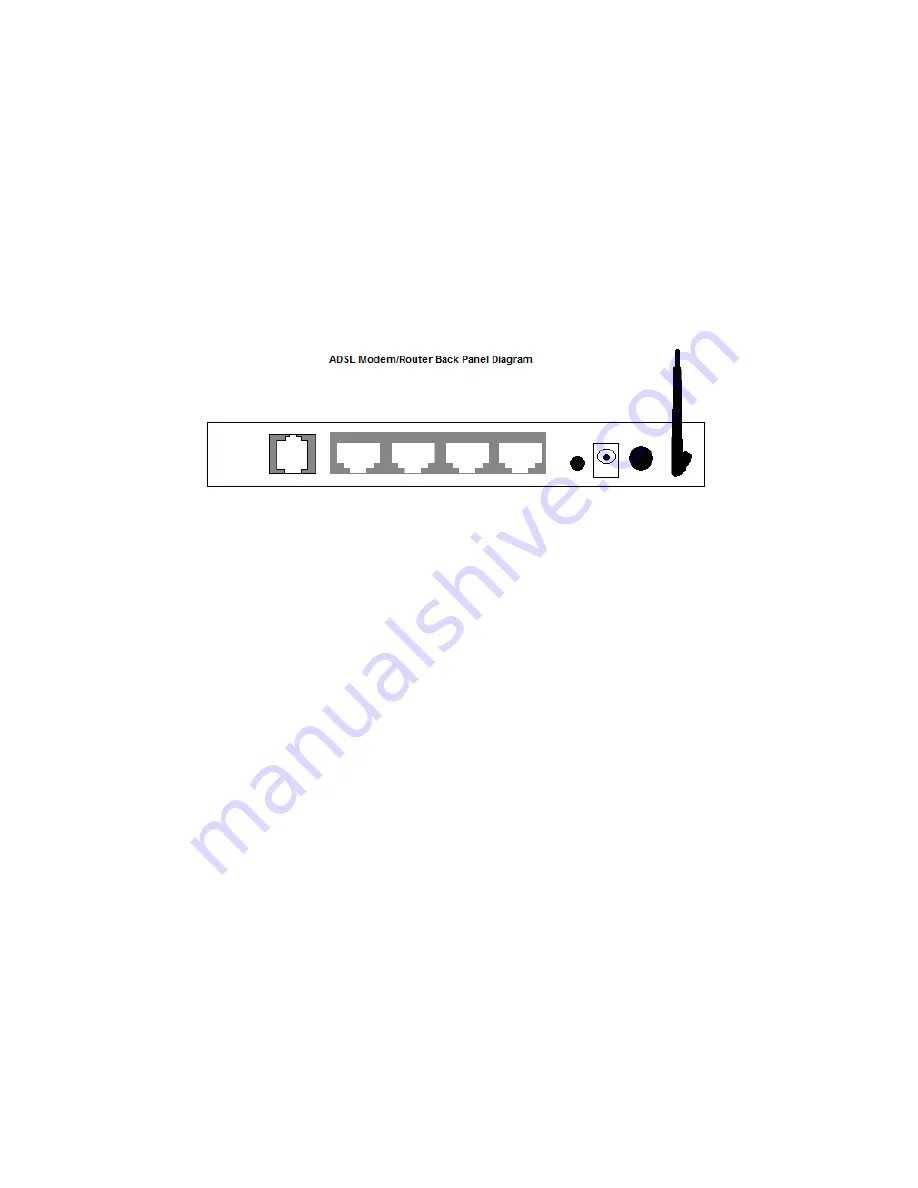
Installing your ADSL Modem/Router. Please read this.
1
You willl connect a computer to Model 5792. First shut down that computer.
2
Connect the power adapter to the receptor on the back panel of your ADSL Modem/Router
and plug the other end of the power adapter into a wall outlet or power strip.
3
If necessary, press the ON/OFF button in on the back panel of your ADSL Modem/Router to
power ON the modem.
4
Connect an Ethernet cable between any one of the ADSL Modem/Router’s ETHERNET ports
(labeled ETH 1, 2, 3, or 4) and any of the computer’s Ethernet ports. Then turn on the
computer. One Ethernet LED on your modem’s top panel should turn on.
DSL ETH 1 ETH 2 ETH 3 ETH 4 WPS/RST PWR ON/OFF ANTENNA
Note:
Pressing the Reset button (RST) 8 seconds or more only affects the modem’s default IP
address (192.168.1.1), User Name (admin) and Password (admin). All other settings remain
unchanged.
5
Connect the supplied phone cord between your modem’s
DSL
jack and a phone jack with
ADSL service
Note:
Many ADSL Modem/Router models include a filter/splitter. This can be used if you
want to use a phone near the modem. A filter/splitter or ADSL filter should also be used with
phones not located near the modem, to prevent interference between the modem and
phone when the phone is off-hook.
Note that the filter/splitter is NOT required if you simply want to plug your modem into a
phone jack in the wall, without sharing that jack with a telephone.
To use a filter/splitter with a modem and a phone, connect the filter/splitter’s LINE or
PHONE LINE jack to a phone jack in the wall, plug the supplied phone cord between your
modem’s DSL jack and the filter/splitter’s MODEM jack, and plug the phone into the
filter/splitter’s PHONE jack. (Some but not all filter/splitters require you to use a short phone
cord to connect the filter/splitter to a phone jack in the wall.)
If you are using a filter/splitter with a phone only and not a modem, connect the
filter/splitter’s LINE or PHONE LINE jack to a phone jack in the wall, then plug the phone
into the filter/splitter’s PHONE jack. (Some but not all filter/splitters require you to use a
short phone cord to connect the filter/splitter to a phone jack in the wall.)
6
After a few seconds, your
DSL
LED will begin blinking, then become solid. If the DSL LED
does not become solid, please refer to the
Troubleshooting
Tips
in the User Manual on your













