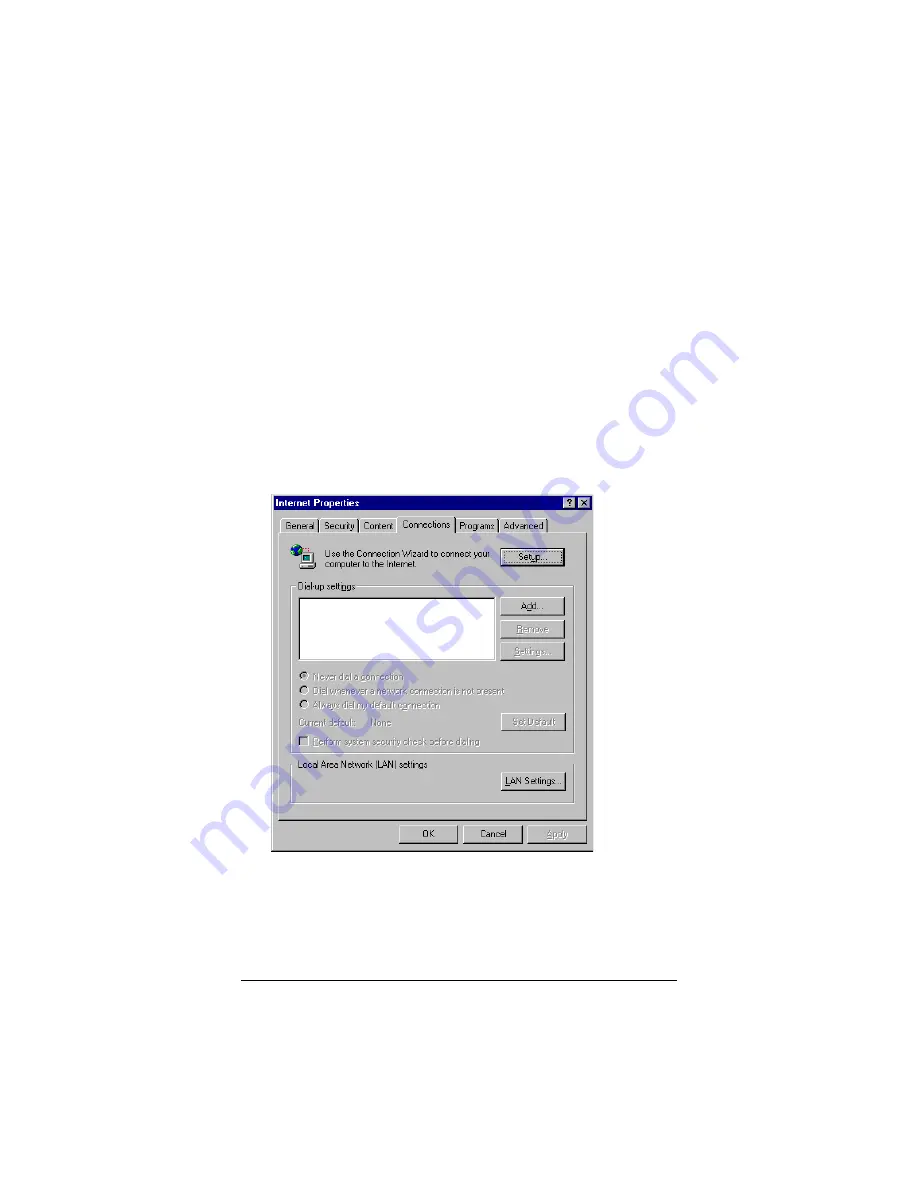
26
Zoom 10BaseT Cable Modem User’s Manual
Internet Explorer 5.x
1
On your desktop, click the
Internet Explorer
icon.
If you cannot access the Internet Explorer menu, follow these
steps:
a
Click
Start | Settings | Control Panel
.
b
Click the
Internet Options
icon, and go to Step 3.
2
Click the
Tools
menu, and then
Internet Options
.
3
In the
Internet Properties
dialog box, click the
Connections
tab.
4
On the
Connections
tab, click the
LAN Settings
button.

























