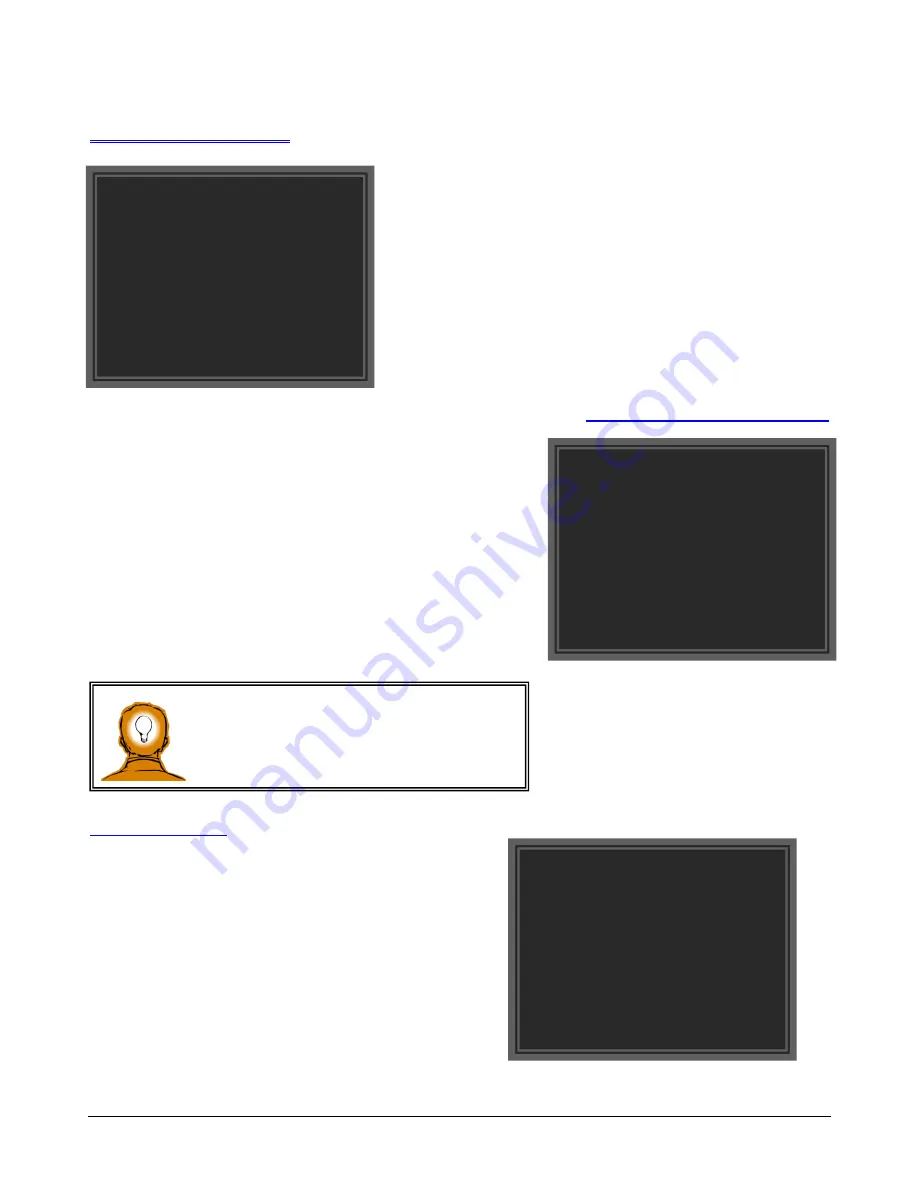
ZVR-130 User Manual
Issue 06
Page 23 of 33
23
ZV
R-1
30
Auditing Menu
Change PIN Number
The ZVR-130 can be programmed with a PIN to protect it from unauthorised
Configuration. PIN security is activated whenever a configuration request is
received. The operator is then requested to enter a receiver PIN. If the PIN
Is incorrect access will be denied.
The PIN can be up to six digits long. All ZVR-
130’s are shipped from the
factory with configuration login disabled I.E. PIN set as zero. To enable
configuration login enter any new PIN other than zero.
To enter a new PIN Select the option and enter a number up to six digits
long using the
numeric keypad
.
System Info.
Selecting the System Info. option displays the following screen giving
details of the receiver address, firmware version and
network communications settings.
AUDIT MENU
Change Pin Number
System Info
Enter PIN code: 8888
MEYERTECH LIMITED
ZVR-130
Telemetry Receiver
Address : 6
Version 1.6.0.1
Mode : RS485 9600 Baud
Termination : OFF
Change Pin Number
: Select this option to enter a new PIN.
System Info
. : This option displays information about the
ZVR-130.
CAUTION ! If you decide to use the ZVR-130
Configuration login protection ensure you keep a
record of the PIN. Failure to do so may result in
having to load factory defaults if the PIN is forgotten.

























