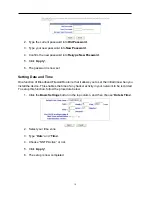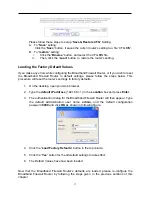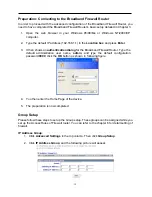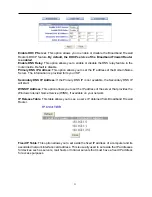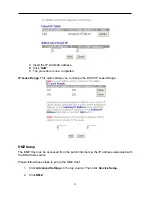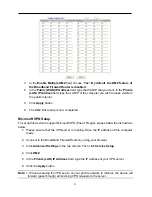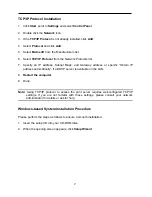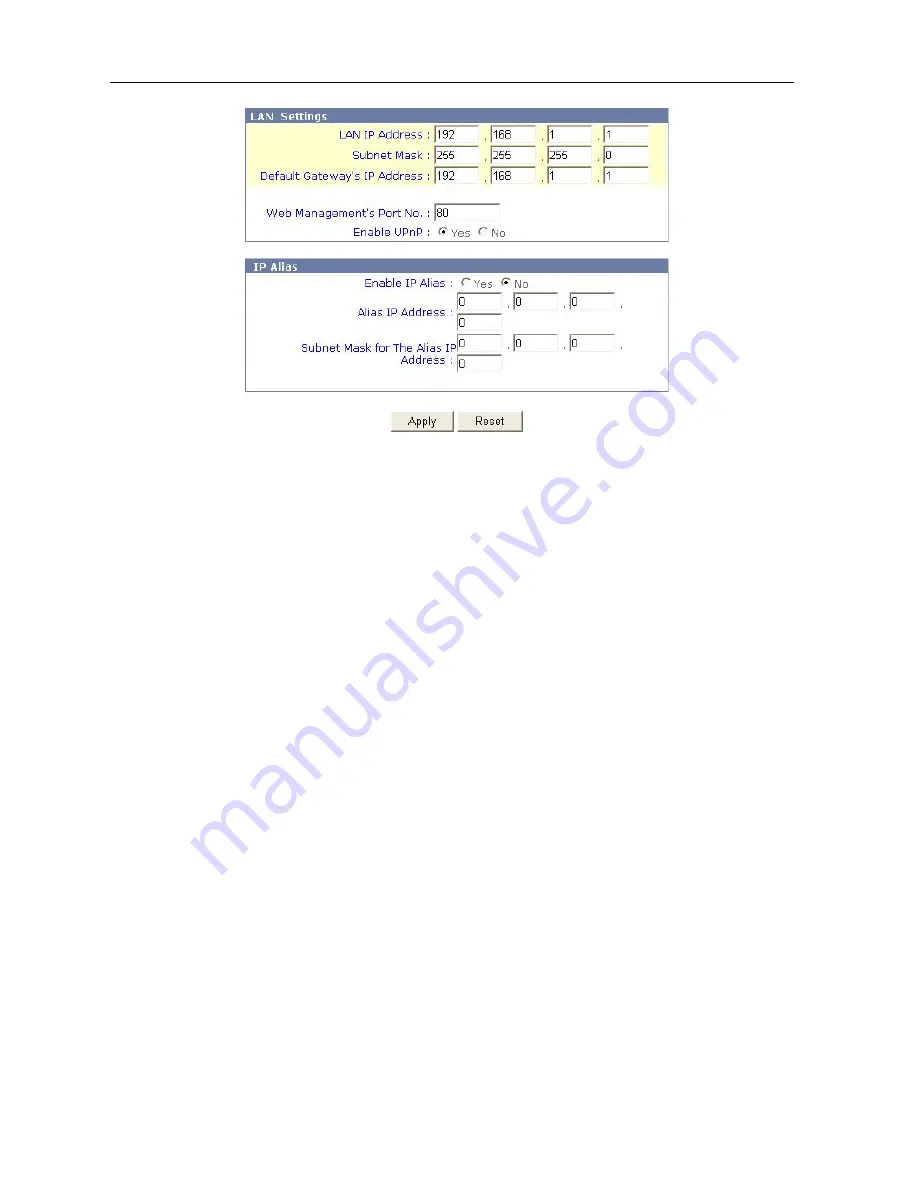
7. In
the
LAN Settings
, enter the IP address you selected in Step 1 (such as
204.1.1.100) in the
LAN IP Address
field.
8. Enter the subnet mask 255.255.255.0 in the
Subnet Mask
field.
9. Enter the IP address you selected in Step 1 (such as 204.1.1.100) in the
Default
Gateway
field.
10. Click
Apply
button for the new settings to take effect.
11. Close your browser.
12. Now open the
Network properties dialog
box of the computer again and select
TCP/IP protocol
.
13. Change the computer’s IP address, subnet mask, and DNS Server IP address
(provided by your ISP) back to their original settings.
14. Next, enter the IP address of the Broadband Firewall Router as the computer’s
gateway IP address
(see Step 1: 204.1.1.100).
15. Finally,
restart
the computer for new TCP/IP settings to take effect.
16. Please refer to settings given in this chapter to continue configuring the Broadband
Firewall Router.
17. Repeat Step 16 and Step 17 on each computer located on your LAN.
Once your network and the Broadband Firewall Router are both successfully configured, the
computers on your network should be ready to access the Internet using the Broadband
Firewall Router.
12