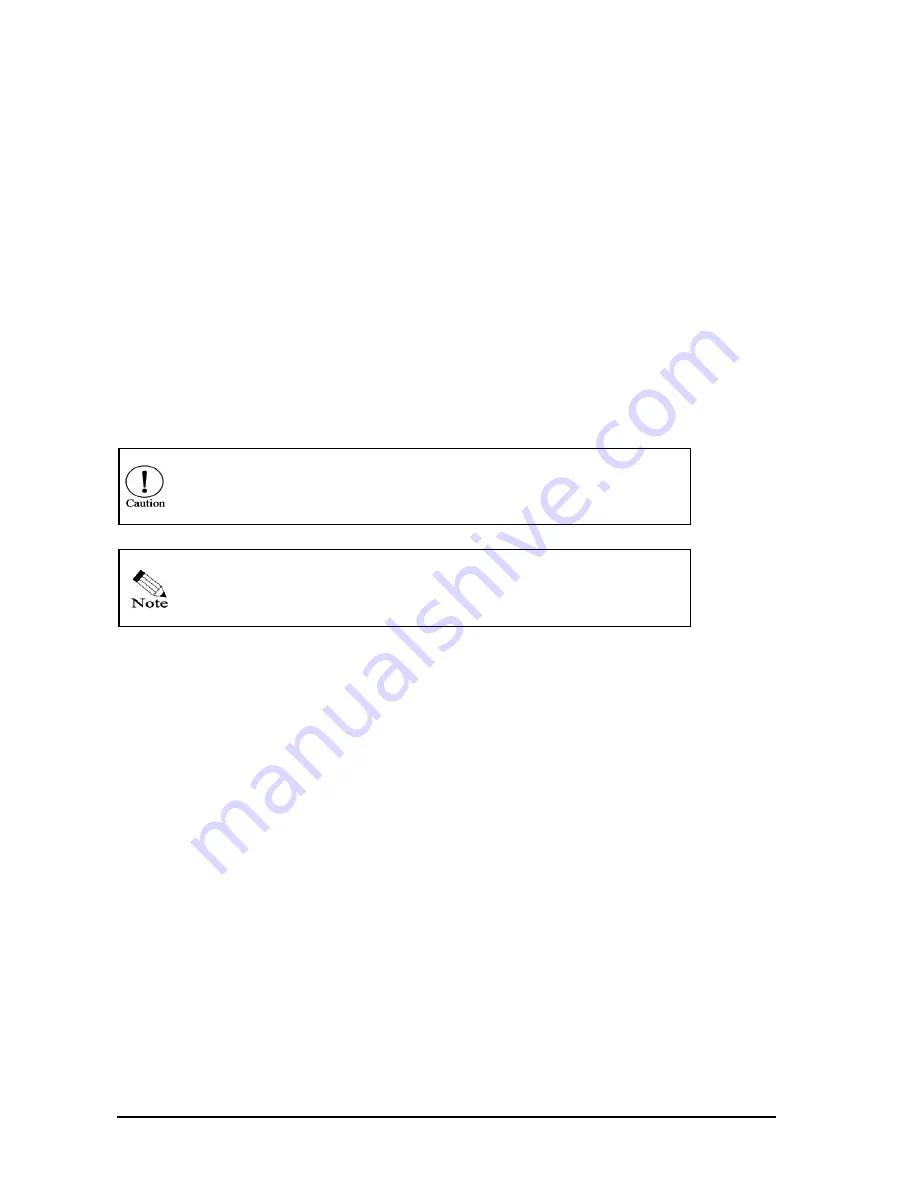
Page
8
WAN port.
3.5 Power up ZSR0104C SERIES
Connect the correct Power Adapter to ZSR0104C SERIES. Then plug the Power Adapter into an
AC power outlet. The LED status will be as followed.
1.
Power LED and the 4 LAN port’s LED will turn on for the first second.
2.
The Power LED will be continuously on when the power is supplied. It takes around 15
seconds to boot.
3.
The WAN and LAN link/act LED will be continuously on when ZSR0104C SERIES is
connected to the WAN and the LAN. The link/act LED will be flashing when the port is
transmitting data. The WAN and LAN 100 LED will be continuously on when the
transmission mode is 100Mbps. It will be off when the transmission mode is in 10Mbps.
Please use the correct AC adapter. It may cause damage to the router if
An improper AC adapter was used.
If the Power LED is not on, please refer to
6.1 Troubleshooting
in
Chapter 6 Frequent Asked Questions
.
Chapter 4 Use Your ZSR0104C SERIES
Follow the instructions in this chapter to perform the setup via “
Quick Setup
.” If you want to learn
more about the DHCP setup of your client PC, please refer to the section of
A.1
Enable DHCP in
Your PC
in
Appendix A: Configure TCP/IP in Your PC
.
4.1 Check the Web Proxy
Because the enabled-Web Proxy may cause your failure in accessing ZSR0104C SERIES Web
Configuration Tool, verify that you have disabled the Web Proxy before launching your Web
browser. If you do not know how to disable the Web Proxy, refer to the section of
Disable Web
Proxy
in
Appendix A: Configure TCP/IP in Your PC
.
4.2 Wizard Setup
















































