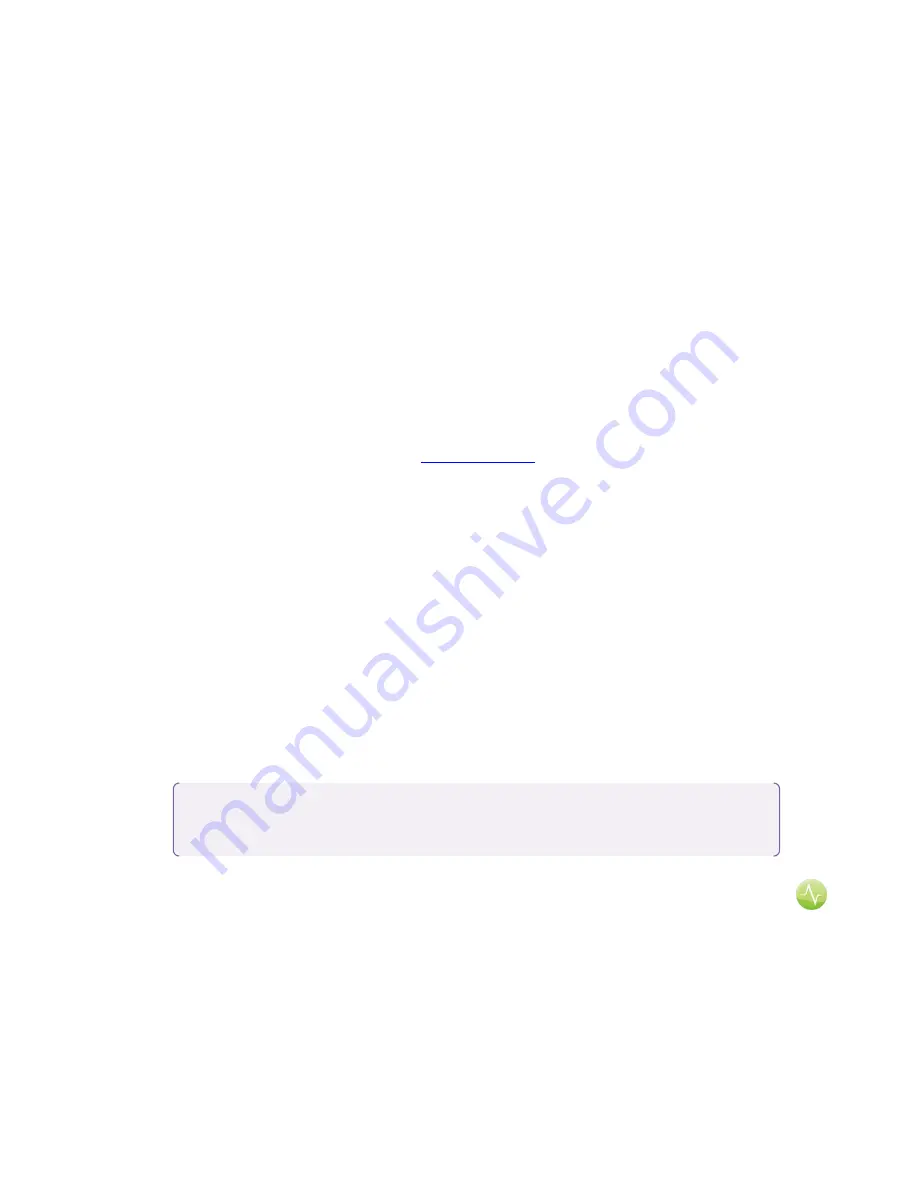
7
Z
ONA
H
EALTH
™
S
OFTWARE
W
HAT IS THE
Z
ONA
H
EALTH
™
S
OFTWARE
?
The Zona Health™ software is a program developed by Zona Health™, Inc. that acts like a personal coach
to help you reach your blood pressure goals. It enables you to chart your Zona Plus™ scores and blood
pressure readings side by side on the Zona Health™ website to help you stay on track. To use the Zona
Health™ software you must create an account and register your Zona Plus™ device.
Two user accounts are included with every Zona Plus™ purchase so that you and your partner can both
use the Zona Health™ software. Utilizing separate user accounts allows you to not only track your results
separately, but also allows you to store personal device preferences such as volume, screen brightness
and even reminder alarms unique to each user.
Reference
“
How Do I Register a Second User
”
below for
more details.
G
ETTING
S
TARTED
U
SING
T
HE
Z
ONA
H
EALTH
™
S
OFTWARE
Registering the Zona Plus™ and installing the Zona Plus™ software onto your PC
1)
Use your internet browser to navigate to
www.zona.com
, click the applicable country flag and then
select “My Zona Account”. Click “Login” to log into your Zona Health™ account. If you do not have
an account go to step 1a otherwise proceed to step 2.
a)
To create a Zona Health™ account, click “Register”. Enter a user name, your e-mail address
and a password. Passwords must be a minimum of eight characters in length, contain at least
one upper case character, one number and one special character. Be sure to read and accept
the Zona Health™ privacy policy then click “Create User”. Proceed to step 2.
2)
You should now be on the “Zona Account” page. Here you can complete account details like name,
address and phone number.
a)
To register your device, click the “Register Device” button. At the bottom of the dialog box,
click the “Install Zona Health™ Software” link and follow the setup wizard on your computer.
This installs custom software on your computer that enables secure communication between
your Zona Plus™ 3.0 and the secure Zona Health™ server. Depending on your computer’s
settings the software will either be installed automatically or will be saved as the file
ZonaTherapy.msi which you must double click on to initiate the installation process.
b)
You can verify that the software installation is complete when the Zona Health™ icon
is displayed in the Windows System Tray (found in the lower right corner by the date
and time).
After installation completes, use the USB cable that came with your device to connect the Zona
Plus™ to your PC.
c)
The Zona Plus™ device screen will display “Charging”, go dark for a few seconds and then show
four alpha-numeric characters. Enter these characters into the dialog text box labeled
“Registration Code” and click “Register”. Your computer will prompt you with “Installation
Complete”. At this point unplug the USB cable from your computer, wait a few seconds and
Note:
If you have anti-virus software installed or need administrative rights to install
software on your computer, there may be several alerts that pop-up on your screen
that you need to acknowledge before the installation can begin.



















