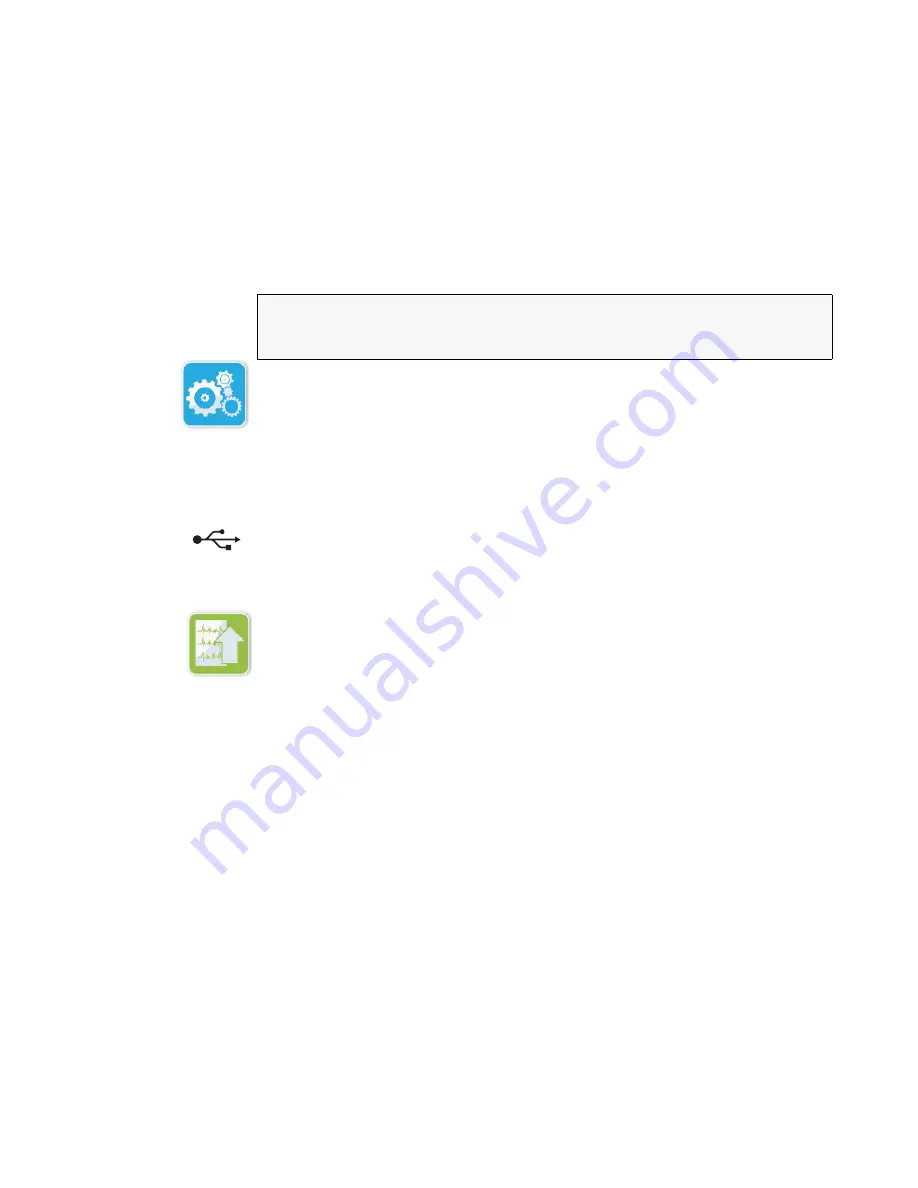
ZOLL AED 3 Operator’s Manual
29
In order to transfer data via a wireless connection, you need to create a
wireless profile. If you have not already done so, see
Setting up Your
Wireless Configuration
in the
ZOLL AED 3 Administrator’s Guide.
1
Press and hold the On/Off button for longer than 5 seconds, then
press the Device Configuration icon to enter AED Management
Mode.
2.
If you are transferring data:
• Using a wireless connection, go to step 3.
• Using a USB flash drive, insert the flash drive into the USB
connector on the back of the AED. The USB icon appears in the
status bar at the bottom of the display screen.
3.
Press the Export Files icon and select one of the following clinical
patient file options:
•
Clinical Archives (all)
-- includes up to two stored patient files.
•
Clinical Archives (new)
- includes the most recent stored
patient file.
A green check displays next to the option you have selected.
4.
Press
Save (USB)
or
Send (Wi-Fi)
. When the AED has finished
transferring data, it displays the prompt,
DATA TRANSFER
COMPLETE
.
You can transfer clinical archives (patient data) for use with ZOLL
RescueNet Code Review software or Case Review software (over Wi-Fi
using ZOLL Online).
WARNING! Do not connect the ZOLL AED 3 defibrillator to a
computer or other device (via the USB port) while the
defibrillation pads are still connected to the patient.
Device
Configuration
icon
USB icon
Export Files
icon
Summary of Contents for AED 3
Page 1: ...Operator s Manual...
Page 45: ...ZOLL AED 3 Operator s Manual 39...
Page 46: ...40 ZOLL AED 3 Operator s Manual...
Page 47: ...ZOLL AED 3 Operator s Manual 41...
Page 48: ...9650 000750 01 Rev H...




























