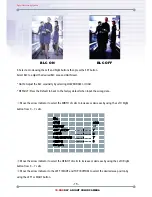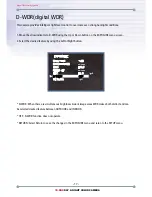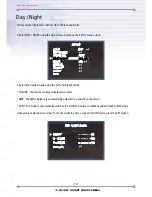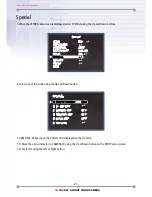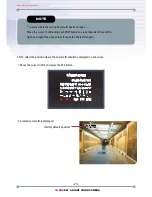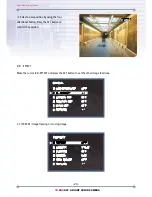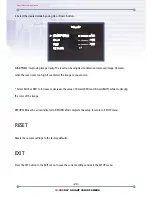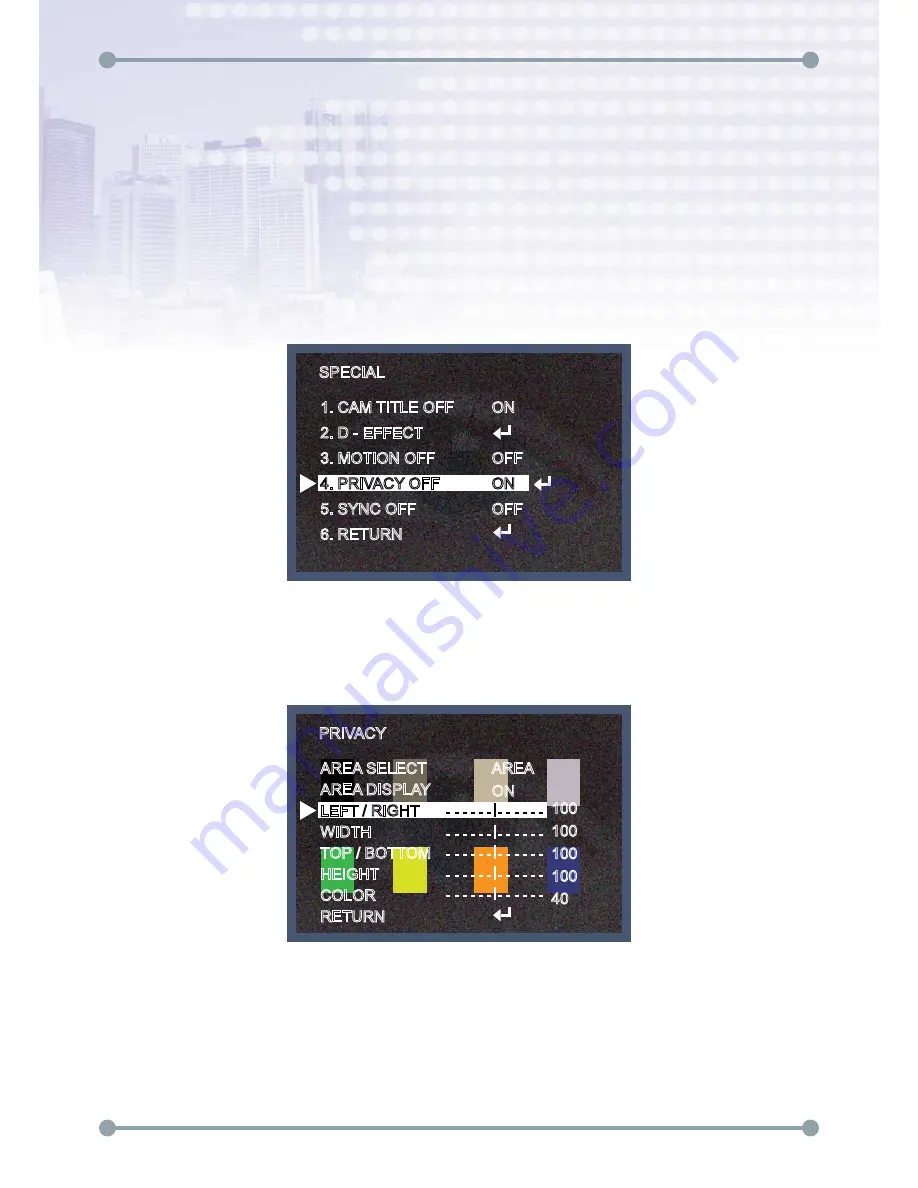
Digital Video Security Systems
- 27 -
3D-DNR
DAY & NIGHT COLOR CAMERA
⑤
Move the arrow indicator to select the SENSITIVITY to increase or decrease by using the Left / Right
button between the level 0 ~ 40.
RETURN : Move the arrow indicator to RETURN after complete the setup to return to SPECIAL menu.
4. PRIVACY
Hide an area you want to hide on the screen.
4-1). When the SPECIAL menu screen is displayed, press the Up and Down buttons to set to PRIVACY.
4-2). Set up the area mode using the 4 direction buttons.
①
AREA SELECT : You can select up to 8 MD area.
②
AREA DISPLAY : OFF : Disabled
ON : Activates area display
SPECIAL
1. CAM TITLE OFF
2. D - EFFECT
3. MOTION OFF
4. PRIVACY OFF
5. SYNC OFF
6. RETURN
ON
OFF
ON
OFF
PRIVACY
AREA SELECT
AREA DISPLAY
LEFT / RIGHT
WIDTH
TOP / BOTTOM
HEIGHT
COLOR
RETURN
AREA
ON
100
100
100
100
40