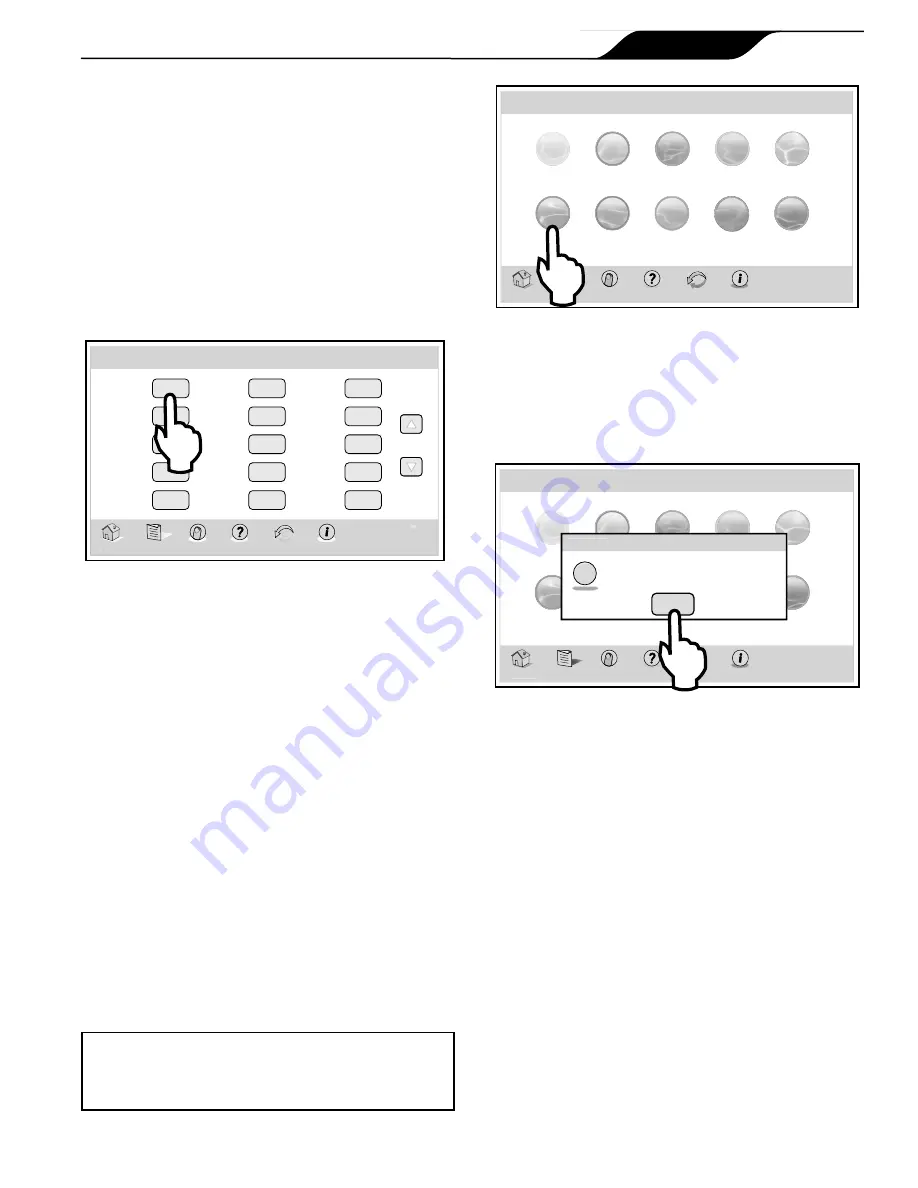
8.7
Auxiliary Equipment
The AUX modes control each of the auxiliary devices.
To assign a different name to an auxiliary device, use
the SYSTEM SETUP and LABEL AUX screen.
HOME > DEVICES > AUX3
On the HOME menu screen, click the OTHER
DEVICES ON/OFF button to display the DEVICES
screen.
On the DEVICES screen, click the AUX3 button to turn
the auxiliary device ON or OFF.
Thu June 23, 2011 3:03 PM
Devices
Home
Menu OneTouch
Help
Back
Status
Page
FILTER PUMP
VARIABLE
SPEED
SPA
POOL HEAT
SOLAR HEAT
SPRINKLERS
AUX 1
AUX 2
AUX 3
POOL LIGHT
AUX 5
AUX 6
SPA MODE
CLEAN MODE
ALL OFF
OFF
ADJ
ON
OFF
OFF
OFF
OFF
OFF
OFF
OFF
OFF
OFF
OFF
OFF
OFF
Click the HOME or BACK button in the navigation bar
to return to the HOME screen.
8.8
Using Color Lights
NOTE
This equipment may not be part of your system.
Please check with your installer.
The SET COLOR menu is used to set the color of a
color light and then turn the light on.
NOTE
Prior to setting the color of the light, the light must be
assigned and controlled by an auxiliary (for example,
AUX 1). Please note that the auxiliary control can be
custom labeled.
HOME > OTHER DEVICES ON/OFF > AUX1 > SET COLORS
On the HOME screen, click the OTHER DEVICES ON/
OFF button to display the DEVICES screen.
Click the auxiliary assigned to the color light on the
DEVICES screen to display the SET COLORS screen
and click the desired color light.
IMPORTANT Information
Do not activate this feature unless you are certain that color
lights are installed on your system
Thu June 23, 2011 3:03 PM
Set Colors
Home
Menu OneTouch
Help
Back
Status
Alpine White
Sky Blue
Cobalt Blue
Caribbean
Spring Green
Emerald Green Emerald Rose
Magenta
Garnet Red
Violet
If you select POOL LIGHT or SPA LIGHT on the
EQUIPMENT ON/OFF menu and the light is already
ON, clicking the color light on the SET COLOR screen
will display a confirmation message "LIGHT WILL
TURN OFF IN 5 SECONDS. IF YOU WANT TO
CHANGE THE COLORS PRESS OK NOW”.
Thu June 23, 2011 3:03 PM
Set Colors
Home
Menu OneTouch
Help
Back
Status
Alpine White
Sky Blue
Cobalt Blue
Caribbean
Spring Green
Emerald Green Emerald Rose
Magenta
Garnet Red
Violet
All Off
Time
On
Off
Light will turn off in 5s. If you want to
change colors press OK now.
Confirm
Confirm
OK
?
If you click the OK button, the SET COLOR screen
will be displayed and will allow you to select a different
color. If a different color is chosen, the light will reset
to Alpine White, rotate to the selected color, and then
automatically lock on to that color.
During the color rotation, the message “PLEASE
WAIT…CYCLING TO CHOSEN COLOR” will be
displayed.
NOTE
When a pool or spa light is turned ON manually, by
the OneTouch™ control panel, or by a program, the
last used color will automatically be chosen unless
you press SELECT to change the color.
If you press the BACK key when in the EQUIPMENT
ON/OFF menu, the light will turn on the
last
selected
color. If the SELECT key or the BACK key is not
pressed, and if it has been 15 seconds since the
UP/DOWN keys have been pressed, then the most
recently selected color will be selected again.
Page 25
iAquaLink™ Web Connect Device for AquaLink
®
& PDA Control Systems
|
Owner's Manual
ENGLISH
Summary of Contents for iAquaLink
Page 2: ......






























