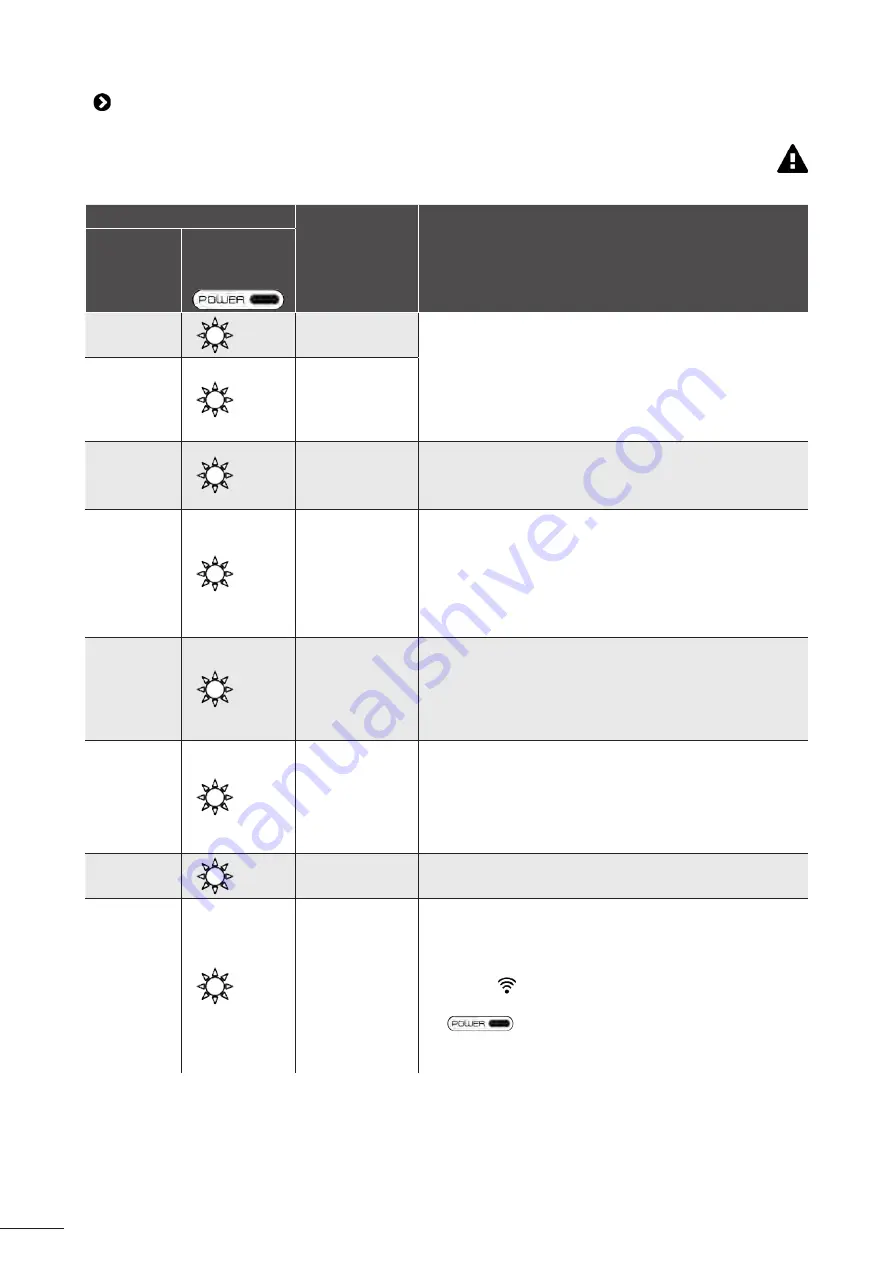
25
5.2 I User alerts
•
The alerts are displayed both on the control box and in the iAquaLink™ app.
•
Follow the troubleshooting solutions suggested below; they can also be accessed in the iAquaLink™ app: press
when an error code appears.
Display on control box
Display in the
iAquaLink™
app
Solutions
Error code
(depending on
the model)
Flashing LED
(depending on the
model)
Er: 01
x 3
Pump motor
•
Check that debris or the cable is not preventing the brushes
from rotating freely.
•
Check that nothing is interfering with the cable connection
area.
•
Rotate each wheel by a quarter of a turn in the same
direction until it rotates smoothly
•
If this fails to solve the problem, contact your retailer for a
full diagnosis.
Er: 02
Er: 03
x 2
Right traction
motor
Left traction
motor
Er: 04
x 3
Pump motor
consumption
•
Check that no debris or hair is blocking the propeller.
•
Clean the filter thoroughly.
•
If this fails to solve the problem, contact your retailer for a
full diagnosis.
Er: 05
Er: 06
x 2
Right traction
motor
consumption
Left traction
motor
consumption
•
Check that debris or the cable is not preventing the brushes
from rotating freely.
•
Check that nothing is interfering with the cable connection
area.
•
Rotate each wheel by a quarter of a turn in the same
direction until it rotates smoothly
•
If this fails to solve the problem, contact your retailer for a
full diagnosis.
Er: 07
Er: 08
x 3
Cleaner out of
the water
•
Turn the cleaner off.
•
Clean the filter thoroughly.
•
Put it back in the water, shaking to release the air bubbles.
•
Restart the cycle.
•
If this fails to solve the problem, contact your retailer for a
full diagnosis.
Er: 10
x 1
Communication
•
Disconnect and reconnect the cleaner.
•
Check that the cable is properly connected to the control
box.
•
Check that nothing is interfering with the cable connection
area.
•
If this fails to solve the problem, contact your retailer for a
full diagnosis.
Er: 11
x 4
Sensor unit
•
Contact the dealer to check the condition of the sensor unit.
Er: 12
x 5
Update failed or
incomplete
•
Disconnect the control box for at least 15 seconds.
•
Close the iAquaLink™ app.
•
Connect the control box to the cleaner.
•
Connect the control box.
•
Check that the control box is connected to the Wi-Fi network
(The LED is on).
•
If the "PrOG" message is not displayed or if the LED
does not flash quickly (depending on the
model), open the iAquaLink™ app, select the cleaner and
click "Update".




















