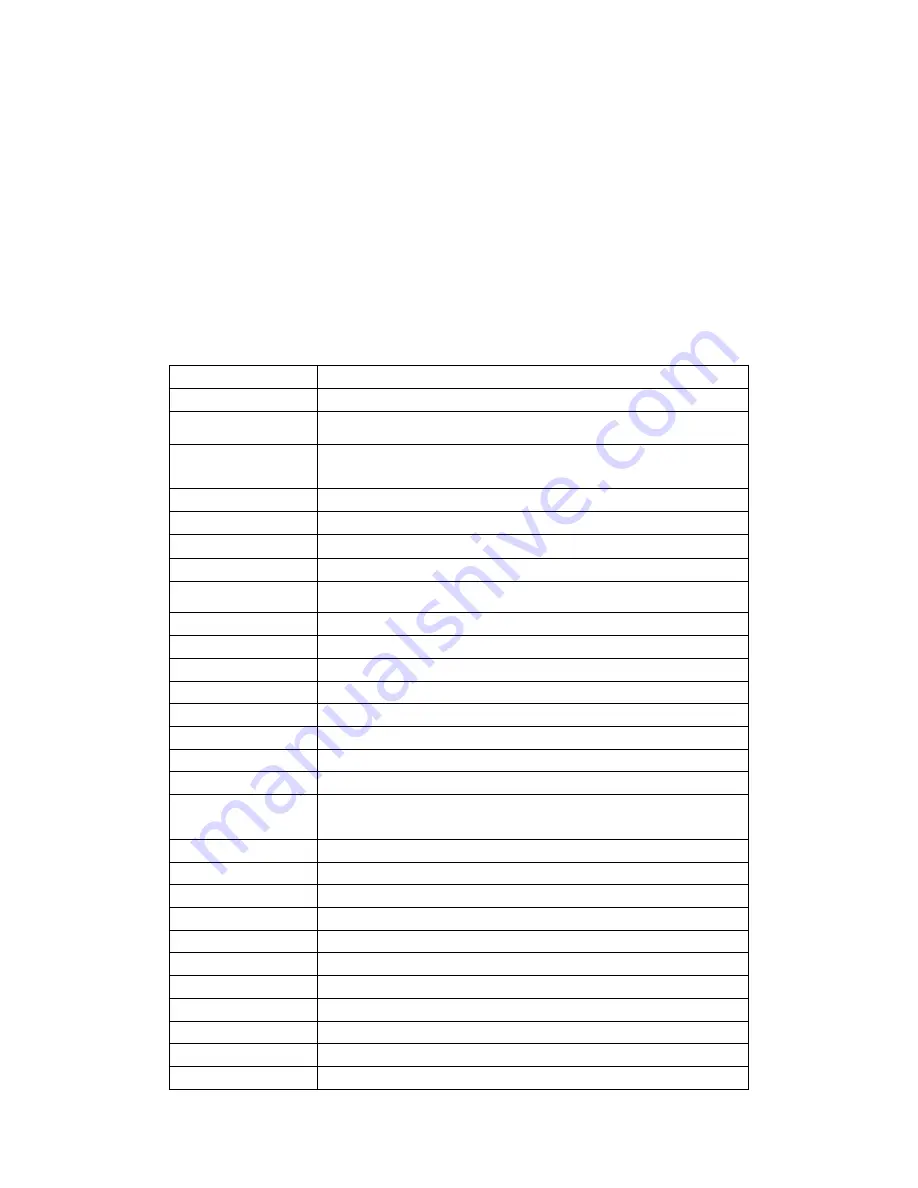
3
Chapter One Product Description
1.1 General Description
1.2 Technical Parameters
This equipment is designed specifically for the field of a number of digital security surveillance products,
which uses an Embedded Processor Init (MPU) and operating systems, combined with the field of the latest
IT technologies, such as video and audio encode/decode, high-capacity hard disk recorder, TCP / IP
network technology, code in FLASH, making system operation more stable. This equipment, with digital
video and audio recorder (DVR) and digital video and audio server (DVS) features at the same time, can
works not only in local independently, but also be networked to form a powerful security monitoring network.
It applies to bank, telecommunications, electric power, justice, transportation, residential area, factory,
warehouses, water conservancy facilities and other areas and departments of the safety precautions.
Model
16-channel Full D1
Operation system
Embedded Linux
Main chip
H13531
System resource
16ch real time recording, network transmission, 8ch real time D1
playback
Operation interface
Friendly UI, support keys on front panel, mouse, remote controller
Video standard
PAL/NTSC
Image compression
H.264
Audio compression
ADPCM
Recoding mode
Manual, time, alarm, motion detection
Video search
Time, event, channel, log
Backup
network and USB
Video in
16BNC
Video out
1ch BNC,1ch VGA, 1ch HDMI
Audio in
16 RCA
Audio out
1 RCA
Monitoring quality
PAL: 720x576
(
D1
);
NTSC: 720x480
(
D1
)
Playback quality
PAL: 704x576
(
D1
);
NTSC: 704x480
(
D1
)
Motion detection
256(16x16) area can be set in each channel, multilevel sensitivity
can be set
Image display
1,4,9,12,16 image
Video speed
PAL: 25 frames/s (adjustable) NTSC: 30 frames/s (adjustable)
Video save
Hard drive and network
Local playback
8ch read-time D1 playback
Alarm in
4ch in (optional)
Alarm out
1ch out (optional)
PTZ
RS485
Hard drive
2 SATA
Network interface
RJ45/1000M self-adaptive Ethernet
USB interface
2 USB2.0 high speed interface
Power
DC 12V


















