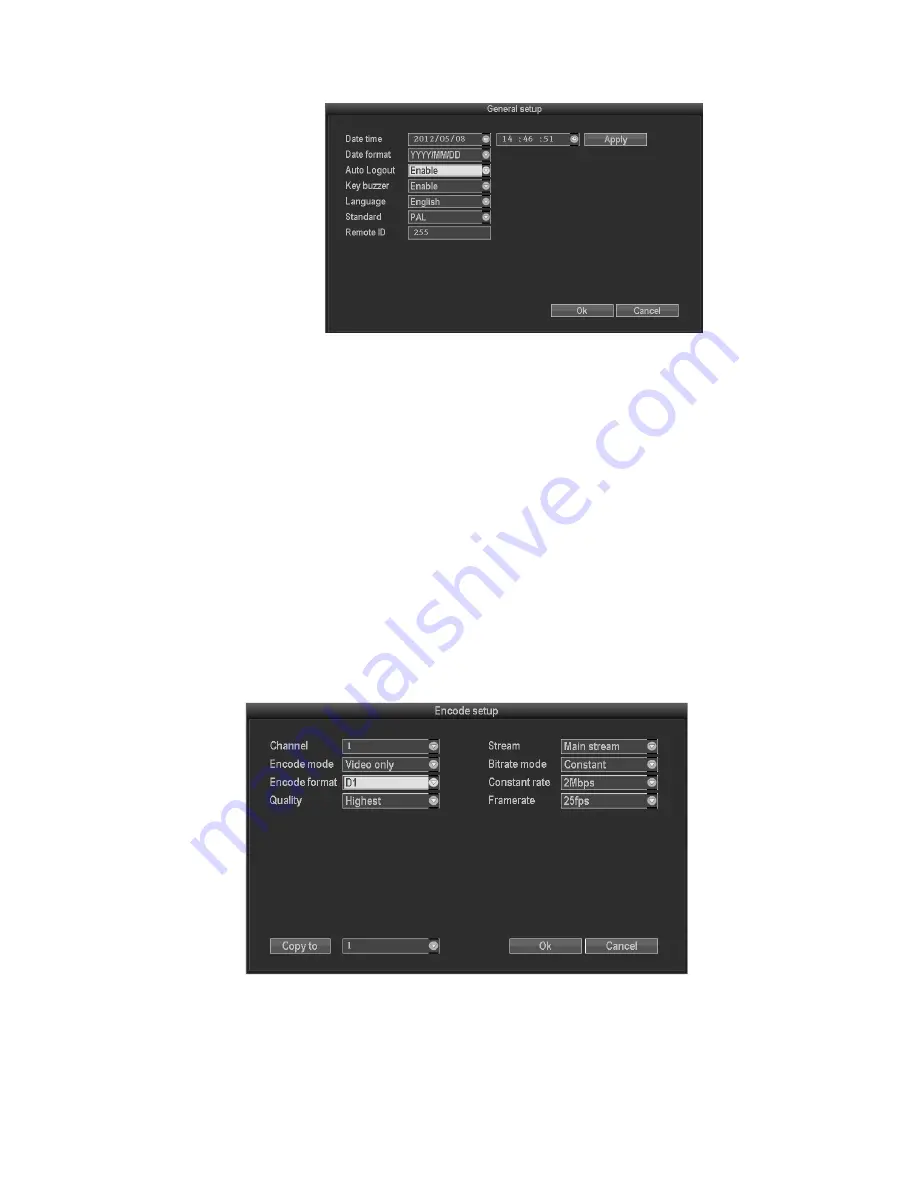
11
3.8.3.1 General setup
Choose the "General setup" and turn into its setup interface.
Time: DVR preview time. Click “refreshes” after setting, it will pop out “the recording will stop once you
modify the time", and save the setting.
Date Format:: Y/M/D”, “D/M/Y”, “M/D/Y”.
Auto Logout: : DVR will log off if there is no operation within 10 minutes, it needs login again.
Key Buzzer: Enable: there is sound with the controller or pressing key on front panel; Disable: without
sound.
Language: There are multiple choices according to users, Chinese and English and so on.
Video Standard: PAL and NTSC are all available.
DVR ID: user can use this ID to control the DVR by remoter controller. The remote controller should be
correspond with the ID so that it can work. (Please refer to the instruction in 2.3)
After setting finished, click "ok", the information will be saved. Click "cancel" to exit without saving.
3.8.3.2 Encode setup
Select “encode setup” in system setup.
Channel: choose the right CH you need by clicking the select box.
Stream: choose the right stream you need: "main stream" or "sub stream”.
Encode mode: choose the right encode model you need: "video only "means only encoding for video;
























