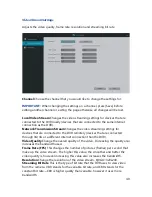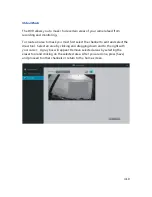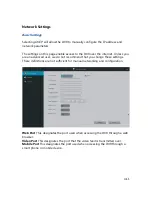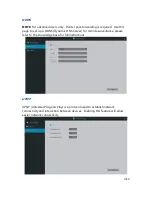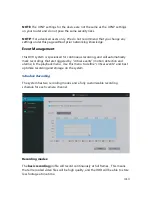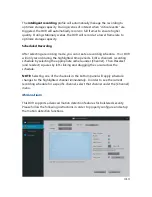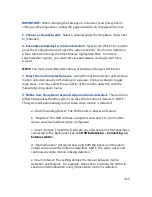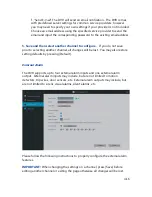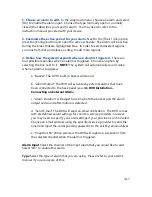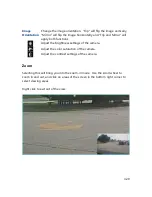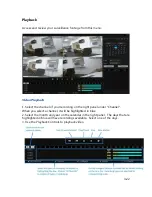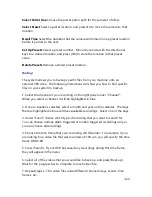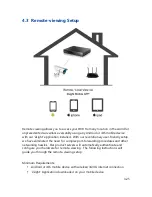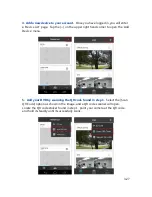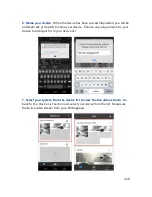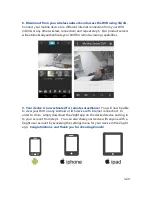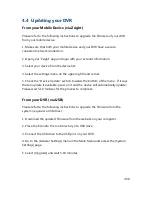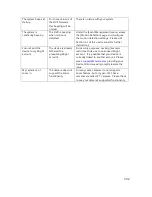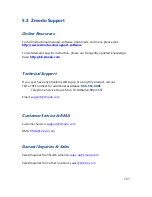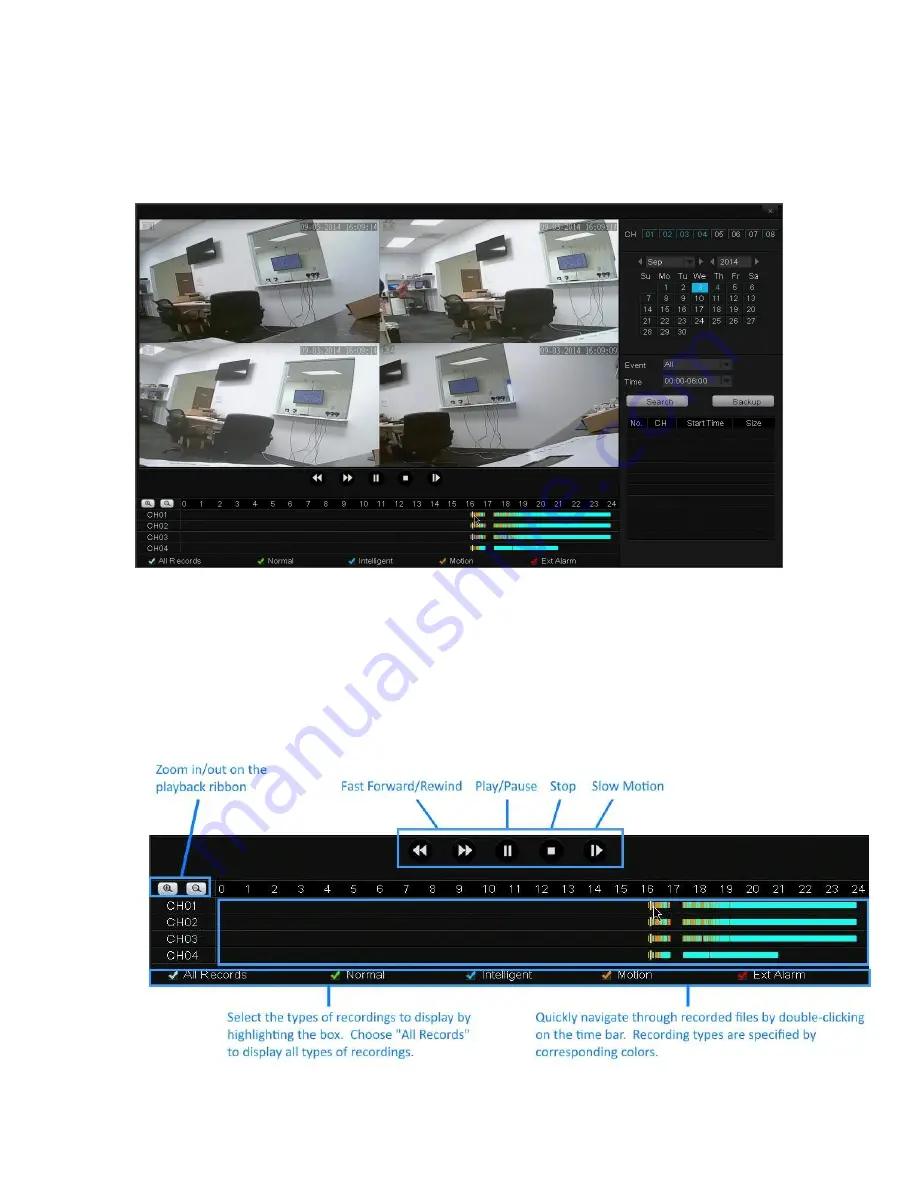
4.22
Playback
Access and review your surveillance footage from this menu.
Video Playback
1. Select the channel of your recording on the right panel under "Channel".
When you select a channel, it will be highlighted in blue.
2. Select the month and year on the calendar in the right panel. The days that are
highlighted in blue will have recordings available. Select one of the days.
3. Use the Playback Controls to playback video.
Summary of Contents for DX-SIN8
Page 1: ...1...
Page 2: ...2...
Page 13: ...Product Introduction 2 9 Front Panel...
Page 14: ...Product Introduction 2 10 Rear Panel...