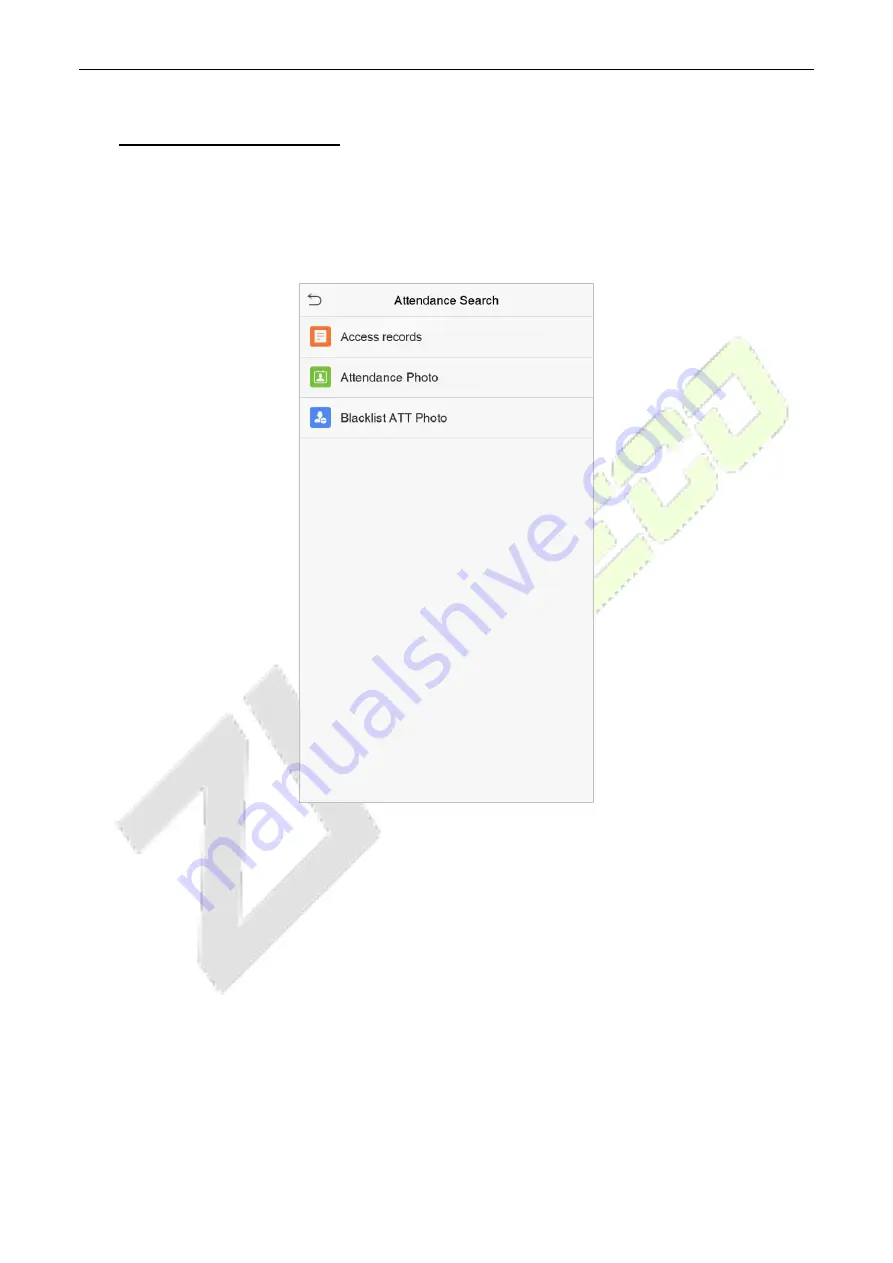
SpeedFace-V5L-RFID
User Manual
P a g e
| 71
Copyright©2020 ZKTECO CO., LTD. All rights reserved.
11
Attendance Search
When the identity of a user is verified, the access record will be saved in the device. This function enables users
to check their access logs.
Click
Attendance Search
on the main menu interface.
The process of searching for attendance and blacklist photos is similar to that of searching for
attendance/access records. The following is an example of searching for access records.
On the Attendance Search interface, click
Access Record
.










































