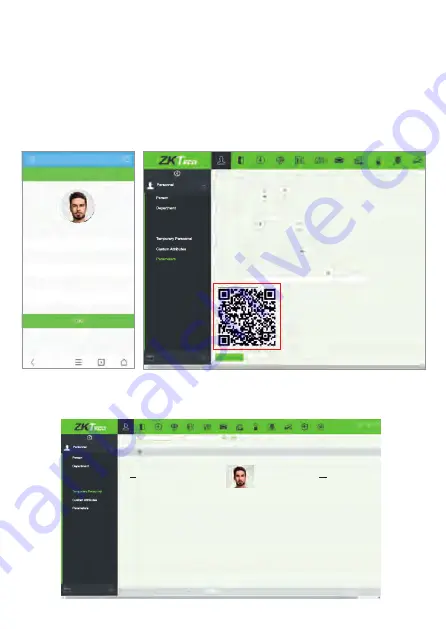
Method 3: Register on the phone
Once the ZKBioSecurity software is installed, the users could enroll their face via a
browser application on their own mobile phone.
Personnel Registration
Personnel Registration
Personnel ID
First Name
Last Name
Last Name
Mike
4835
Position
Dismissed Personnel
Personnel ID Setting
The Maximum Length:
Support Letters:
Personnel ID Auto-increment:
Yes No
Yes No
15
Card Setting
The Maximum Length:
Card Format Display:
Bits(Binary)
Decimal
Hexadecimal
32
Yes
No
Multiple Cards per Person:
Temporary Personnel Setting
Enable Temporary Personnel Auto-audit:
Yes No
Self-service Registration
QR Code URL:
http://Server address:Port
Download QR code image
Yes
No
Enable the declaration of health information:
Card Management
Position
Dismissed Personnel
Card Management
Personnel ID
Name
The current query conditions None
Refresh
Delete
Personnel ID
First Name
Last Name
Mobile Phone
Status
Create Time
Operations
Delete
4835
Mike
1-1
50 rows per page
Jump To 1
/0 Page
Total of 0 records
Welcome, admin
11
1. Click [
Personnel
] > [
Parameters
], input ‘’http://Server address: Port’’ in the QR
Code UGL bar. The software will automatically generate a QR code. Scan the QR
code or login onto ‘’http://Server address: Port/app/v1/adreg’’ by the mobile phone
to register users.
The users will be displayed in [
Personnel
] > [
Temporary Personnel
], click
[
Review
].
2.



















