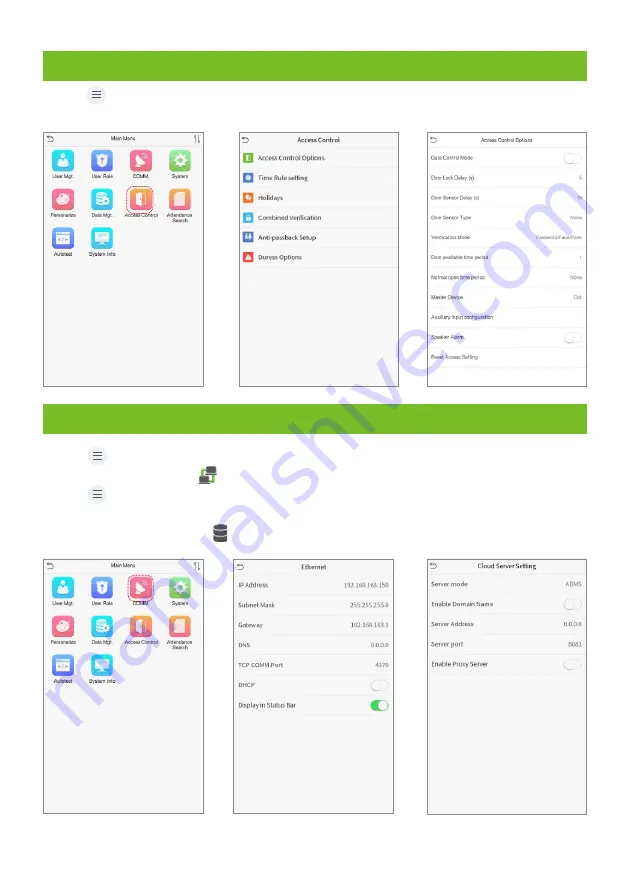
Click
on
> [Comm.] > [Ethernet]
to set the network parameters. If the TCP/IP communication of the
device is successful, the icon will be displayed in the upper right corner of the standby interface.
Click
on
that is, the IP
> [Comm.] > [Cloud Server Setting] to set the server address and server port,
address and port number of the server after the software is installed. If the device communicates with
the server successfully, the icon will be displayed in the upper right corner of the standby interface.
14
Ethernet and Cloud Server Settings
13 Access Control Settings
Click
on
to enter the access control management interface and set relevant
> [Access Control]
parameters of access control.
L
L
11



































