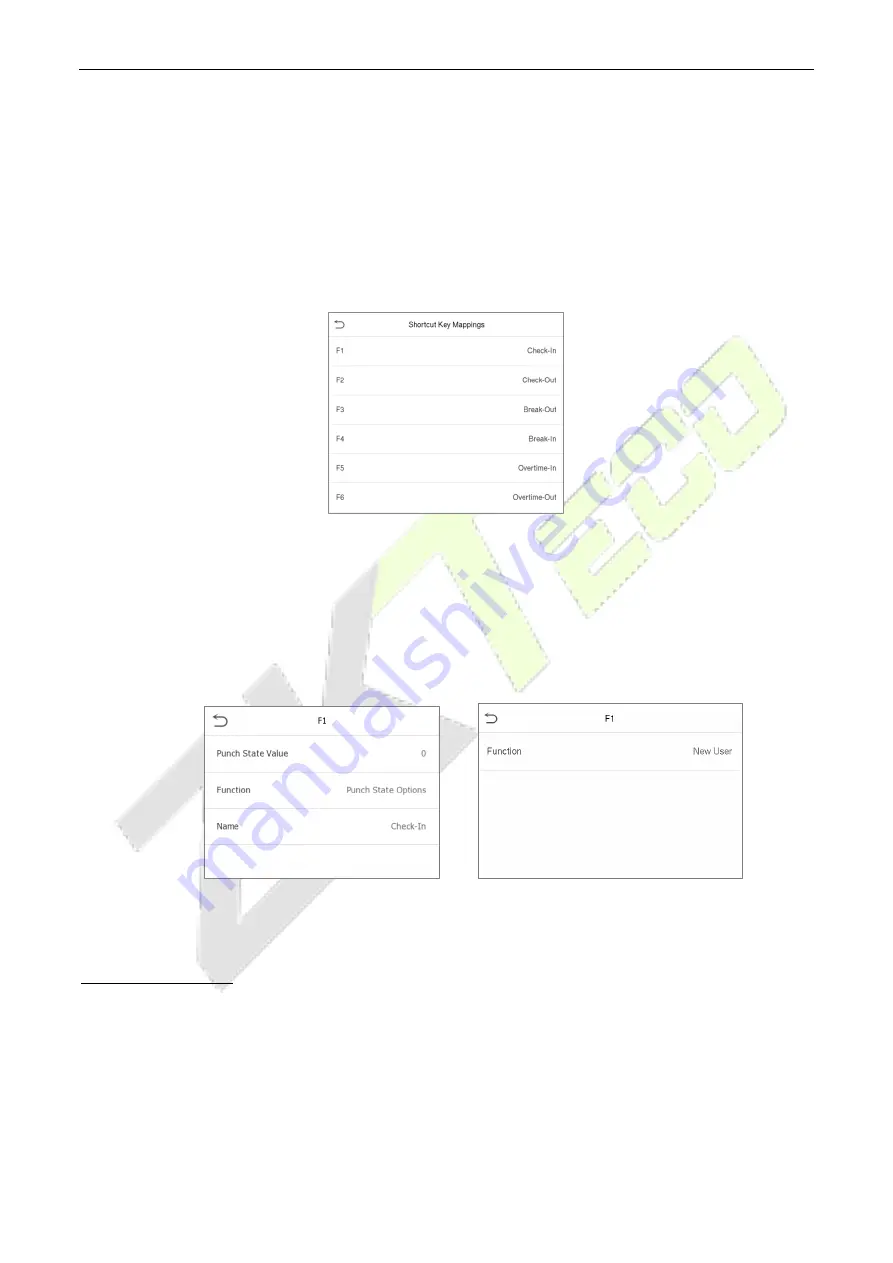
RevFace15
User Manual
P a g e
| 62
Copyright©2023 ZKTECO CO., LTD. All rights reserved.
Shortcut Key Mappings
9.5
Users may define shortcut keys for attendance status and for functional keys which will be defined on the
main interface. So, on the main interface, when the shortcut keys are pressed, the corresponding
attendance status or the function interface will be displayed directly.
Tap
Shortcut Key Mappings
on the
Personalize
interface to set the required shortcut keys.
On the
Shortcut Key Mappings
interface, tap on the required shortcut key to configure the
shortcut key settings.
On the
Shortcut Key
(
that is "F1"
)
interface, tap
function
to set the functional process of the
shortcut key either as punch state key or function key.
If the Shortcut key is defined as a function key (such as New user, All users, etc.), the configuration is
completed as shown in the image below.
If the Shortcut key is set as a punch state key (such as check in, check out, etc.), then it is required to
set the punch state value (valid value 0~250), name.
Set the switch time
The switch time is set in accordance with the punch state options.
When the
Punch State Mode
is set to
Auto Mode
, the switch time should be set.
On the
Shortcut Key
interface, tap
Set Switch Time
to set the switch time.
On the
Switch Cycle
interface, select the switch cycle (Monday, Tuesday etc.) as shown in the image
below.






























