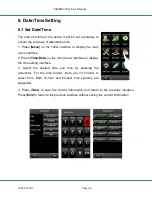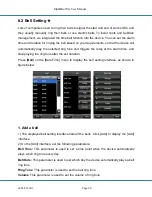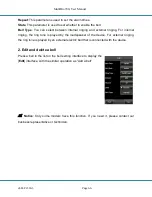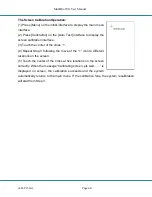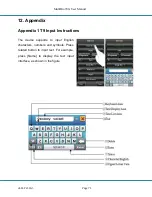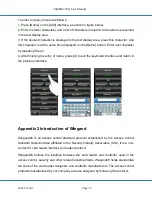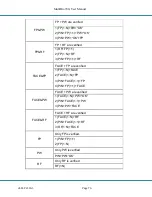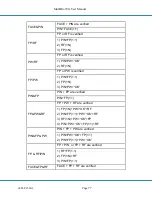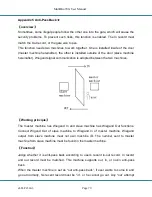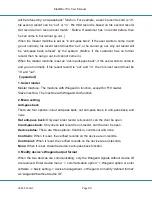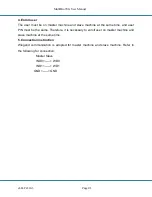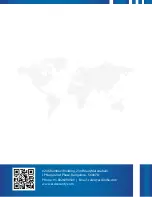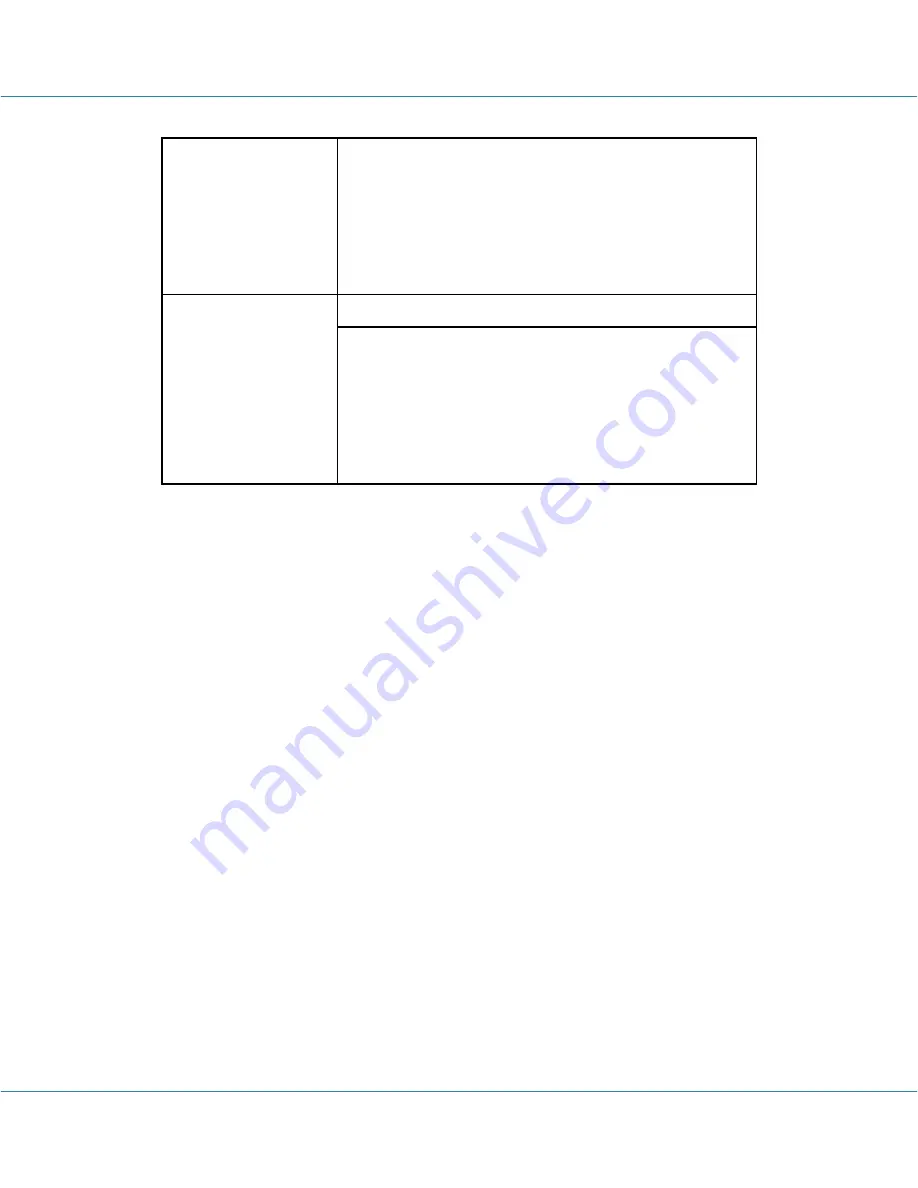
MultiBio700- User Manual
eSSL Pvt. Ltd.
Page 78
1) FACE(1:N)+FP+RF
2) FP+FACE(1:1)+RF
3) RF(1:N)+FACE+FP
4) PIN+FP(1:1)+FACE+RF
5) PIN+FACE(1:1)+FP+RF
FACE&FP&PW
FACE + FP + PW are verified
1) FACE(1:N) +PW+“OK”+FP
2) FP+PW+“OK”+FACE(1:1)
3) PIN+FP(1:1) +PW+“OK”+FACE
4) PIN+FACE(1:1) +PW+“OK”+FP
5) PIN+PW+“OK”+FP+FACE
Note:
For combined verification, it is better to enroll all the elements in need for
using verification mode, or verification will fail.
For example:
User “A” use fingerprint for enrollment, while password is used for
verification, then the user cannot pass the verification
.