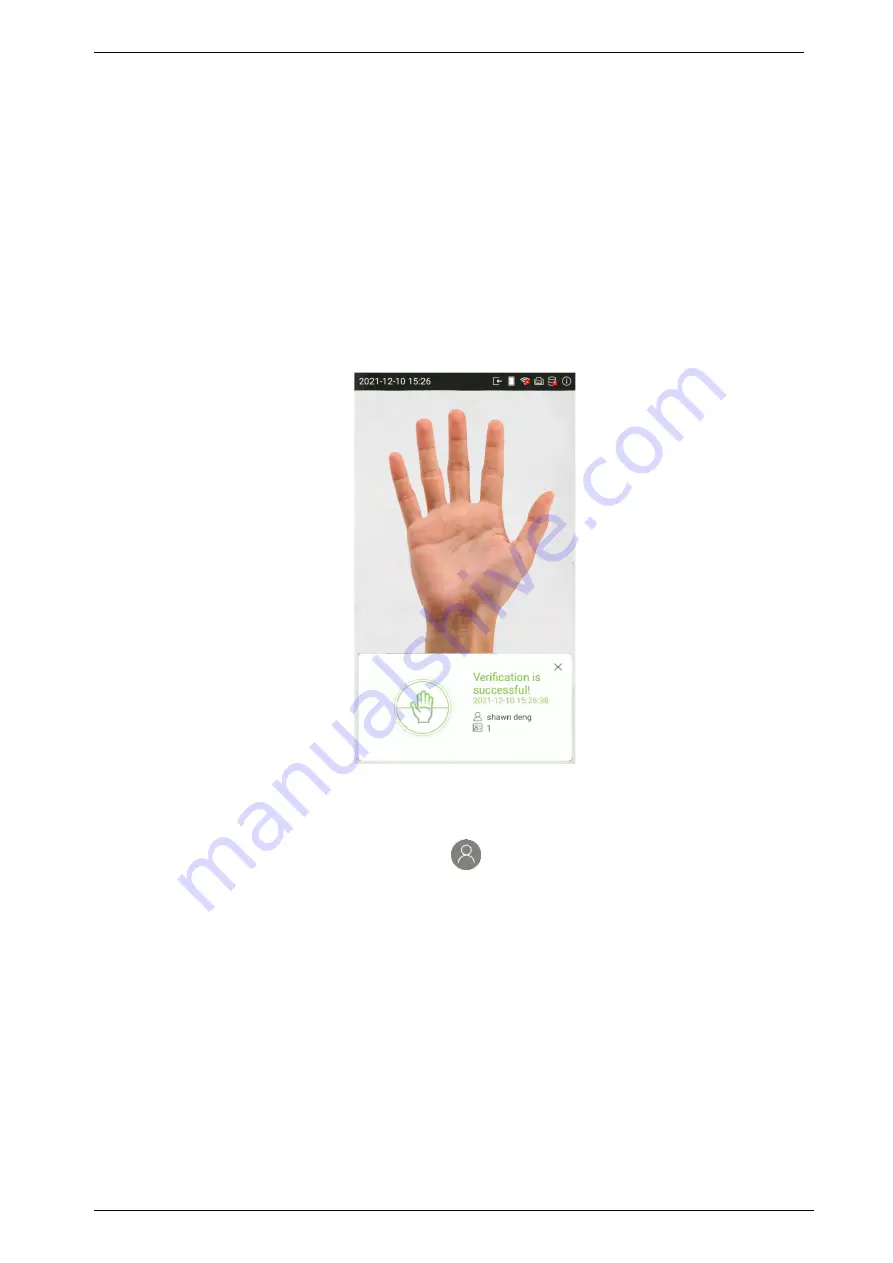
G4 Pro Series
User Manual
P a g e
| 21
Copyright©2022 ZKTECO CO., LTD. All rights reserved.
2.8.3
Palm Verification
1:N (One to Many) Palm Verification Mode
This verification mode compares the palm image collected by the palm module with all the palm
data template in the device.
The device will automatically distinguish between the palm and face verification mode. Place the
palm in the area that can be collected by the palm module, so that the device will automatically
switch to palm verification mode.
1:1 (One to One ) Palm Verification Mode
In this verification mode, the device compares the palm captured by the camera with the palm
template related to the entered user ID. Press on the main interface and enter the 1:1 palm
verification mode and enter the user ID and press
[OK]
.
















































