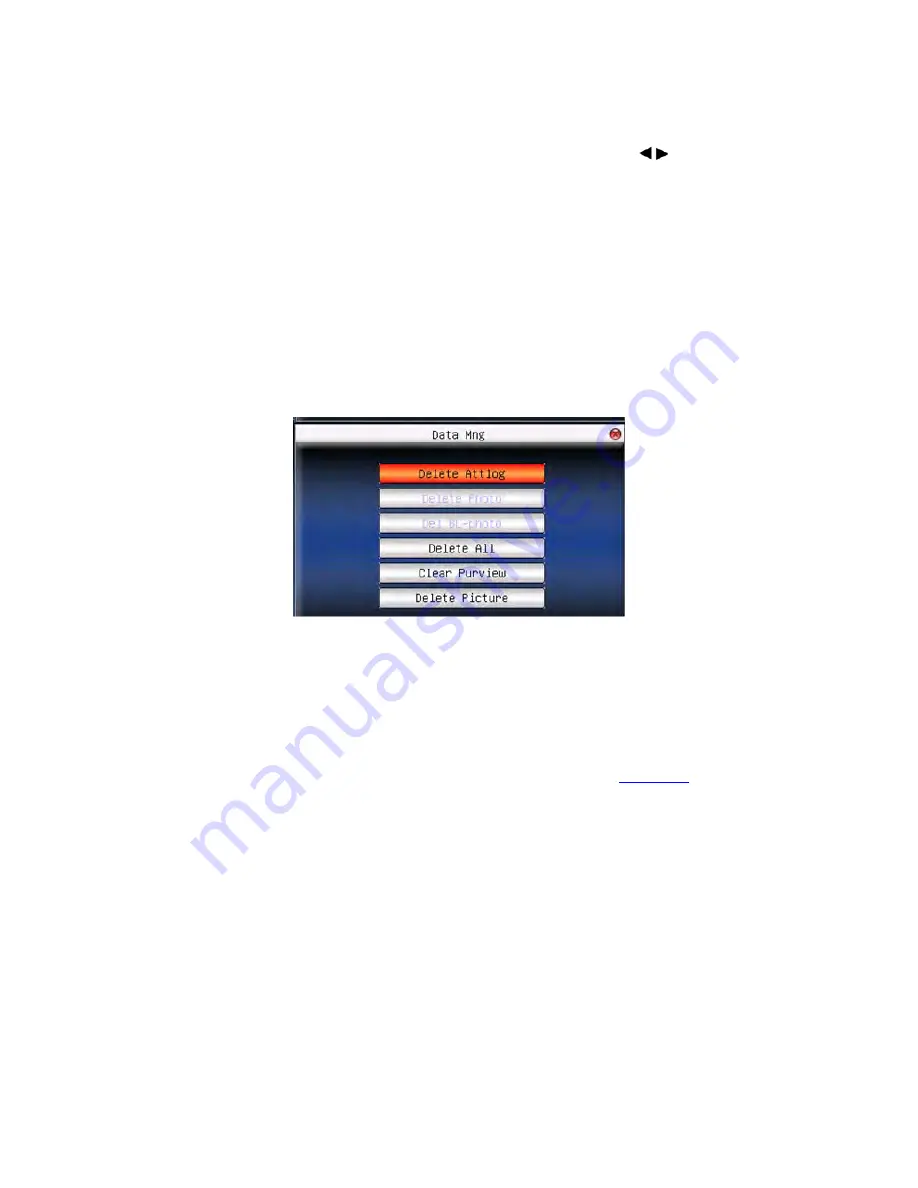
F18 User Manual V1.0
- 56 -
Press
▲
/
▼
to move cursor to the input box. Press numeric key on small
keyboard to input the value. If it is the input box, press numeric keys on
small keyboard to input the value. If it is the roll box, press / to
switch the values. After setting, press
OK
or
menu
directly to save the
setting and return to the last interface. Press “
ESC
” to cancel setting and
return to the last interface.
4.2 Data management
Delete attendance record: Delete all attendance records.
Delete all data: Delete all enrolled employees’ information, fingerprint
and attendance record.
Clear management access: Change all administrators into common users.
Operation:
Press
System Menu
→
Data Mng (as below :)
Press
▲
/
▼
to move cursor to the selected button. Press
OK
or
menu
to
start operation. The device will remind you whether to continue the
current operation or not. Then press
OK
or
menu
to delete all the data,
which won’t be recovered after deletion. Press “
ESC
” to return to the
last interface.
Clear propaganda picture: Clear the propaganda pictures uploaded to the
device from U disk.
(
refer to Upload User Defined Picture in
6.2 Upload
Summary of Contents for F18
Page 2: ......
Page 4: ......
Page 8: ......
Page 83: ...Error Use the Home tab to apply 1 to the text that you want to appear here 75...






























