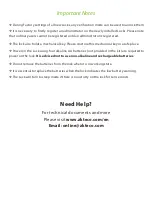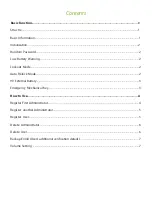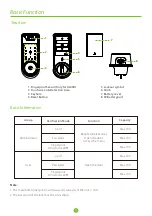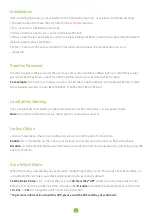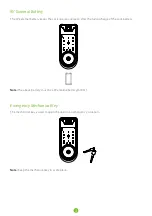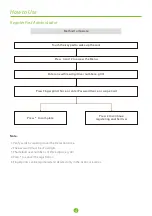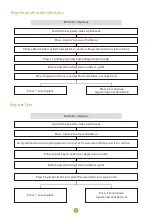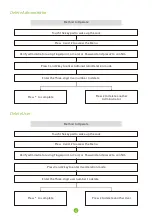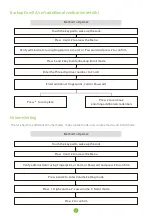Reviews:
No comments
Related manuals for AL30 Series

PADDE TRIMEC 200 Series
Brand: Lockwood Pages: 2

DA-74010
Brand: Digitus Pages: 6

SMARTKEY
Brand: Kwikset Pages: 2

BL2000 Series
Brand: Borglocks Pages: 4

ACC952
Brand: peerless-AV Pages: 20

ClassBuddy Locker 32
Brand: LapSafe Pages: 11
OPERA iControl
Brand: AGB Pages: 12

Wallace MH-6WAL-ORB
Brand: miseno Pages: 2

6226
Brand: Von Duprin Pages: 2

Eternity 4
Brand: ACCESS CONTROL SOLUTION Pages: 36

EC800
Brand: Yale Pages: 18

P-DL01
Brand: Yale Pages: 2

DT 210 R2
Brand: Häfele Pages: 24

miniCam
Brand: Wano Pages: 7

Code Lock
Brand: Lista Pages: 24

SHP-P72
Brand: Samsung SDS Pages: 2

HIT-41 SERIES
Brand: Major Manufacturing Pages: 12

Aries PremiApri Meroni
Brand: Iseo Pages: 2