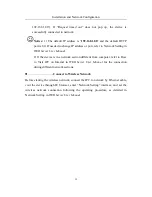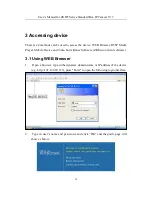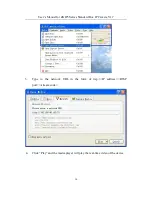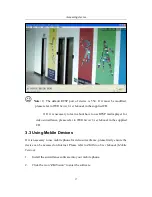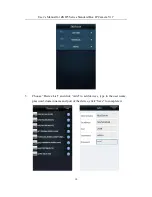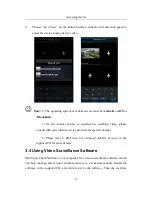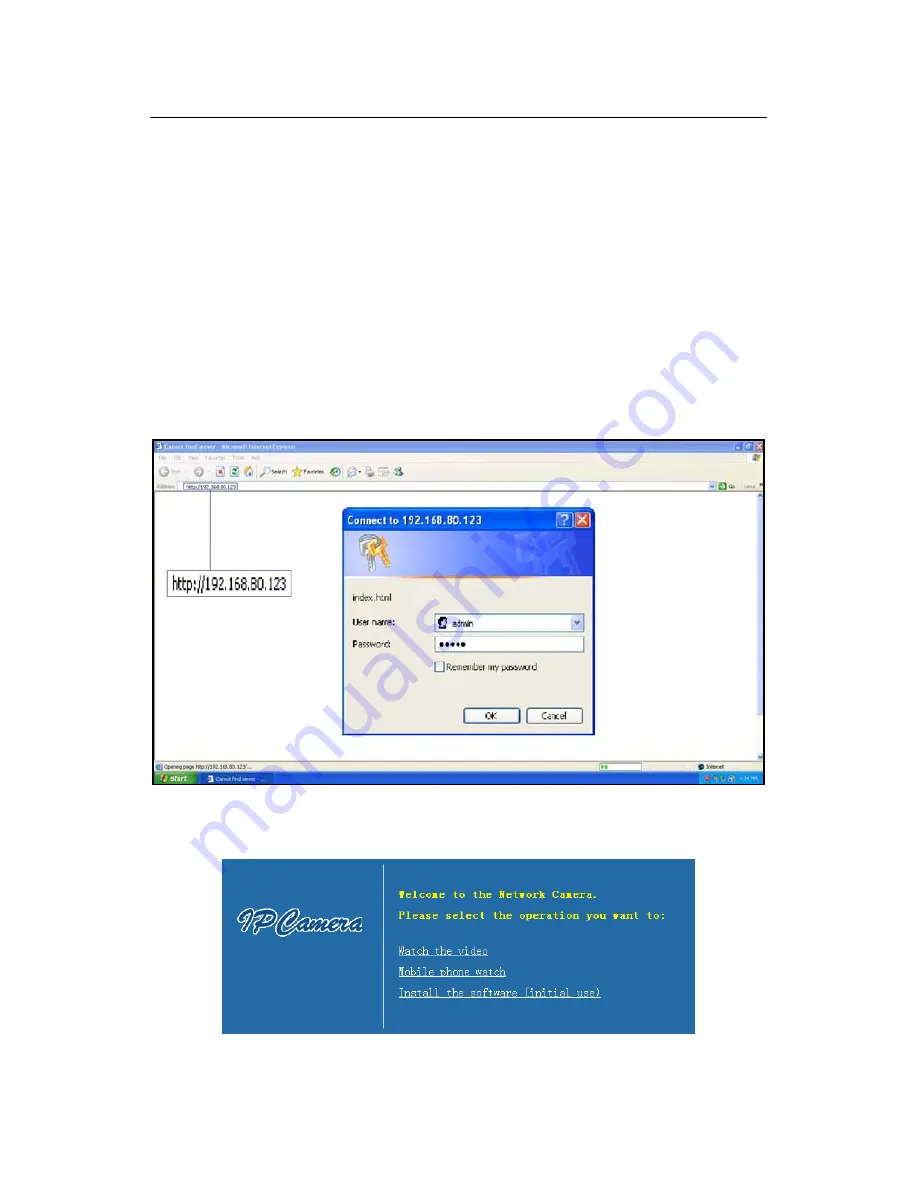
User’s Manual for ZKIP3 Series Standard Box IP Camera V1.7
14
3 Accessing device
There are 4 methods can be used to access the device: WEB Browser, RTSP Media
Player, Mobile Device and Video Surveillance Software (ZKiVision client software).
3.1 Using WEB Browser
1.
Open a browser, type in the dynamic domain name or IP address of the device
(e.g. http://192.168.80.123), press "Enter" to open the following login interface:
2.
Type in user’s name and password, and click “OK” and the guide page will
show as below:
Summary of Contents for ZKIP3 Series
Page 4: ......