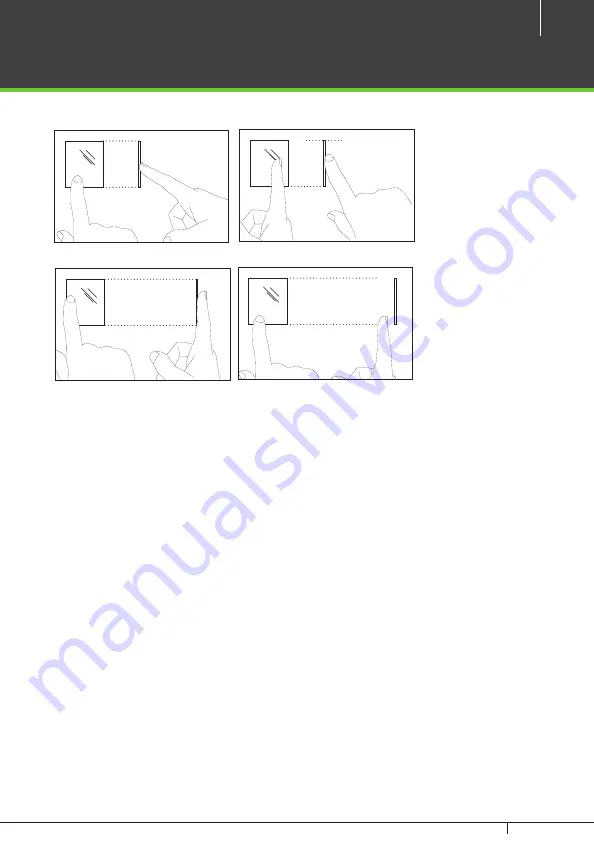
27
TF1700
&
ZKAccess CLASSIC 3.5 software INSTALLATION GUIDE
Tips for different fingerprint conditions
•
ZKTeco’s fingerprint products are designed to verify fingerprints with highest
security irrespective of the conditions of the skin of the finger. However, in case
a fingerprint is not read on the sensor, please refer to the followings tips.
ū
If a finger is stained with sweat or water, scan after wiping moisture off.
ū
If a finger is covered with dust or impurities, scan after wiping them off.
ū
If a finger is way too dry, please blow some warm air from your mouth on the
finger tip.
Tips for fingerprint enrollment
•
In fingerprint recognition, enrollment process is very important. When enroll-
ing a fingerprint, please try to place the finger correctly with utmost care.
•
In case of low acceptance ratio, the following actions are recommended.
ū
Delete the enrolled fingerprint and re-enroll the finger.
ū
Try another finger if a finger is not easy to enroll due to scar or cuts.
•
In case of an enrolled fingerprint cannot be used due to injury or if the hand is
full, it is recommended to enroll more than two fingers per user.
Upright
Sideways
Skewed
Partial
DO NOT place the finger in the following positions
If a finger is placed
as shown on the left,
only a small area of
a finger is captured.
So it is recommended
to place a finger as
shown on page 24.
















































