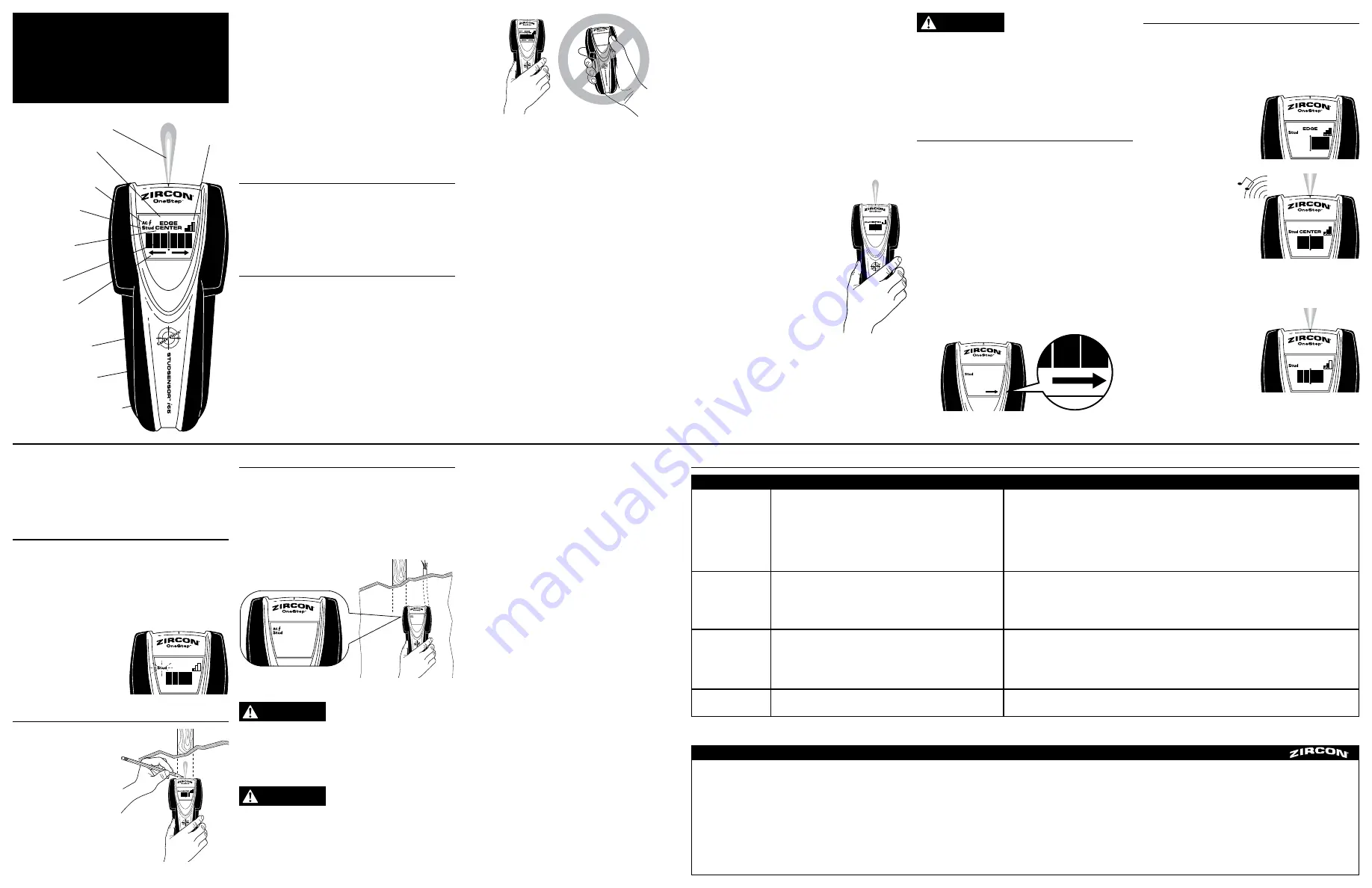
SCANNING DIFFERENT SURFACES
Freshly painted walls:
May take one week or
longer to dry after application.
Wallpaper:
The StudSensor
™
i
65 functions normally
on walls covered with wallpaper or fabric, unless the
materials are metallic foil, contain metallic fibers, or
are still wet after application. Wallpaper may need to
dry for several weeks after application.
Extremely textured walls or acoustic ceilings:
When scanning a ceiling or wall with an uneven
surface, place thin cardboard on the surface to be
scanned and scan over the cardboard. Calibrate, with
cardboard in place, in High Sensitivity mode.
Wood flooring, subflooring, or
gypsum drywall over plywood
sheathing:
Use the High
Sensitivity mode and move the
tool slowly. The Signal Strength
Indicator may only display 1 or 2
bars when the tool locates a stud
through thick surfaces.
Lath & plaster:
Due to
irregularities in plaster thickness,
this tool is not recommended for
use on lath & plaster.
StudSensor
™
i
65 cannot scan
for wood studs and joists
through carpeting and pad. In Stud Scan mode, the
StudSensor
™
i
65 will NOT be able to scan through
dense materials such as glass, ceramic tile, and foil.
Note: Sensing depth and accuracy can vary due to
moisture, content of materials, wall texture, and
paint.
FOLLOW THESE INSTRUCTIONS MAY RESULT IN
ELECTRIC SHOCK, FIRE, AND/OR SERIOUS INJURY
OR PROPERTY DAMAGE.
Always turn off power when working near
electrical wires.
Electrical field locators
may not detect live AC
wires if wires are more than 2 in. (51 mm)
from the scanned surface, encased in conduit,
present behind a plywood shear wall or metallic
wall covering, or if moisture is present in the
environment or scanned surface.
DO NOT ASSUME THERE
ARE NO LIVE ELECTRICAL
WIRES IN THE WALL. DO NOT TAKE ACTIONS THAT
COULD BE DANGEROUS IF THE WALL CONTAINS
A LIVE ELECTRICAL WIRE. ALWAYS TURN OFF THE
ELECTRICAL POWER, GAS, AND WATER SUPPLIES
BEFORE PENETRATING A SURFACE. FAILURE TO
Do not rely exclusively
on the detector to locate
items behind the scanned surface. Use other
information sources to help locate items before
penetrating the surface. Such additional sources
include construction plans, visible points of
entry of pipes and wiring into walls, such as in a
basement, and in standard 16 and 24 in. (41 and
61 cm) stud spacing practices.
3. TURNING ON/CALIBRATING THE TOOL
Place StudSensor
™
i
65 flat against the wall, then
press and hold the Power button. The LCD will
display all icons until calibration is complete. Upon
completion of calibration, the SpotLite
®
Pointing
System and buzzer will momentarily activate and the
tool will begin continuous measurements.
Note: It is important to wait for calibration to
complete (1–2 seconds) before moving the scanner.
ACT
™
(Auto Correcting Technology):
During
scanning, the tool will provisionally recalibrate
itself when needed. This recalibration is usually
transparent and no indication is made. If an arrow
icon illuminates, the tool was calibrated near or over
a stud and then moved away. The arrow indicates the
direction of the missed stud.
StudSensor
™
i
65 OneStep
®
Center-Finding Stud Finder
The Zircon StudSensor
™
i
65 OneStep
®
detects both
the center and edges of wood and metal studs
and joists in walls, floors, and ceilings in one step.
It features a durable high-impact case and the
patented SpotLite
®
Pointing System.
WireWarning
®
detection automatically detects and
alerts the user of live AC wires. When AC voltage is
detected, the AC WireWarning
®
icon will illuminate.
Note: This product is intended only
for use with an optimum voltage
range of 110–127 V.
SpotLite
®
Pointing System
Signal
Strength
Indicator
LCD Display
Battery (back of unit)
Edge or Center
Indication
Middle Bars
Auto Correcting
Indication
AC WireWarning
®
Detection Indication
Stud Scan Mode
Indication
Running Board
Power Button
LIMITED 1 YEAR WARRANTY
Zircon Corporation, (“Zircon”) warrants this product to be free from defects in materials and workmanship for one year from
the date of purchase. Any in-warranty defective product returned to Zircon*, freight prepaid with proof of purchase date and
$5.00 to cover postage and handling, will be repaired or replaced at Zircon’s option. This warranty is limited to the electronic
circuitry and original case of the product and specifically excludes damage caused by abuse, unreasonable use or neglect.
This warranty is in lieu of all other warranties, express or implied, and no other representations or claims of any nature shall
bind or obligate Zircon. Any implied warranties applicable to this product are limited to the one year period following its
purchase. IN NO EVENT WILL ZIRCON BE LIABLE FOR ANY SPECIAL, INCIDENTAL OR CONSEQUENTIAL DAMAGES RESULTING
FROM POSSESSION, USE OR MALFUNCTION OF THIS PRODUCT.
In accordance with government regulations, you are advised that: (i) some states do not allow limitations on how long an
implied warranty lasts and/or the exclusion or limitation of incidental or consequential damages, so the above limitations
and/or exclusions may not apply to you, and further (ii) this warranty gives you specific legal rights and you may also have
other rights which vary from state to state.
Return product freight prepaid with proof of purchase date (dated sales receipt) and $5.00 to cover postage and handling, to:
Zircon Corporation
*Attn: Returns Department
1580 Dell Avenue
Campbell, CA 95008-6992 USA
Be sure to include your name and return address. Out of warranty service and repair, where proof of purchase is not
provided, shall be returned with repairs charged C.O.D. Allow 4 to 6 weeks for delivery.
Customer Service, 1-800-245-9265 or 1-408-963-4550
Monday–Friday, 8:00 a.m. to 5:00 p.m. PST
www.zircon.com
[email protected]
©2012 Zircon Corporation • P/N 60546 • Rev C 01/12
1. INSTALLING THE BATTERY
Press battery door release in with your finger or a
coin and lift up to remove door.
Place a new 9 V battery into the compartment and
press into place.
Replace battery door and snap shut.
2. OPERATING TIPS
For optimum scanning results, it is important to
properly hold StudSensor
™
i
65 and move slowly
when scanning. The following tips will provide more
accurate scanning results:
• Grasp the handle with your thumb on one side
and your fingers on the other side. Make sure your
fingertips are resting on or above the running board
and not touching the surface being scanned or the
scanning head of the tool.
• Hold the tool straight up and down, parallel to the
studs, and do not rotate the tool.
• Keep the tool flat against the wall and do not
rock or tilt the tool when slowly sliding across the
surface being scanned.
• Avoid placing your other hand, or any other part of
your body, on the surface being scanned. This will
interfere with the tool’s performance.
• If you're receiving erratic scanning results, it may be
a result of humidity, moisture within the wall cavity
or drywall, or recently applied paint or wallpaper that
hasn't fully dried. While the moisture may not always
be visible, it will interfere with the tool's sensors.
Please allow a few days for the wall to dry out.
• Depending on the proximity of electrical wiring or
pipes to the wall surface, the scanner may detect
them in the same manner as studs. Caution should
always be used when nailing, cutting, or drilling in
walls, floors, and ceilings that may contain these
items.
• To avoid surprises, remember that studs or joists
are normally spaced 16 in. (41 cm) or 24 in. (61 cm)
apart and are 1½ in. (38 mm) in width.
Anything
closer together or a different width may not
be a stud, joist, or firebreak.
Always turn off power when working near
electrical wires.
Visit www.zircon.com/support for the most current instructions.
ACT, CenterVision, OneStep, SpotLite, StudSensor, WireWarning, and Zircon are registered trademarks or trademarks of Zircon Corporation.
All LCD segments
turn on at the same
time and the unit
beeps continuously.
Detects other objects
besides studs.
You suspect
electrical wires, but
do not detect any.
Area of voltage
detection is too large.
• Unit not flat against wall.
• Unit tilted or lifted during scan. (All these factors affect
proper calibration.)
• Scanning surface is too dense or too wet for unit to operate.
• Electrical wiring and metal or plastic pipes may be near or
touching back surface of wall.
• Wires are shielded by metal conduit, a braided wire layer, behind
metallic wall coverings, plywood shear wall, or other dense material.
• Wires may not be live.
• Wires deeper than 2 in. (51 mm) from surface might not be
detected.
• Voltage detection can spread on drywall as much as 12 in. (30 cm)
from each side of an actual electrical wire.
• When scanning an uneven surface, place thin cardboard on the surface to be scanned and scan over
the cardboard in High Sensitivity mode.
• Grasp the handle with your thumb on one side and your fingers on the other side, not touching the
surface being scanned or the scanning head of the tool.
• Hold the tool straight up and down, parallel to the studs, and do not rotate the tool.
• If you are using unit on a recently taped, painted, or wallpapered wall, allow time to dry and try again.
• While unit is still on, quickly release and re-press the power button to enter High Sensitivity mode.
• Check for other studs equally spaced to either side 12, 16, or 24 in. (30, 41, or 61 cm) apart or check for
the same stud at several places directly above or below the first finding. Studs will run straight up and
down from floor to ceiling while pipes may change direction.
• A stud reading would measure approximately 1½ in. (38 mm) apart from each edge; anything larger or
smaller is most likely not a stud if not near a door or window.
• Use extra caution if the area has plywood, thick wood backing behind drywall, or thicker than normal walls.
• If a switch controls an outlet, make sure it is ON for detection, but turned off when working near
electrical wires.
Use CAUTION when nailing, sawing, or drilling into walls, floors, and ceilings where these items
may exist.
• To narrow detection, turn unit off and on again at the edge of where wire was detected and scan again.
8. HELPFUL HINTS
(See also number 2, Operating Tips)
Situation
Probable Cause
Solution
FCC Part 15 Class B Registration Warning
This device complies with Part 15 of FCC Rules.
Operation is subject to the following two conditions:
(1) this device may not cause harmful interference,
and (2) this device must accept any interference
received, including interference that may cause
undesired operation.
7. WIREWARNING
®
DETECTION
Zircon’s WireWarning
®
detection works continuously.
When live AC voltage is detected, the AC
WireWarning
®
indicator will appear in the display.
If scanning begins over a live AC wire, the AC
WireWarning
®
indicator will flash continuously. Use
extreme caution in these circumstances or whenever
live AC is present.
WARNING
WARNING
WARNING
4. FINDING A STUD
Always start with the scanner placed flat against the
wall, then press the Power button. Wait for beep to
confirm calibration has completed before moving tool.
Slowly slide tool across
surface. EDGE indication
will illuminate,
indicating location of
the stud edge.
Continue sliding
tool. When the
center of stud is
located with three
bars on the Signal
Strength Indicator,
the four Middle bars,
CENTER indication,
and SpotLite
®
Pointing System will all illuminate, and
the buzzer will sound.
In cases of deeper
studs (thicker walls)
when the center of the
stud is located only
two bars will show on
the Signal Strength
Indicator and only
the SpotLite
®
beam
and four Middle bars will illuminate. If you still can’t
locate a stud, try the next step.
Note: The tool may detect other objects behind
the wall such as pipes and conduit. See Section 2:
Operating Tips for ways to confirm that you found
a stud.
5. DIFFICULTY LOCATING A STUD?
TRY HIGH SENSITIVITY MODE
If you have difficulty locating a stud after following
Step 4, it could be that the stud is deep (the walls are
thick). With the unit still placed flat against the wall
and turned on, quickly (within one second) release
and re-press the Power button. The Stud Scan mode
indication will flash continuously, indicating that the
tool has entered
High Sensitivity
mode. The center
of a very deep stud
will be indicated by
the four middle bars
illuminating.
6. MARKING THE CENTER OF THE STUD
Once an object is
located, mark the
location where the
SpotLite
®
Pointing
System illuminates.
This is the center of
the stud.




