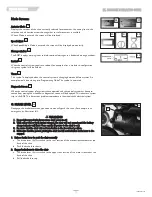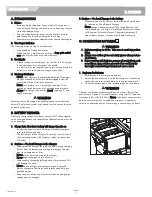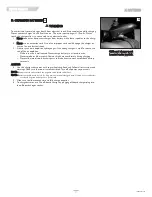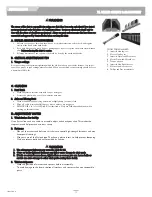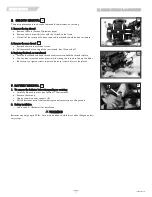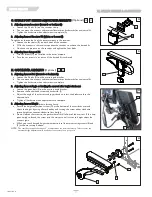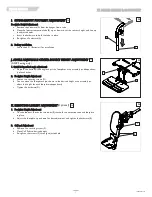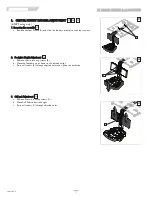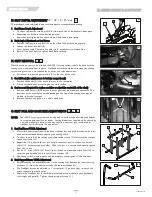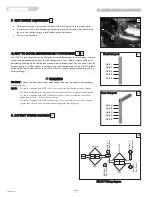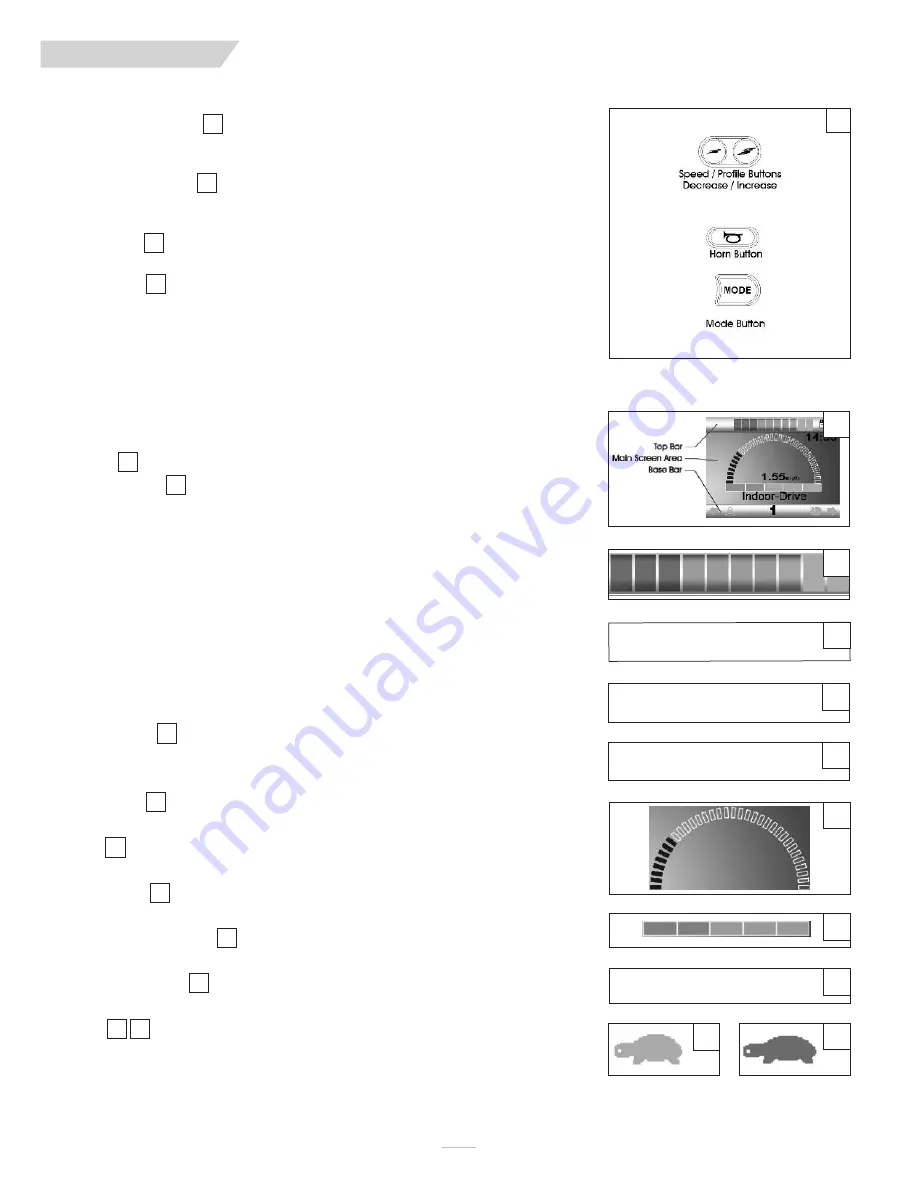
127899 Rev. A
24
Z I PP I E Z M- 3 1 0
IX. JOYSTICK OPERATING GUIDE
28
30
31
32
29
33
1
Indoor-drive
14:35
Speed Decrease Button
This button decreases the maximum speed setting or, if the control system is programmed
for drive profile operation, selects a lower drive profile.
Speed Increase Button
This button increases the maximum speed setting or, if the control system is programmed
for drive profile operation, selects a higher drive profile.
Horn Button
The horn will sound when this button is depressed.
Mode Button
The Mode button allows the user to navigate through the available operating modes for the
control system. The available modes are dependent on programming and the range of auxil-
iary output devices connected to the control system.
F. COLOR LCD SCREEN
This section covers those joystick modules that are fitted with a color LCD screen. The
color LCD screen is split into three areas of information. The Top Bar, the Base Bar and the
Main Screen Area.
Top Bar
Battery Indicator
Displays the charge available in the battery and alerts the user when the charge level is low.
•
Steady: Indicates that all is well.
•
Flashing Slowly: The control system is functioning correctly, but you should charge the
battery as soon as possible.
•
Stepping Up: The wheelchair batteries are being charged. You will not be able to drive
the wheelchair until the charger is disconnected and you have switched the control
system off and on again.
•
If the battery gauge shows red, yellow and green, the batteries are charged (bars 1-10).
•
If the battery gauge shows just red and yellow, then you should charge the batteries as
soon as you can (bars 1-7).
•
If the battery gauge shows just red, then you should charge the batteries immediately
(bars 1-3).
Base Bar
Current Profile
The currently selected profile is shown in numeric form.
Main Screen Area –Drive Screen–
Profile Name
This is a text string that displays the name of the currently selected profile.
Clock
This displays the current time in a numeric format.
Speed Display
This gives a proportional display of the wheelchair’s speed.
Maximum Speed Indicator
This displays the current maxiumum speed setting.
Digital Speed Display
This displays the actual speed of the wheelchair derived from the motors.
Inhibit
If the speed of the wheelchair is being limited: for example by a tilted seat, then the orange
symbol will be displayed.
27
27
27
27
28
29
30
31
32
33
34
35
37
36
34
35
1.55 mph
36
37
27