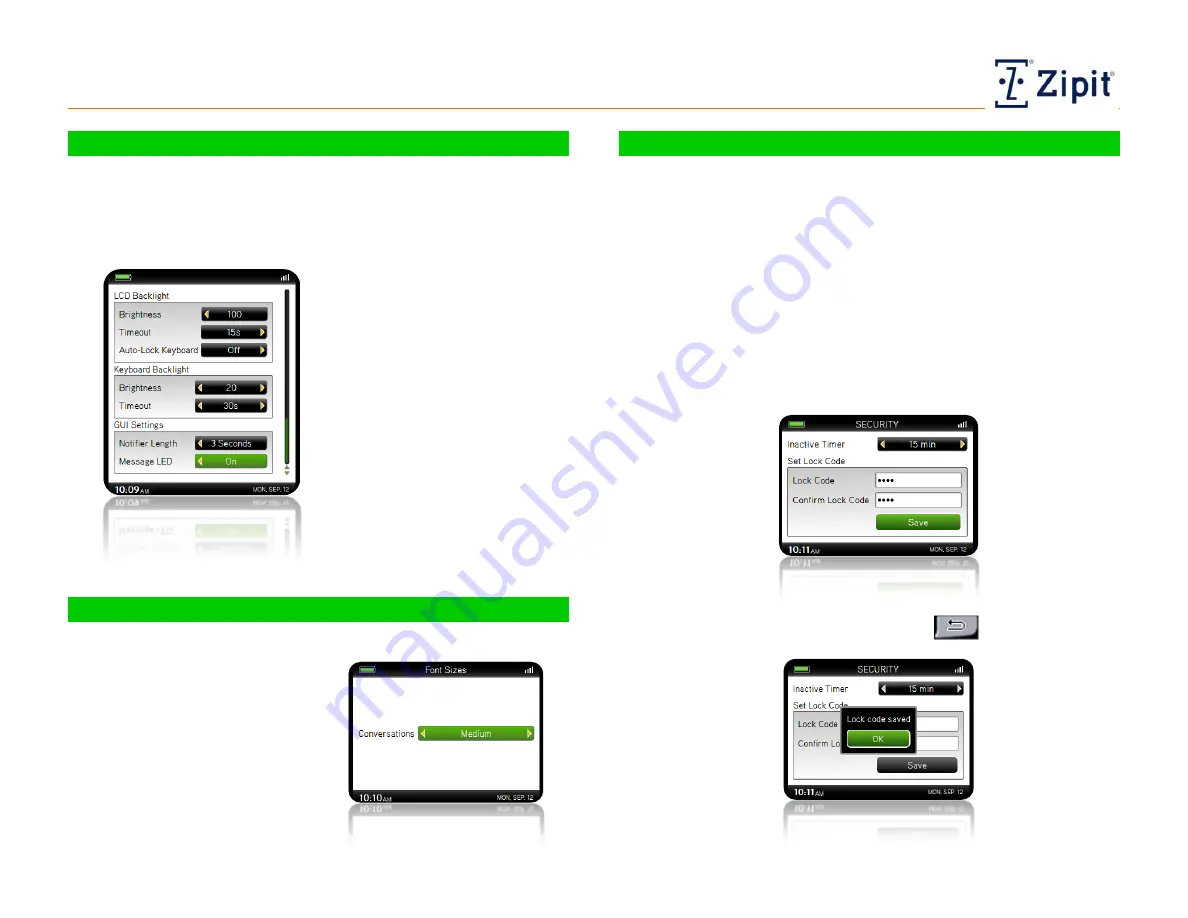
Tools
Personalizing Your Zipit Now Device
Zipit Now User Guide
Copyright © 2013 Zipit Wireless, Inc. All rights reserved.
Page 20 of 23
Display Settings
Follow these steps to customize your display settings:
1. Select Tools > Display Settings. You can set your Brightness
and Timeout delays for the screen (LCD) and Keyboard
Backlights. Choose lower settings to extend battery life.
For Backlight Brightness,
choose a value from 10 – 100
percent.
For Timeouts, choose from
15 or 30 seconds, or 1, 2, 5,
or 10 minutes.
For Auto-Lock Keyboard,
choose from On or Off.
For Notifier Length,
choose Off, 1, 1.5, 2, or 3
seconds.
For Message LED, choose
from On or Off.
Font Sizes
Follow these steps to customize your font sizes:
1. Select Tools > Font Sizes.
Select from Small, Medium,
or Large font size for
conversations.
Security
Follow these steps to customize your display settings:
1. Select Tools > Security. For added security, you or your
communications administrator can require that a Lock Code
(special password) be entered when you power on the device
and after a configurable period of inactivity.
Use the Security screen to set the Inactivity Timer to
either the Disabled mode, or a set period of time such as
1, 5, 10, 15, or 30 minutes; or 1 hour.
To set your the Lock Code, enter at least 4 characters
(alpha and/or numeric), then confirm it and choose Save.
2.
When a confirmation is displayed that your Lock Code has
been saved, choose OK. Press Back
to return to the
Tools menu.


















