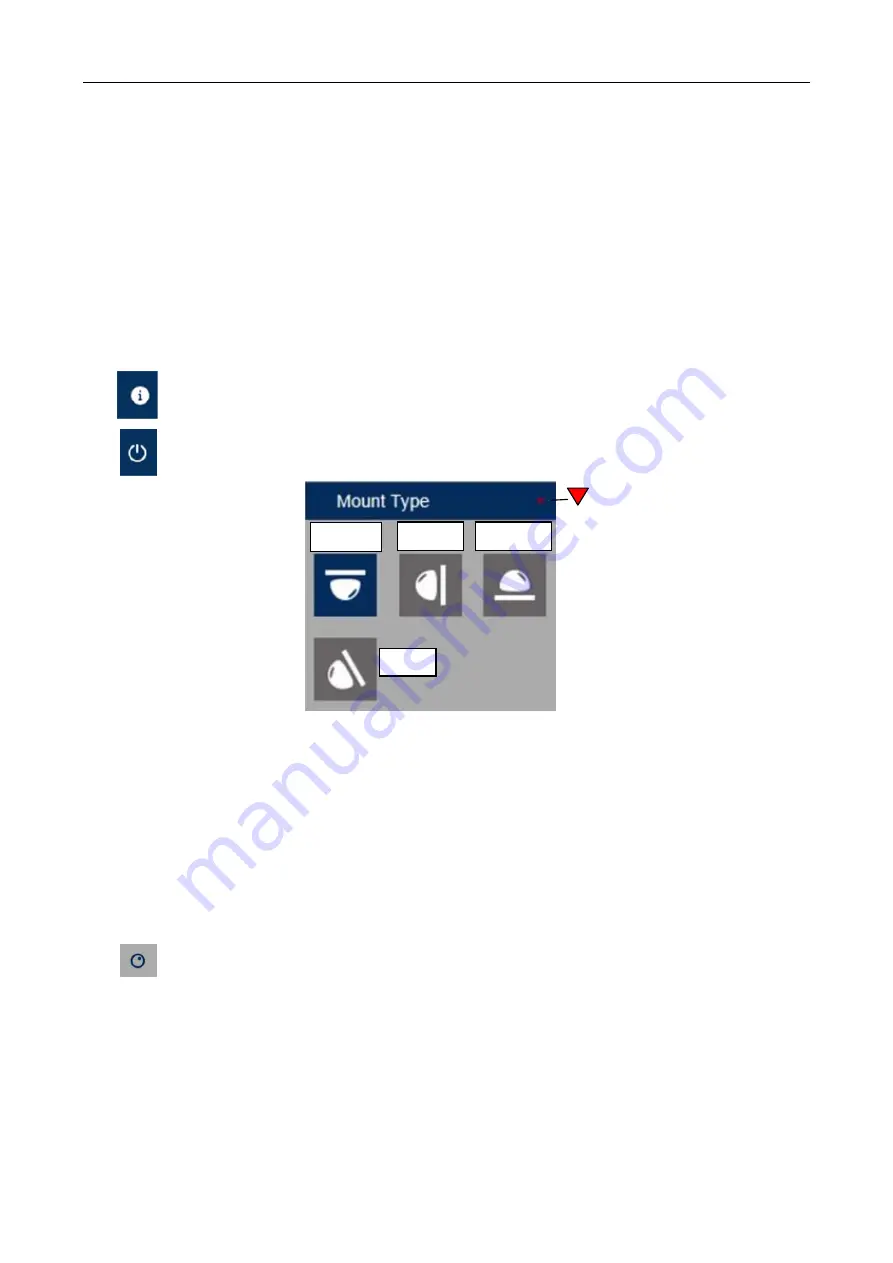
14
5.1.1 Live Screen Display Control
Buttons in the preview frame are described below:
1. Live
Live Preview Mode
2. Playback
Playback recorded video
3. Remote Setting
Menus for camera setup, recording, networking, Email etc..
4. Local Setting
Setting paths for PC for video streaming and capture.
5.
Information -
User, Web and Plugin information
6.
Logout
7. Mount Type
8. Display On/Off
The Fisheye camera can provide various display modes and these
differ according to how the
camera is mounted
. The display modes can also be displayed as a single view or a multiple view
via the software in the camera. Recordings set in the web browser interface can be recorded on the
internal SD card and in playback mode you have the facility to take a video clip or frame capture to
your P.C. Note: VR (Virtual Reality) is the recorded view from which the various view variations
are created. After selecting mount type, hover over the Display Mode icons to display mode
required.
9.
Fisheye control On / Off
This allows fisheye control features.
10. Mainstream / Substream / Mobilestream
Viewing Display Resolution
Note that if you experience lag time for picture refresh you may have a problem with network
resources, so selecting Substream or MobileStream may reduce this effect as they run at a lower
resolution and frame rate.
Ceiling
Wall
Desktop
Tilt





























