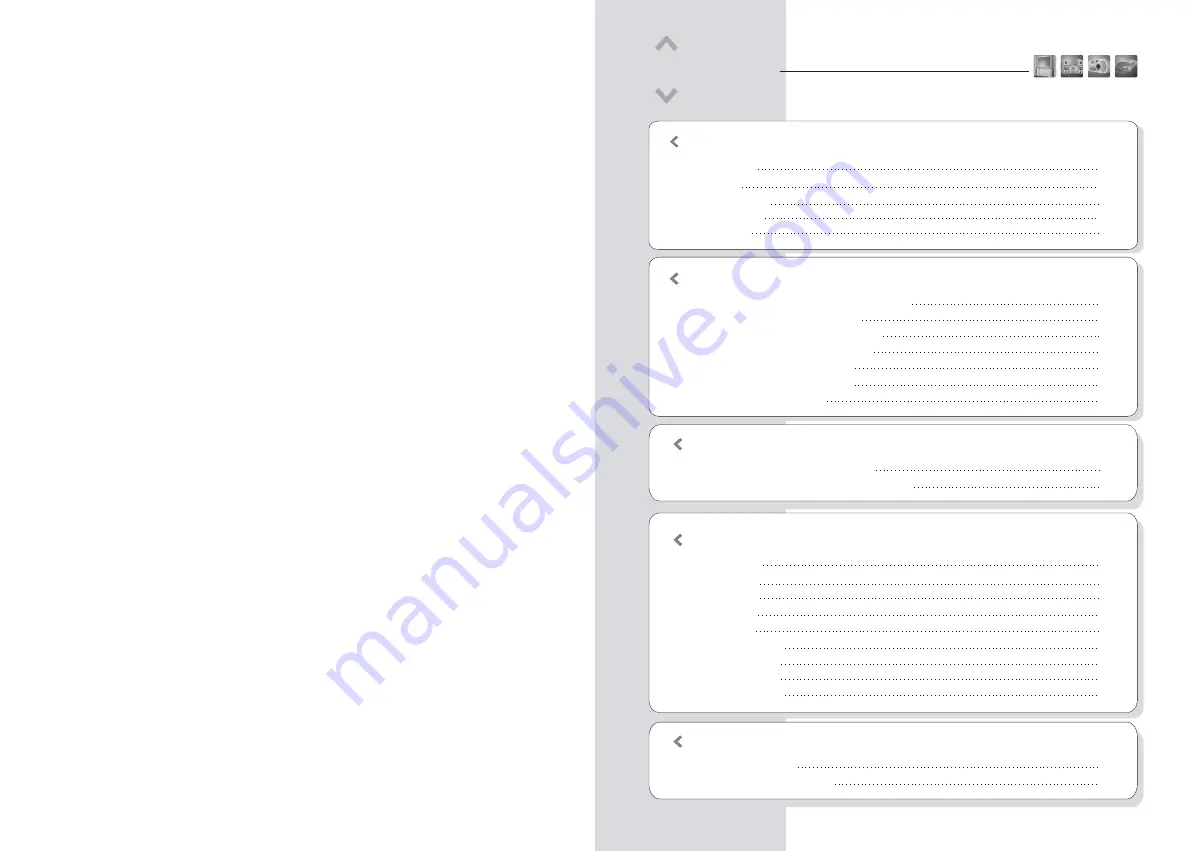
Connection with composite TV output
Connection with S-Video output
Connection with component output
Connection with 2ch of normal TV
Connection with coaxial output
Connection with optical output
Connection with computer
07
Part Two
|
Installation and Connection
07
08
08
09
09
10
CONTENTS
Part Three
|
Remote Controller
Remote Controller Descriptions
Remote Controller Button Descriptions
11
12
Part Five
|
USB Connection with PC
Firmware Upgrade
USB Connection with PC
18
18
Introduction
Features
Specifications
Pre-cautions
Installation
01
02
03
04
Part One
05
Video Setup
Audio Setup
Photo Setup
Skin Setup
Misc Setup
Firmware setup
Play Video File
Play Audio File
Play Photo File
Part Four
|
Divx Setup Menu
13
13
14
14
15
15
16
17
17











