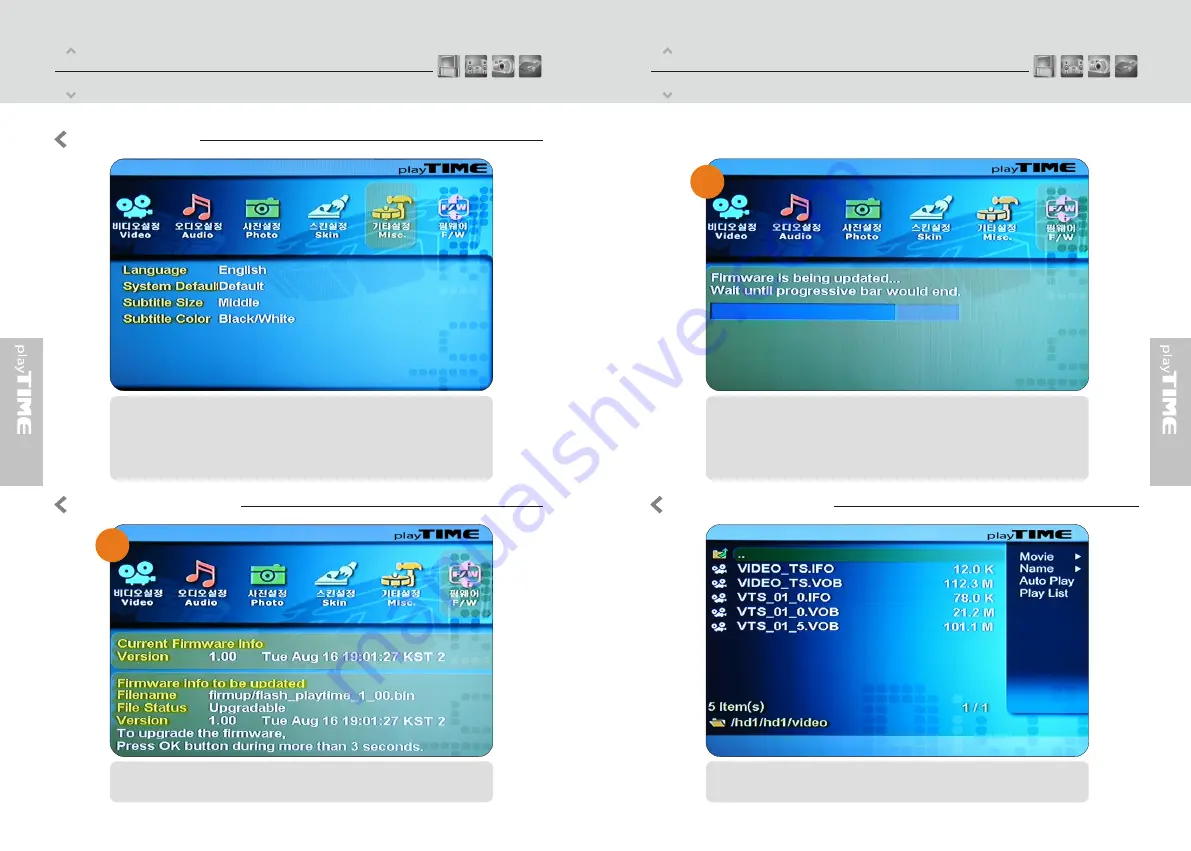
Part Four
Divx Setup Menu
Part Four
Divx Setup Menu
Misc Setup
1) Language : Multilingual
2) Sys Default : You can change the setting of the sys default
3) Subtitle Size :You can select the subtitle font size (Middle/Large)
4)Subtitle Color: You can change the color of the subtitle and its outline (Black
/White ,Black/Yellow, White/Yellow)
Firmware Setup
Firmware upgrade :
To upgrade firmware ,should make " firmup" folder at root directory and should copy
download file at " firmup" folder .And then you can browser this file at setup F/W
menu (more info ,at page 18)
Select [Media] ->Movie -> Then you will see video files you saved into the Divx.
Select a file you would prefer and press [OK] button then the file will be played.
Play Video Files
1
2
16
15











