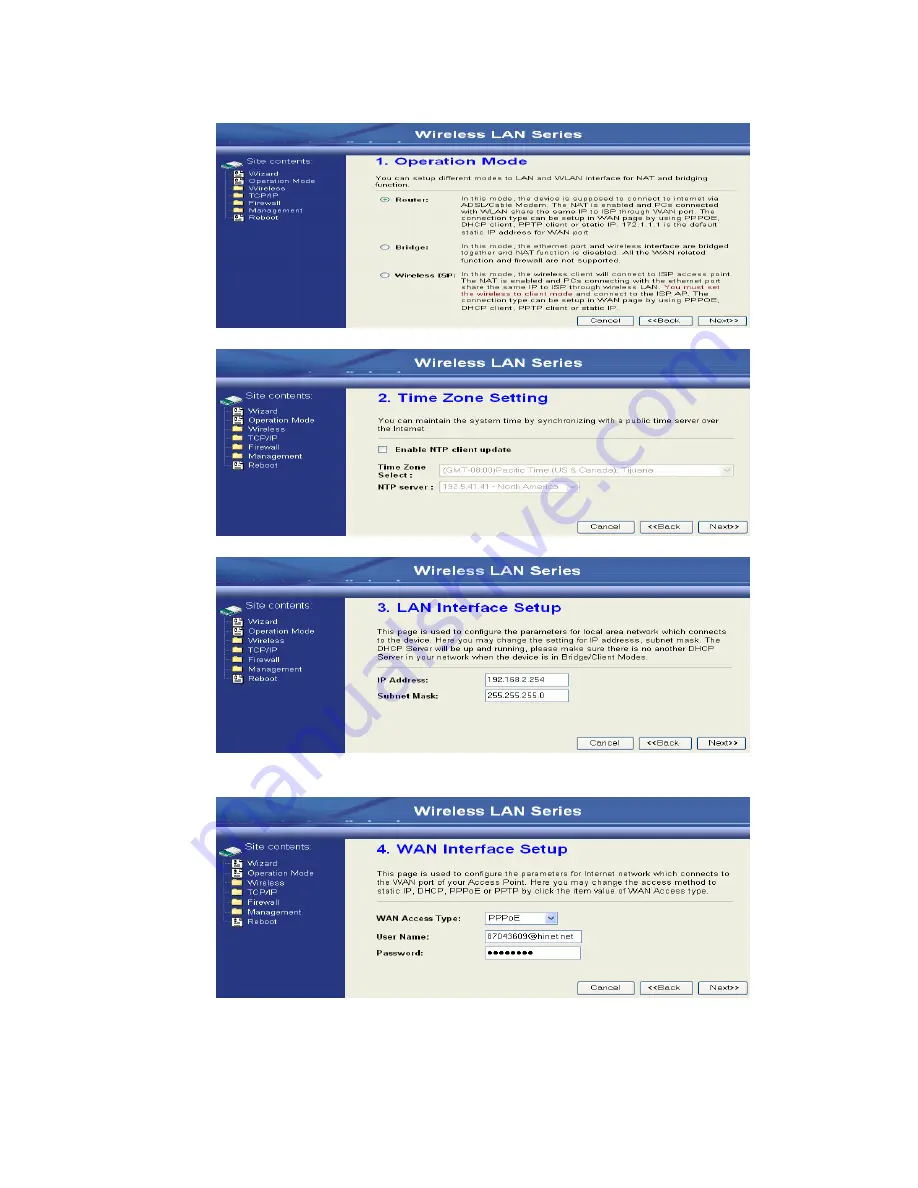
12
4.
Press “Next>>” button then set the “Operation Mode” to “Router” mode.
5.
Press “Next>>” button then disable “Time Zone ” function.
6.
Press “Next>>” button then set the IP address of LAN interface.
7.
Press “Next>>” button then select the “PPPoE” for “WAN Access Type” and
fill in the “User Name ” and “Password” fields.
Summary of Contents for ZW-2000-IA
Page 1: ...Wireless LAN Device Series WLAN Outdoor Bridge ZW 2000 IA User Manual Version ...
Page 15: ......
Page 19: ......
Page 20: ......






































