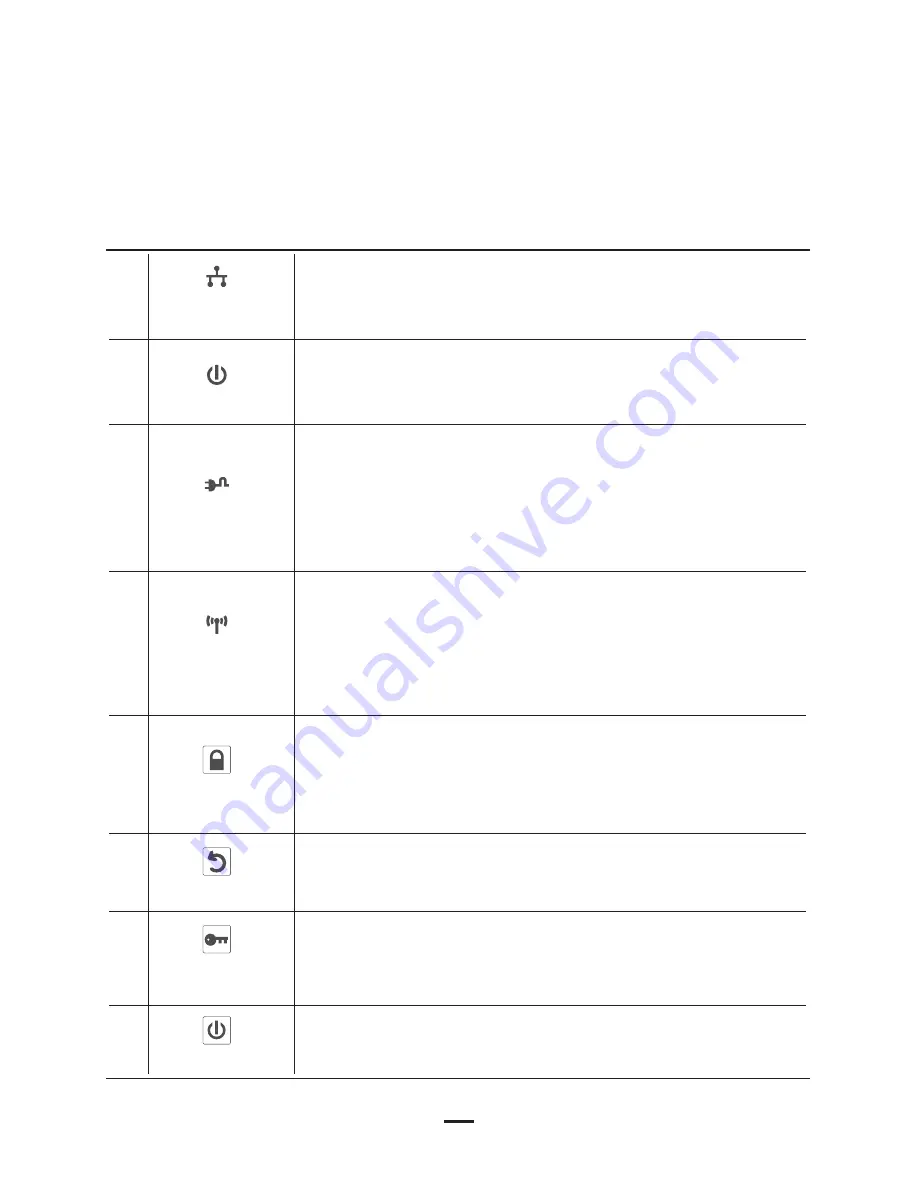
7
A
B
C
D
E
F
G
H
WPS
/
Clone AP button
Power Button
Group Button
Reset Button
Power LED
Ethernet Link /
Act LED
PLC LED
WLAN Link /
Act LED
500 Mbps Powerline Wireless N Extender
ON:
Power on and ready.
Blinking:
PLC group pairing.
OFF:
Power off.
ON:
PLC connection detected.
Blinking:
1. Fast: Powerline data rate > 60Mbps
2. Normal: 60Mbps > Powerline data rate > 10Mbps
3. Slow: 10Mbps > Powerline data rate
OFF:
No PLC connection detected.
(They are too far to communicate or it is alone in its logical network).
Steady Green:
Wi-Fi network with security protection.
Flash Green:
Wi-Fi network traffic in transaction with security protection.
Steady Red:
Wi-Fi network without security protection.
Flash Red:
Wi-Fi network traffic in transaction without security protection.
Blinking Green (0.5 sec ON / 0.5 sec OFF):
WPS negotiation.
OFF:
Wi-Fi disabled.
ON:
Ethernet connection detected.
Blinking:
Network traffic in transaction.
OFF:
No Ethernet connection detected.
WPS / Clone AP negotiation.
Press 10 seconds:
Randomly generate a new PLC network group name.
Press 2 to 3 seconds:
Start paring with the other PLC device. Paring
procedure keeps for 2 minutes or ends automatically when they are
paired. It can be stopped manually by pressing the button for 2 to 3
seconds again.
Push to power on/off the Device.
Press 1 second:
Reset to factory default setting.
Press the button when the Device is powered (not in standby mode)

































