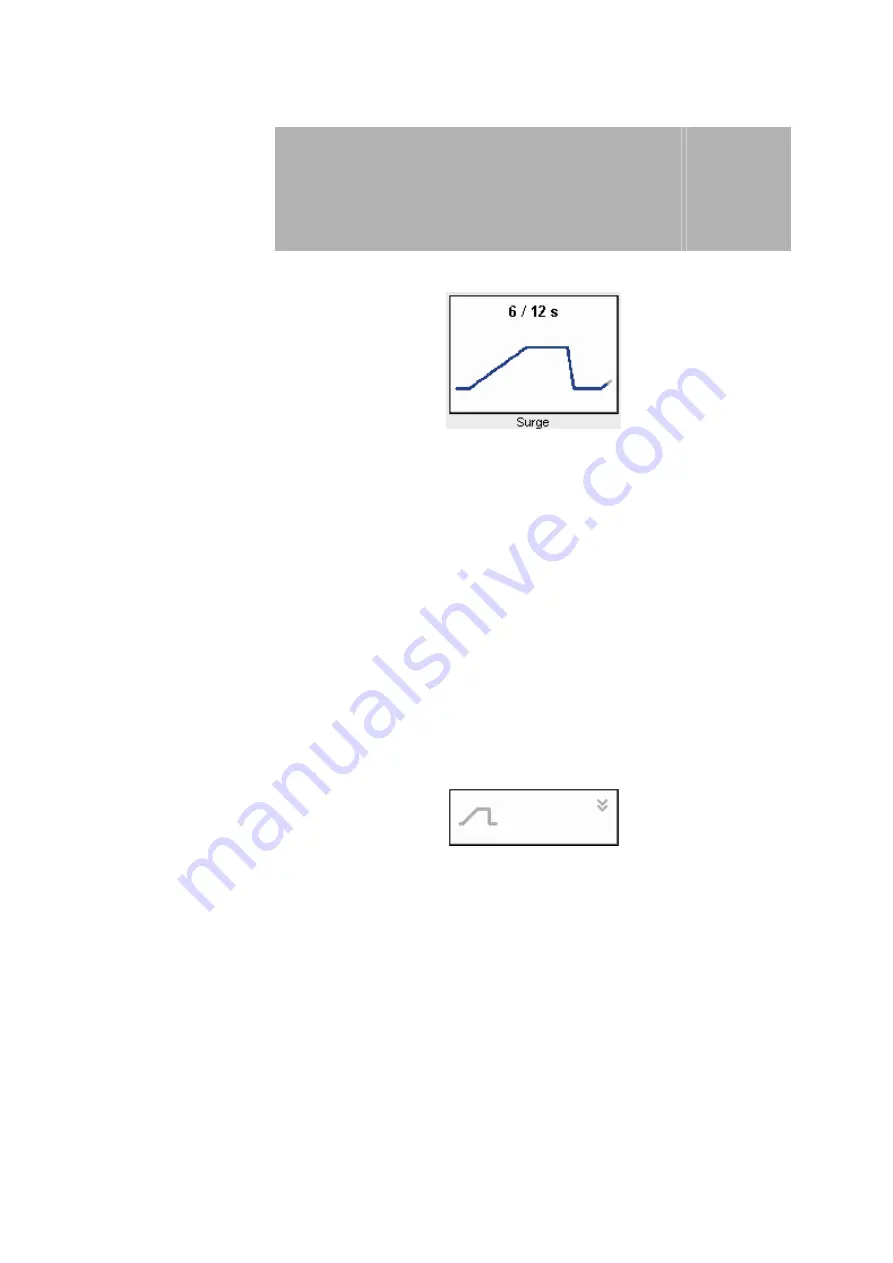
49
Electro
therapy
10.3 Description of the surge button
10
Surge active
Indicates that a surge is activated and shows the parameters of the effective
surge.
6.0 / 12.0 s
6.0
- rise time and retention time of the surge phase in seconds
12.0
- pause of the surge phase in seconds
After activation of the surge window, the surge parameters can be set
separately. For a detailed description see Section 10.5.
Note:
If the Surge icon is activated during therapy, the therapy will be interrupted
and the intensity will be set to zero. The therapy time is stopped. The therapy
is restarted for the remaining time by adjusting the intensity.
Surge
deactivated
When the surge is deactivated, the surge window is shown in minimised
form.
After activation of the surge window, the surge can be activated and the
surge parameters can be set separately.
For a detailed description see Section 10.5.
Note:
If there is no factory setting for a surge in a programme, this window is not
shown.
















































