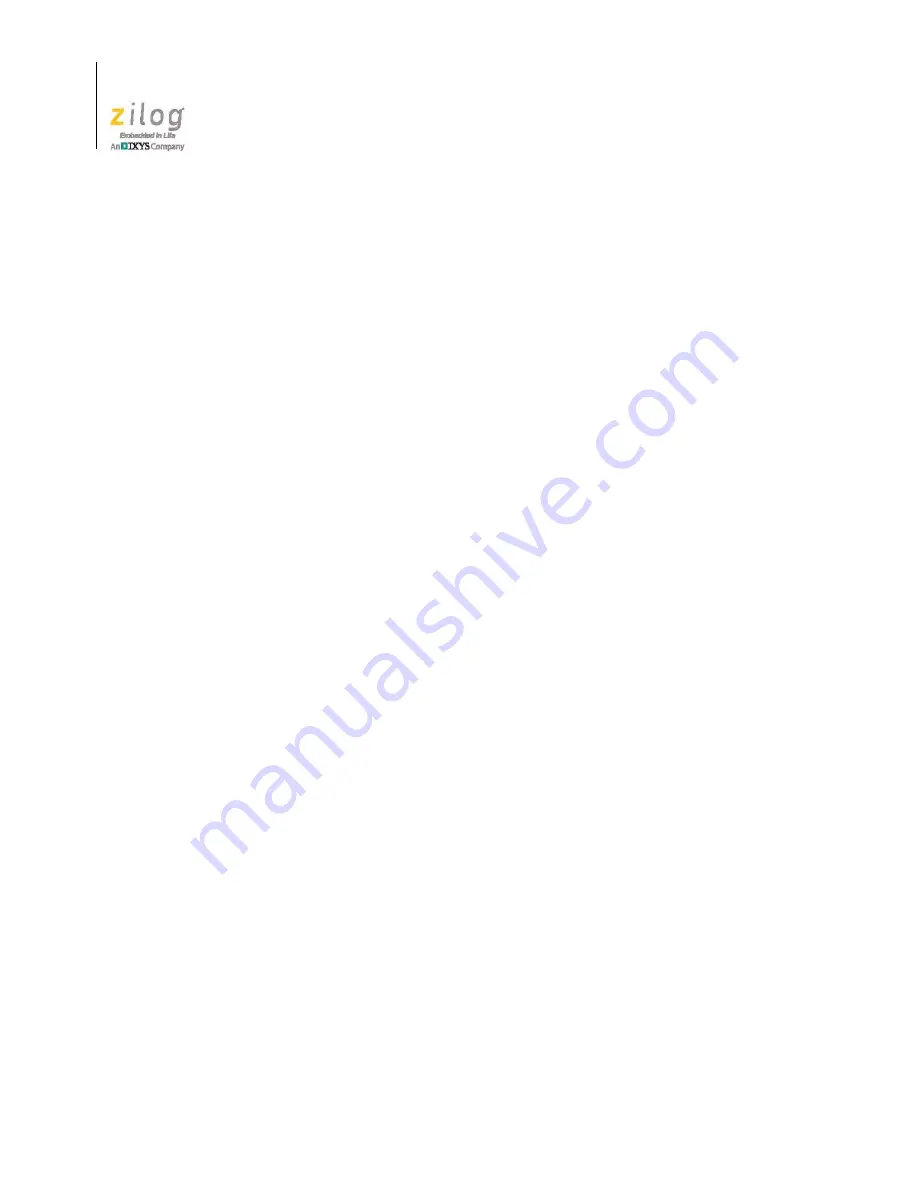
The eZ80AcclaimPlus! Development Kit
UM024401-0412
12
eZ80AcclaimPlus! Development Kit
User Manual
6. When the build is complete, explore the Debug toolbar’s many debugger features. To
connect to the Simulator, choose
Reset
from the
Debug
menu.
7. Next, open the Simulated UART Output window to view the output of the program by
navigation via the
View
menu to
Debug Windows
→
Simulated UART Output
.
8. To run the application, select
Go
from the
Debug
menu. Until the default settings are
changed, the following output will be presented in the HyperTerminal window:
Zilog Developer Studio
i = 5
d = 25
f = 1.260000
eZ80F91 5 25 1.260000
9. Using the Simulator, you can now view the sample code to study how it works.
Summary of Contents for Zdots eZ80AcclaimPlus
Page 6: ...Table of Contents UM024401 0412 vi eZ80AcclaimPlus Development Kit User Manual...
Page 8: ...List of Figures UM024401 0412 viii eZ80AcclaimPlus Development Kit User Manual...
Page 10: ...List of Tables UM024401 0412 x eZ80AcclaimPlus Development Kit User Manual...
Page 34: ...Customer Support UM024401 0412 24 eZ80AcclaimPlus Development Kit User Manual...



























