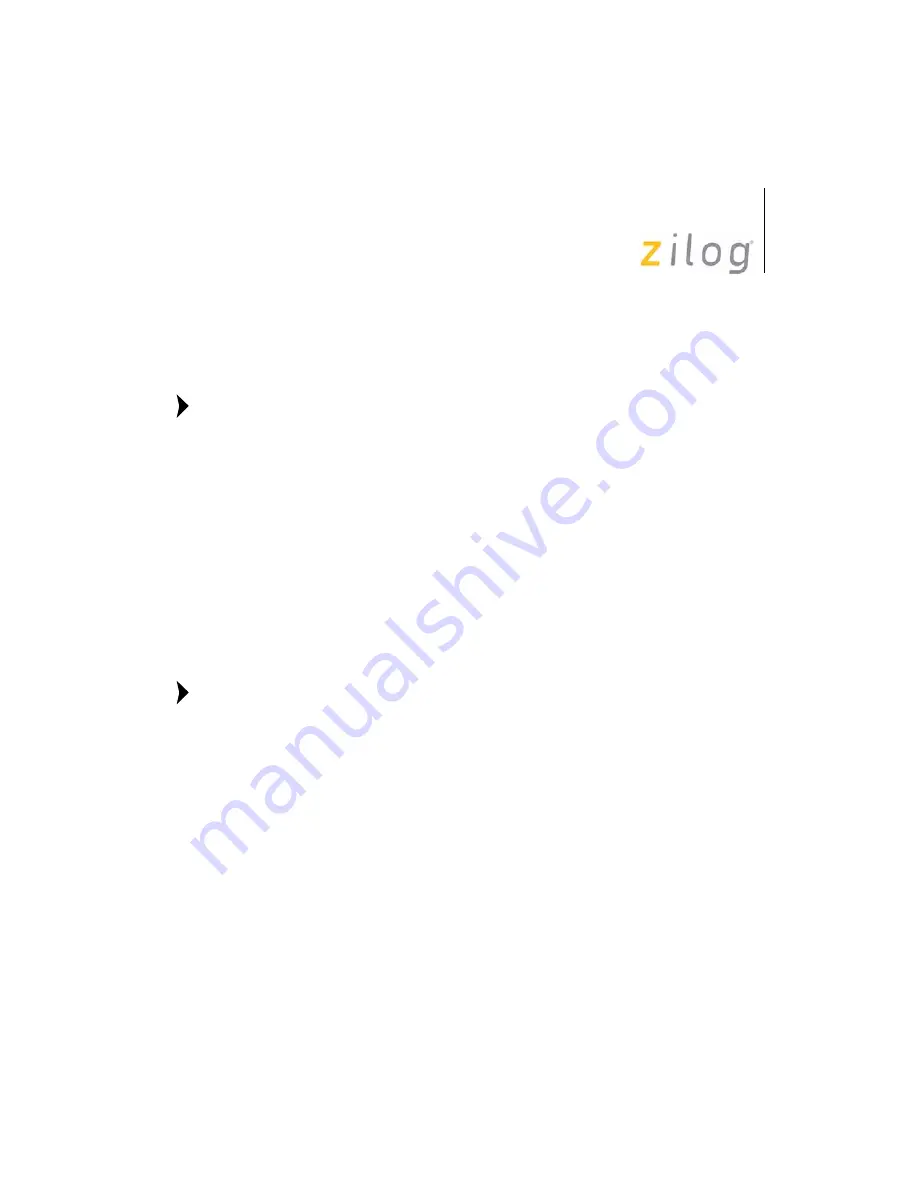
In-Circuit Emulator
User Manual
UM016804-0208
16
8. Select the appropriate clock frequency or enter the clock frequency in
the Other field. This should match the 20-MHz Clock Oscillator on
Y4 of the emulator.
The emulator clock cannot be supplied from the Target application
Board.
9. Click OK to close the Z8 Encore! Emulator dialog box.
10. Click OK to close the Project Settings dialog box.
11. Open the Trace window by selecting View --> Debug Windows -->
Trace.
12. Make sure that the Event System is disabled (The Edit --> Event Sys-
tem command does not have a check mark to the left of the com-
mand).
13. In the Trace window, click the Clear Trace button.
14. Build the project now by selecting Build --> Build, or by pressing F7.
The following steps describe two ways to use the trace and event
system. For details on running the trace and event system, refer to
the ZDS II online help and the ZDS II—Z8 Encore! User Manual,
located in the docs directory of the ZDS II CD-ROM.
Running a Simple Trace
Now we’ll run a simple trace by starting the program, then stopping it and
viewing the trace buffer. Click the Go button in the toolbar. ZDS II com-
municates with the emulator, then runs the demo program. When the trace
buffer is full, the “CPU breaks on Trace-Buffer Full” message displays in
the Debug window. Click Get Frames to display the trace information.
View the trace window and you’ll see that all program cycles are logged.
Click the Options button in the Trace window to select the way in which
you’d like the trace displayed.
Note:
Note:
















