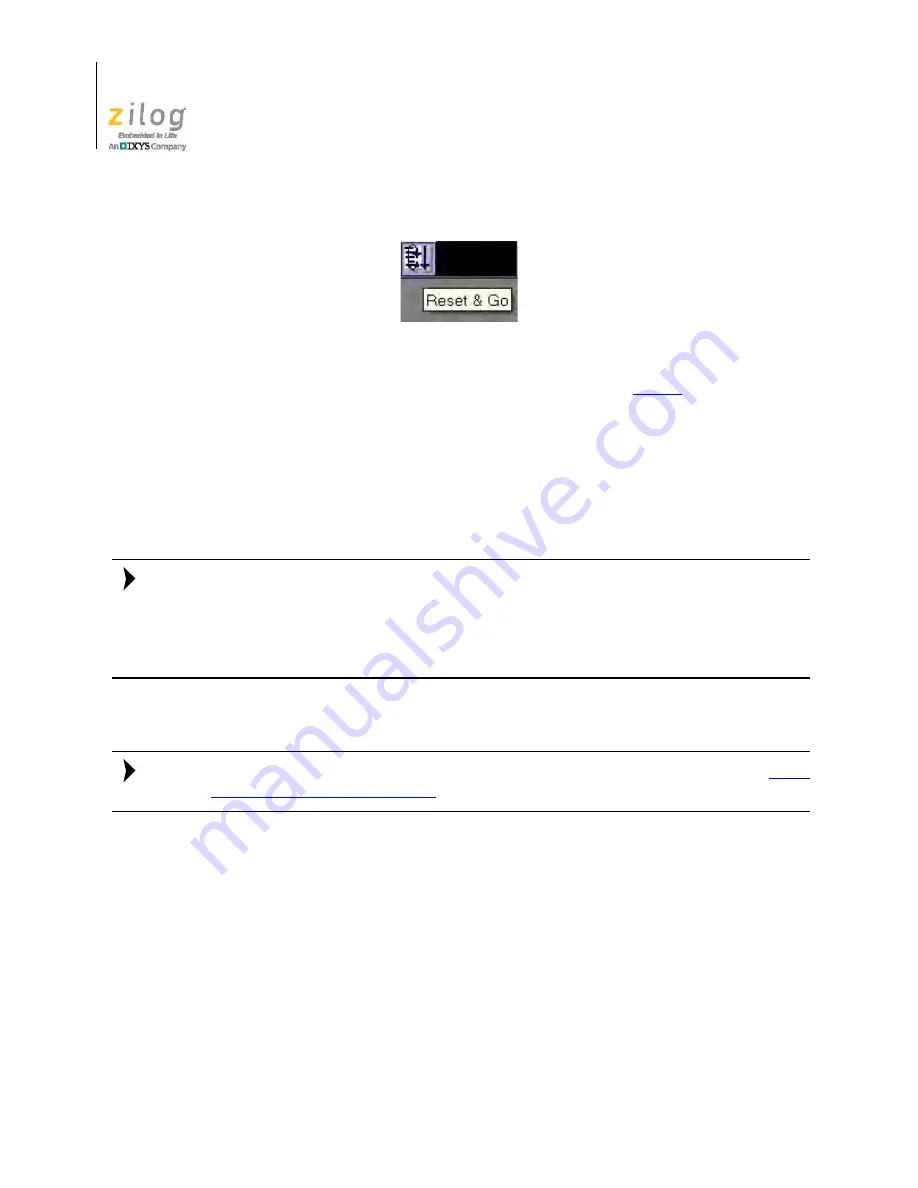
Build and Run the Z51F0811 Demo Project
UM024201-0212
16
Z51F0811 MCU Evaluation Kit
User Manual
10. Similar projects that you can use as references are listed in
Table 5
on page 18.
HyperTerminal Configuration
A communications program such as HyperTerminal can be used on Windows XP systems
to view the messages from the Z51F0811 Evaluation Board. The following procedure
examines how to configure HyperTerminal for the Z51F0811 demo project.
The HyperTerminal application is not available in Windows Vista and Windows 7 systems.
If you are using either of these operating systems, consider using/installing different com-
munication software, such as TeraTerm. Please refer to the documentation for the particular
emulation software you use to configure it for communication with the Z51F0811 Evalua-
tion Board.
1. In HyperTerminal, select the COM port assigned to the USB-to-UART interface cable.
This COM port can be determined from the Device Manager, as described in the the
FTDI
USB-to-UART Driver Installation
section on page 7.
2. Configure this port to reflect the following settings:
–
9600 bps
–
8 data bits
–
No parity
–
1 stop bit
–
No flow control
3. Click the
Call
button to connect to the Z51F0811 Board. Upon connection, you should
be able to see the Demo program menu shown in Figure 13.
Figure 12. Reset & Go Toolbar Icon
Note:
Note:
Summary of Contents for Z51F0811 MCU
Page 4: ...Revision History UM024201 0212 iv Z51F0811 MCU Evaluation Kit User Manual...
Page 6: ...Table of Contents UM024201 0212 vi Z51F0811 MCU Evaluation Kit User Manual...
Page 8: ...List of Figures UM024201 0212 viii Z51F0811 MCU Evaluation Kit User Manual...
Page 10: ...List of Tables UM024201 0212 x Z51F0811 MCU Evaluation Kit User Manual...
Page 42: ...Customer Support UM024201 0212 32 Z51F0811 MCU Evaluation Kit User Manual...






























