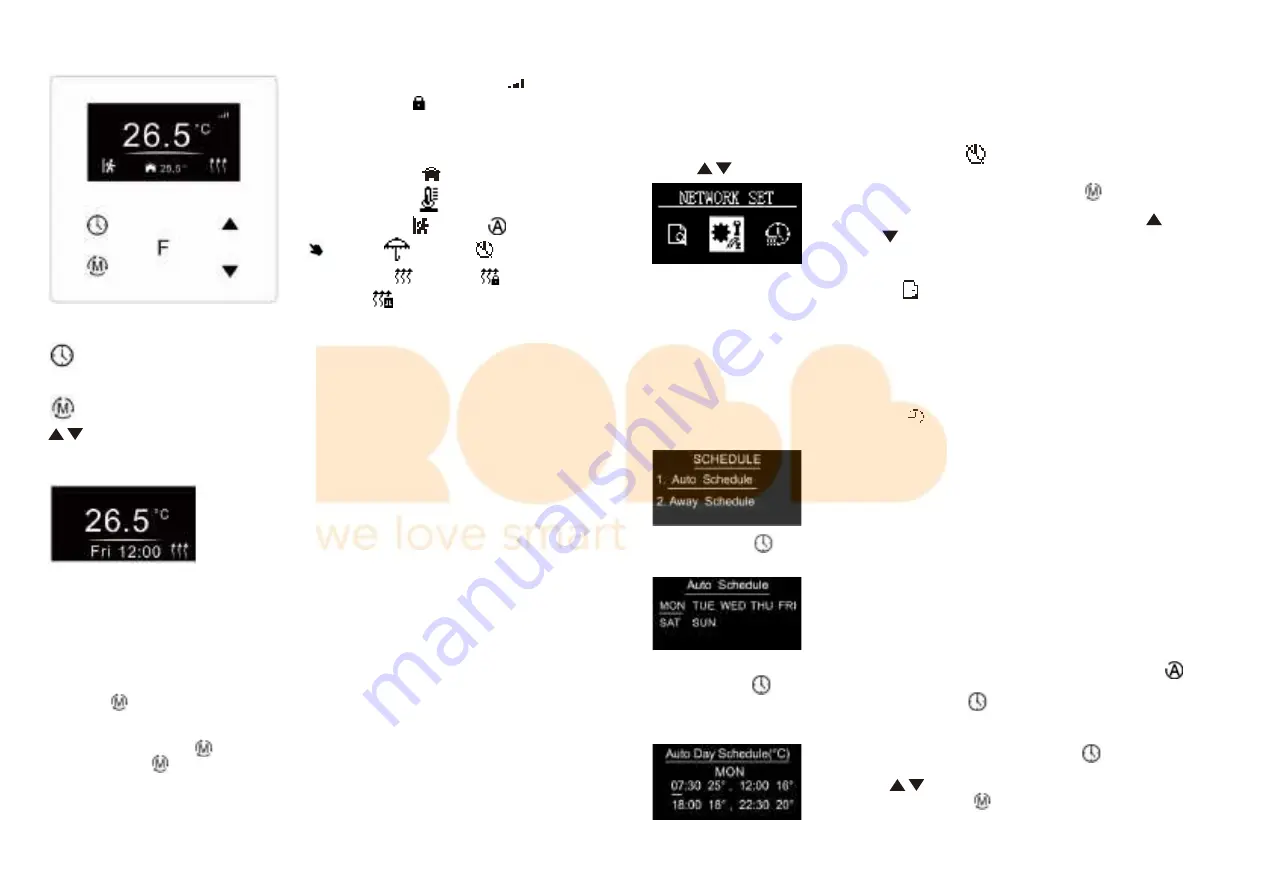
by the gateway alone.
Away (Away Mode):
this mode means there is no person at home, to keep a certain indoor temperature, the
user can set the deadline of away, it also can be considered as anti-freezing function, the recommended setting
temperature is 4-10 degrees. The mode and temperature can be configured by Zigbee gateway.
Drying (Drying Mode):
The device will judge the set temperature for heating within a short period of time, or
the mode and temperature can be configured by Zigbee gateway.
4.2 System Setting Interface
Under Home interface, meanwhile the device is at OFF mode
, press and hold move up and move down
buttons
at the same time for over 5 seconds to enter into System Setting Interface as follows:
Quit: on System Setting Interface short press button to go back to Home
interface.
Enter into set interface of each setting item: short press move up or move
down button to select a setting item, then short press button to enter
into set interface of the selected item.
F
4.3 Preview of Device Information
On System Setting Interface, user can enter into
PREVIEW
interface, the interface will display some
basic configurations, energy consumption, date, floor temperature etc.
4.4 Auto Mode Schedule
When Auto Mode Schedule is valid, the device will control according to the set temperature of the schedule.
For instance, if user would like to keep room temperature at 18 degree Celsius during 18:00-23:00 on every
Monday, and keep room temperature at 20 degree Celsius after 22:30 on every Monday, then user can set
schedule by himself.
Schedule setting method 1:
user can enters into
schedule on System Setting Interface, the schedule
interface is as follows:
Short press button to select “Auto Schedule”, then short press button to enter into Auto Mode
Schedule weekly setting interface.
F
2.3 Standby Interface
If there is no operation within 2 minutes, the device will go to this standby
interface.
Once the device goes to standby interface, if there is no operation within 1
minute, the display will go off automatically.
•
DO NOT install with power applied to device.
• DO NOT expose the device to moisture.
3.Safety & Warnings
4. Basic Function Introduction
4.1 Switch Operation modes
Short press button on Home interface to switch operation modes: the icons of Away, Manual (Comfort),
Automatic (Energy Save), Drying, OFF modes will be displayed alternatively for 3 seconds and last displayed
mode will be selected, or just short press button to select a desired mode when the modes’ icon displayed
alternatively.Press and hold button on Home interface for over 3 seconds to select Away mode directly,
then press and hold button for 3 seconds to quit Away mode.
OFF Mode:
this mode means that the device is under idle status.
Manual (Comfort Mode)
: the device will control the heating system according to current set temperature. The
temperature can be set by move up and move down button on the Home interface, or the mode and temperature
can be configured by Zigbee gateway.
Automatic (Energy Save Mode):
the device will control the heating system according to the configured time
schedule, or the mode can be configured by Zigbee gateway but the temperature can not be modified and sent
F
:
TIME/SHIFT button, to set time schedule of the device quickly and move down the cursor
: Function button, to confirm, save setting
: Mode button, to switch operation modes and quit
: Move up and move down buttons
2.Home Interface
Already added to a Zigbee network:
Child
Lock enabled:
Week display: MON, TUE, WED, THU, FRI, SAT, SUN
The set temperature: Set 28.5
℃
Room temperature: 25.5℃
Floor temperature:
Operation modes: ( AWAY), (Automatic),
(Manual), (Drying) , (OFF)
Heating status: (Heating), (Locked: heating
forbidden),
(Door is opened, heating forbidden)
2.2 Button Description
F
2.1 Home Interface
F
On Auto Day Schedule interface, short press button
to select the time or
temperature that you would like to modify, then short press move up and move
down buttons
to modify value, then short press button
to save
and quit, short pressing button
only quits without saving.
F
For each schedule, the latter time should be later than the former time, otherwise saving will fail with the error
remind “Time setting error!!!”. The default time schedules are as follows:
Monday ~ Friday
Schedule setting method 2:
on System Setting Interface, meanwhile the device is under Auto Mode
,
short press button
to enter into Auto Mode Schedule weekly setting interface quickly:
On Auto Mode Schedule weekly setting interface, use buttons
and
to enter into schedule setting of a
certain week as follows:








