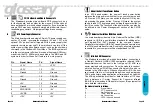Mainboard User's Manual
Page 19
I/O connector aligned
with openings
Make sure to align rear external I/O connector's with
the corresponding openings in chassis shown below
(A,C & G in diagram)
REMEMBER! This Mainboard is among our “Auto
Jumper” Series that eliminates the necessity for the user
to be overwhelmed by jumper settings on the Mainboard.
It is capable of detecting the CPU brand and core voltage
setting the appropriate CPU speed according to the
instructions from the user through the CMOS setup.
You can now attach the Front Panel
Function Connector (M in diagram)
wires and Keyboard, Mouse and
Monitor cables to the appropriate
serial ports. connect the main power
cable and boot your system.
Boot the system while pressing the
key on your keyboard to detect CPU
speed and auto configure
Mainboard.
Press the DEL key when prompted
and continue BIOS configurations
discussed in the next chapter.
Page 18
Mainboard User's Manual
PCI Board Installation
Installing PCI Add-in Boards
First read your expansion card documentation for hardware and
software settings that may be required to set up your specific
card. Set any necessary jumpers on your expansion card and
remove the opening cover plate on your computer case at the
slot you intend to use. Keep the plate for possible future use.
Carefully align the card's connector and press firmly. Secure
the card on the slot with the screw you removed from the
cover plate.
Installing COM2 cable connector
The Mainboard provides a COM2 header for the Serial Cable
( Package Included ). First Install the cable header on the
mainboard COM2. Remove the opening cover plate on your
computer case at the place you intend to use. Keep the plate
for possible future use. Carefully align the cable's connector's
and press firmly. Secure the cable on the case with the screw
you removed from the cover plate.