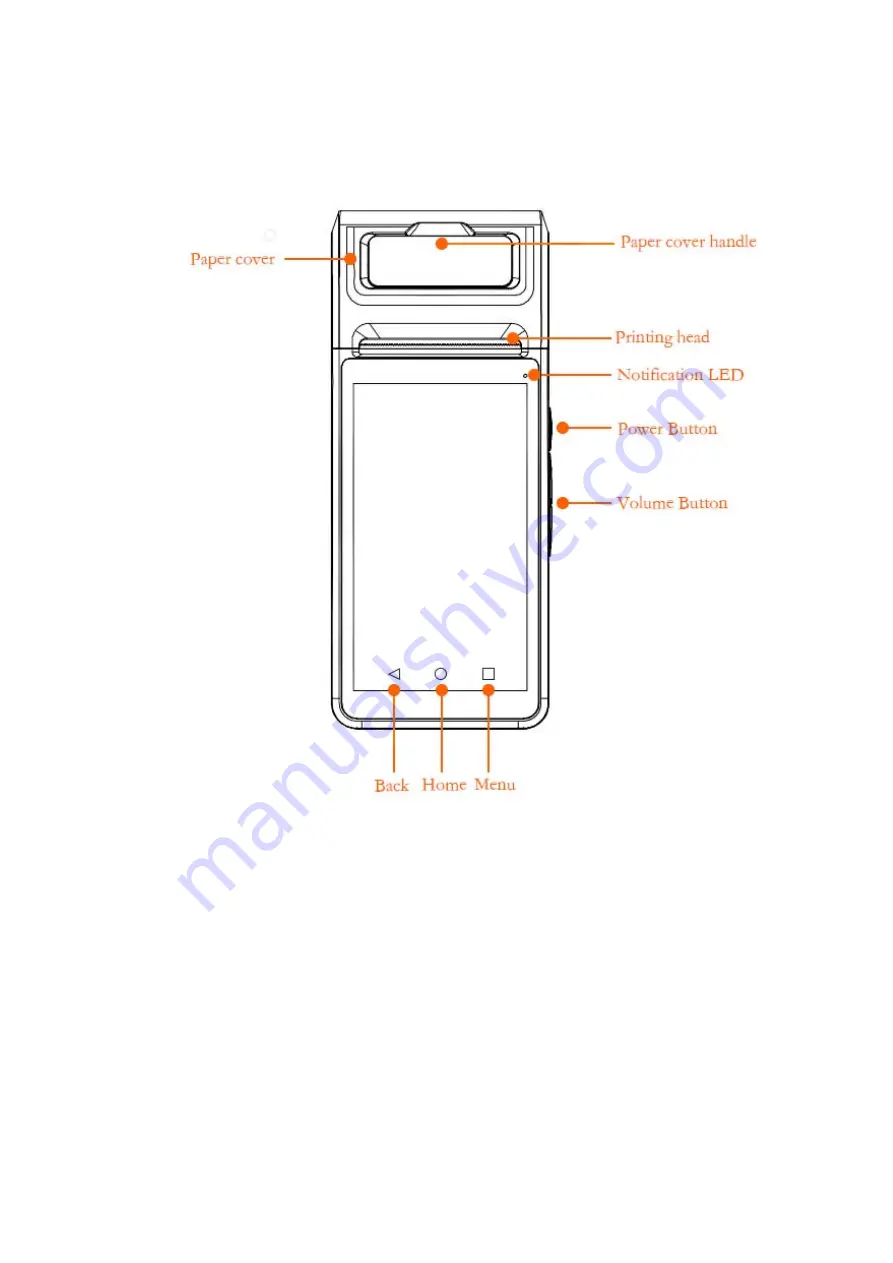
Power Button
Short press
: Turn on/off the screen when power on.
Long press
: Hold few seconds to switch the power on. When power is on, hold for few
seconds to show the Option Menu including ‘Power off’, ‘Airplane Mode’, ‘Settings’, ‘Lock
Now’, and ‘Reboot’.
VOLUME Button
Adjusting the volume.
Can be defined as quick launch button for applications which had been installed(Settings ->
Volume key Customization).
BACK
Back to the last scene/application.




























