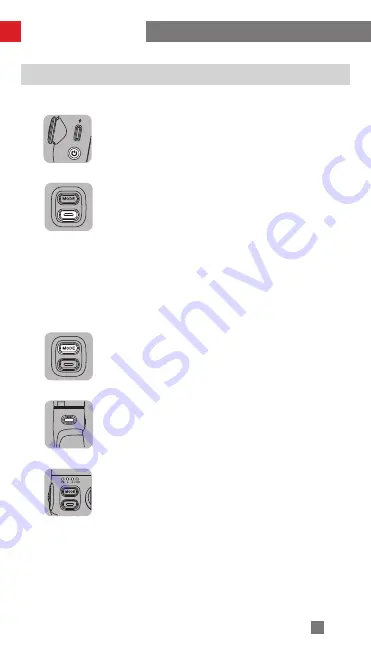
8
How to Use the Gimbal
Button/Light/Port Introduction
Power Button
Single press: See gimbal battery level (when the gimbal is
on).
Long press: Power on/off.
Press eight times: Reset Bluetooth.
Photo/Video Button
Single press:
Take a photo (when in the photo mode of ZY Cami app).
Start/stop shooting a video (when in the video mode of ZY
Cami app).
Double press: Switch between photo/video mode in ZY
Cami app.
Triple press: Switch between front/rear camera in ZY Cami
app.
Long press: Take multiple photos (controls the native
phone camera of certain smartphones, the smartphone
should support camera control using the volume button).
MODE Button
Single press: Switch gimbal mode (PF-L-F-POV-V).
Double press: Return to previous mode.
Long press: Enter/exit standby mode.
Trigger Button
Single press: Enable SmartFollow in ZY Cami app.
Double press: Gimbal reposition.
Triple press: Switch between landscape/portrait mode.
Long press: Enter Go mode.
Gimbal Mode Indicator Lights (Flashing F light
indicates Go mode, flashing POV light indicates Vortex
mode)
• Four slow flashing light indicates standby.
• Four quick flashing light indicates upgrade failure.
• Four lights flashing one by one from left to right indicates
that the upgrade is in progress.
• Battery level (Press the power button after powering on
the gimbal).



























