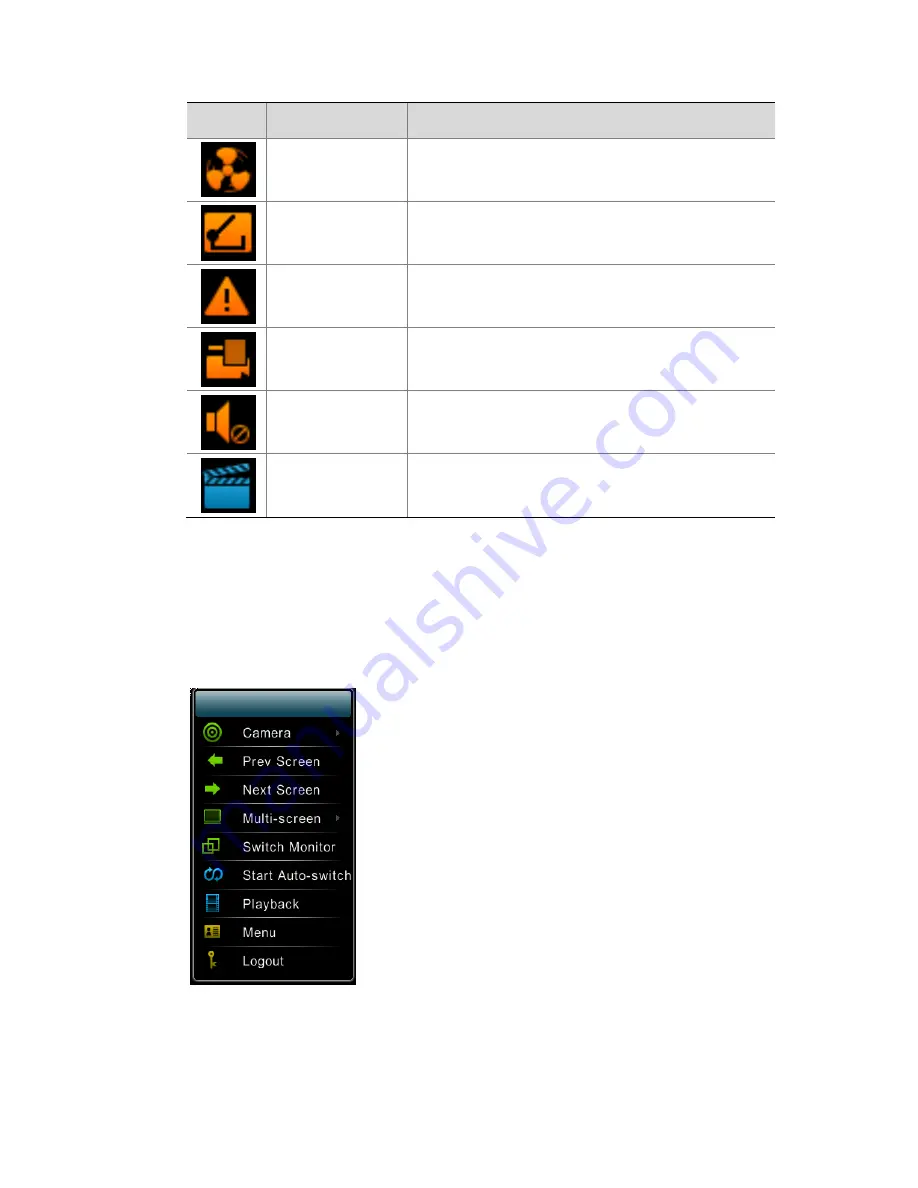
30
Icon
Name
Description
Fan
alarm
This
icon
is
shown
when
a
fan
alarm
occurs.
Boolean
input
alarm
This
icon
is
shown
when
a
Boolean
input
channel
alarm
occurs.
Alarm
triggering
This
icon
is
shown
when
alarm
triggering
preview
screen
occurs.
Shield
alarm
This
icon
is
shown
when
a
shield
alarm
occurs.
Mute
This
icon
is
shown
in
mute
mode.
Manual
record
This
icon
is
shown
in
manual
record
mode.
Right
‐
click
Context
Menu
In
the
preview
screen,
the
right
‐
click
context
menu
is
shown
in
the
following
figure.
Menu
functions
are
described
in
the
following
table.










































