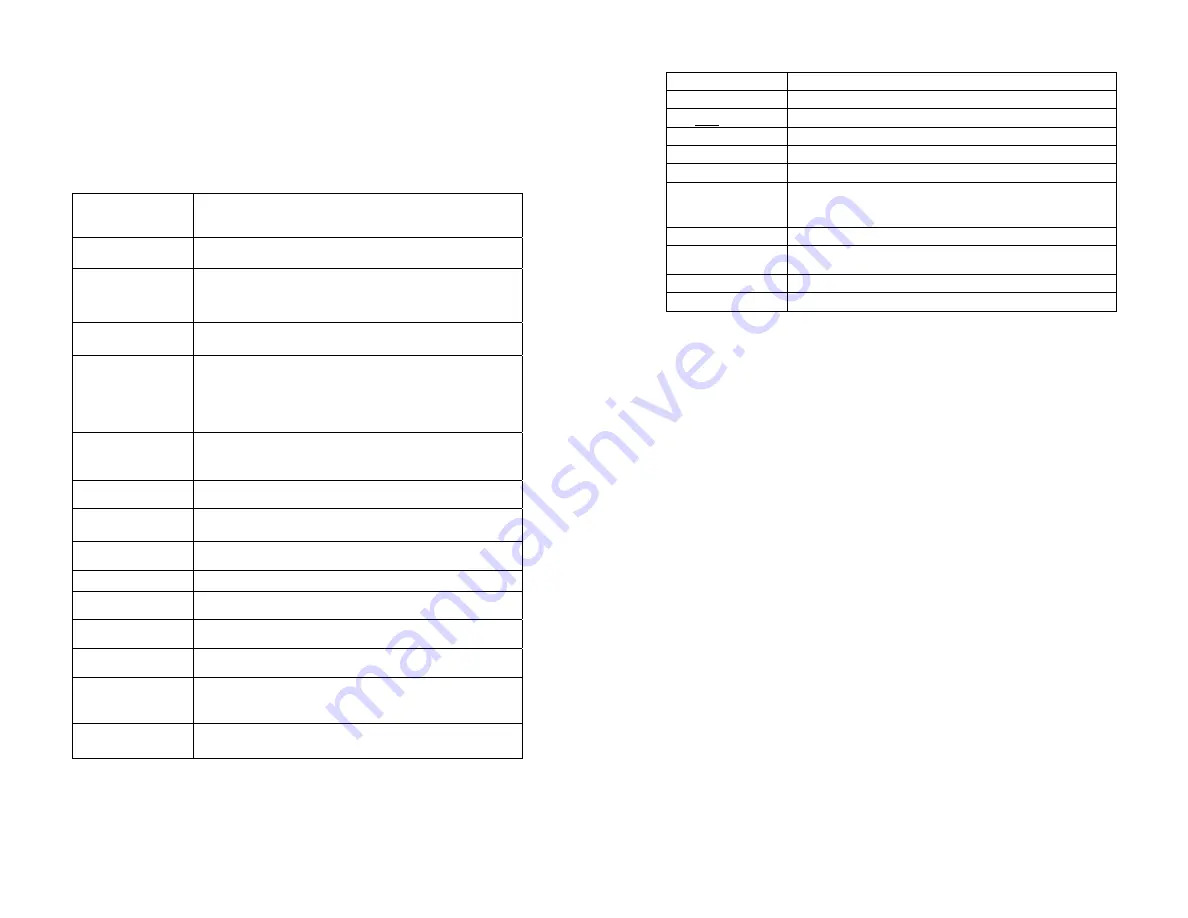
zBlackBox-HD4
P a g e
10 | 14
Settings
Press the MENU button while in STANDBY MODE to open the SETTINGS
MENU. The settings available are as follows.
Resolution
Setting video resolution of footage recorded,
2560x1440P 30fps, 2304x1296P 30fps, 1920x1080P 60fps,
1920x1080P 30fps, 1280x720P 120fps, 1280x720P 60fps,
Loop Recording
Choose the length of your video clips. If you choose OFF you
will deactivate LOOP RECORDING and when your memory
card is full, recording will stop.
Exposure
Change the amount of light picked up by the video sensor. Adjust
the value of the EV (Exposure Value) to obtain
better recording results under different light sources. Range
is from ‐2.0 up to +2.0. Default is set at 0.0.
WDR
(Wide Dynamic Range) video in low light will appear clearer,
but overall video quality may be reduced at times.
Time Lapse
Recording
Choose a length of time between still photos that will be taken
automatically while not in RECORDING MORE (good for
leaving your car parked) Leave this in OFF when you do not
want to take time‐lapse video. (NOTE: the camera requires
constant power to use this mode.)
Motion Detection
Turn motion detection on or off. While on, the camera will
record video only when it detects movement. (NOTE: the
camera requires constant power to use this mode.)
GPS
Manually turn GPS data on or off.
Speed Unit
Choose if you want MPH or KMH displayed on your videos.
G‐Sensor
Set sensitivity of the sensor that will detect a collision or
sudden stop.
LDWS
Lane detection warning system camera will beep when it thinks
you have drifted out of your lane
FCWS
Forward collision warning system. The camera will beep
when it thinks you are too close to an object in front of you.
Date Stamp
Choose if you want the date and time to be stamped onto
your video clips.
Model Stamp
Choose if you want the model of the camera stamped onto
you video clips.
Record Audio
Choose the default setting for recording audio in your video
clips. (You can change this while recording with the MIC
button)
Screen Savers
Choose if you want the screen to turn off after three minutes
or stay on.
zBlackBox-HD4
P a g e
11 | 14
Date/Time
Set the current Date & Time
Time Zone
Set your current Time Zone
Language
Set Display Language
LED
You can set the LED OFF or ON
Beep Sound
Toggle Menu sound on and off
Frequency
Set Light Frequency (Continental US Set to 60HZ)
Format
Complete erase all files from the memory card Format
Warning ‐ Set a monthly reminder to format the memory card
(it’s good to do this every few months)
Default Settings
Return all settings to factory default
Car No
Set a name or number to be stamped on the video that
shows the place of your vehicle (Great for Large Fleets)
Customize Text
Choose any text to be stamped into your video
Version
View the current firmware version








